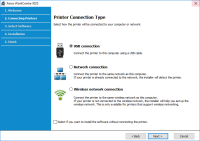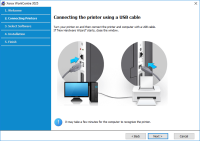Xerox WorkCentre 3335 driver

The Xerox WorkCentre 3335 driver is an essential software that enables communication between the printer and the computer. It allows the computer to send print jobs to the printer and controls the printer's functions. In this article, we'll explain what the Xerox WorkCentre 3335 driver is, how to download and install it, and the benefits of using it.
Xerox WorkCentre 3335 driver: What is it?
The Xerox WorkCentre 3335 driver is a software that allows the printer to communicate with the computer. It is essential to ensure that the printer can function correctly and print documents accurately. The driver acts as an interface between the computer and the printer, enabling the computer to send print jobs to the printer and control the printer's functions.
Using the Xerox WorkCentre 3335 driver is critical as it helps to ensure that the printer performs optimally, improving the printing experience. The driver also comes with several features that enhance the printer's efficiency, including improved print quality and enhanced security features.
Download driver for Xerox WorkCentre 3335
Driver for Windows
| Supported OS: Windows 11, Windows 10 32-bit, Windows 10 64-bit, Windows 8.1 32-bit, Windows 8.1 64-bit, Windows 8 32-bit, Windows 8 64-bit, Windows 7 32-bit, Windows 7 64-bit | |
| Type | Download |
| Xerox Smart Start – Driver Installer | |
Driver for Mac
| Supported OS: Mac OS Big Sur 11.x, Mac OS Monterey 12.x, Mac OS Catalina 10.15.x, Mac OS Mojave 10.14.x, Mac OS High Sierra 10.13.x, Mac OS Sierra 10.12.x, Mac OS X El Capitan 10.11.x, Mac OS X Yosemite 10.10.x, Mac OS X Mavericks 10.9.x, Mac OS X Mountain Lion 10.8.x, Mac OS X Lion 10.7.x, Mac OS X Snow Leopard 10.6.x. | |
| Type | Download |
| Mac OS Common Print Driver Installer | |
Driver for Linux
| Supported OS: Debian os, SUSE Linux os, Linux Mint os, Boss os, Red Hat Enterprise Linux os, cent os, Fedora os, Ubuntu os. | |
| Type | Download |
| WorkCentre 3335/3345 General Release v60.006.06.000 | |
Compatible devices: Xerox B215
Installing Xerox WorkCentre 3335 driver
After downloading the driver, you will need to run the installer file and follow the on-screen instructions to complete the installation process. Once the installation is complete, you can connect your printer to the computer and start using the driver.
It is essential to note that during the installation process, you may encounter some common issues such as connectivity or printing problems. To troubleshoot these issues, refer to the troubleshooting section of the user manual or visit the Xerox support website for assistance.

Xerox WorkCentre 3345 driver
Xerox WorkCentre 3345 driver is a software program that enables communication between the printer and the computer. The driver converts the data to be printed into a format that the printer can understand. Having the correct driver installed is crucial for the printer to work efficiently and
Xerox WorkCentre 3119 driver
Xerox WorkCentre 3119 is an all-in-one printer that combines printing, scanning, copying, and faxing capabilities in a single device. This printer is widely used in offices, small businesses, and home-based setups. To operate the printer efficiently, you need to install the right driver on your
Xerox WorkCentre 3025 driver
The Xerox WorkCentre 3025 is a multifunction printer that is widely used in homes and offices. This printer is known for its exceptional print quality and speed. However, to ensure that the printer functions optimally, it is essential to install the correct driver. In this article, we will discuss
Xerox WorkCentre 3045 driver
When it comes to printing and scanning documents, Xerox WorkCentre 3045 is one of the most popular multifunction printers. However, to make it work seamlessly, you need to have the right driver installed on your computer. In this article, we will discuss the importance of a driver, how to find and