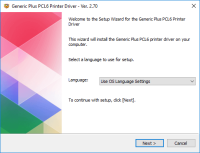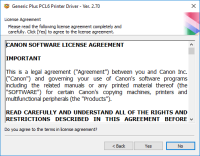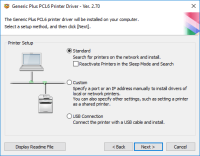Canon imageCLASS D480 driver

The Canon imageCLASS D480 handles printing, scanning, copying, and faxing all in one device. But before you can use it, you’ll need to install the proper driver on your computer. This small bit of software lets your system find the printer and send tasks to it. Without the driver, nothing will print, and features like scanning won’t work either. It’s easy to overlook, but the driver is what gets everything running smoothly. You can download it directly from our site. Once installed, the printer usually works without issues and gives you solid, clear results every time.
Download driver for Canon imageCLASS D480
Driver for Windows
| Supported OS: Windows 11, Windows 10 32-bit, Windows 10 64-bit, Windows 8.1 32-bit, Windows 8.1 64-bit, Windows 8 32-bit, Windows 8 64-bit, Windows 7 32-bit, Windows 7 64-bit | |
| Type | Download |
| MF Drivers for Windows XP Vista 7 8 8.1 and 10 x32bit | |
| MF Drivers for Windows XP Vista 7 8 8.1 and 10 x64bit | |
| Patch for Network Scan and USB Scan for Windows 8 8.1 and 10 x32bit | |
| Patch for Network Scan and USB Scan for Windows 8 8.1 and 10 x64bit | |
Driver for Mac
| Supported OS: Mac OS Big Sur 11.x, Mac OS Monterey 12.x, Mac OS Catalina 10.15.x, Mac OS Mojave 10.14.x, Mac OS High Sierra 10.13.x, Mac OS Sierra 10.12.x, Mac OS X El Capitan 10.11.x, Mac OS X Yosemite 10.10.x, Mac OS X Mavericks 10.9.x, Mac OS X Mountain Lion 10.8.x, Mac OS X Lion 10.7.x, Mac OS X Snow Leopard 10.6.x. | |
| Type | Download |
| TWAIN Scanner Driver and Utilities for Mac OS X 10.5 to 10.11 | |
| UFR II – UFRII LT Printer Driver and Utilities for Mac OS X 10.12 to 12 | |
| Scanner Driver and Utilities for Mac OS X 10.12 to 12 | |
| Fax Driver and Utilities for Mac OS X 10.12 to 12 | |
| UFR II – UFRII LT Printer Driver and Utilities for Mac OS X 10.11 | |
| Scanner Driver and Utilities for Mac OS X 10.11 | |
| Fax Driver and Utilities for Mac OS X 10.11 | |
Driver for Linux
| Supported OS: Debian os, SUSE Linux os, Linux Mint os, Boss os, Red Hat Enterprise Linux os, cent os, Fedora os, Ubuntu os. | |
| Type | Download |
| UFR II – UFRII LT Printer Driver for Linux | |
Compatible devices: Canon imageClass D530
How to Install the Canon imageCLASS D480 Driver
Installing the Canon imageCLASS D480 driver is a straightforward process. Here are the steps to follow:
Step 1: Download the Driver
Once you have selected the correct operating system version, click on the download button to start downloading the driver software.
Step 2: Install the Driver
After downloading the driver software, double-click on the downloaded file to start the installation process. Follow the on-screen prompts to complete the installation.
Step 3: Connect the Printer
Once the driver software is installed, connect the Canon imageCLASS D480 printer to your computer via USB cable, turn it on and wait for the driver to detect the printer. Once the driver detects the printer, you can start using it to print, scan, copy or fax.

Canon imageClass D340 driver
If you own a Canon imageClass D340 printer, you need to download and install the correct driver to ensure that it functions correctly. The driver is the software that allows your computer to communicate with the printer, telling it how to print documents and other files. In this article, we will
Canon imageCLASS LBP6000 driver
The Canon imageCLASS LBP6000 is a compact laser printer that's ideal for home or small office use. Like all printers, it requires a driver to communicate with your computer and enable you to print documents. Download driver for Canon imageCLASS LBP6000 Driver for Windows Supported OS: Windows 11,
Canon Color imageClass MF8170c driver
Are you looking for the Canon Color imageClass MF8170c driver? Look no further! In this article, we will provide you with a comprehensive guide on everything you need to know about this printer driver. From what it is, how to download it, to troubleshooting common issues, we have got you covered.
Canon ImageClass MF8380Cdw driver
Canon ImageClass MF8380Cdw is an all-in-one printer designed for small and medium businesses. It is a versatile printer that can print, scan, copy, and fax, making it an ideal choice for office use. To ensure that the printer is working correctly and all its features are accessible, it is