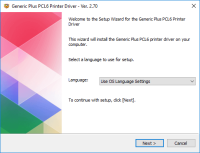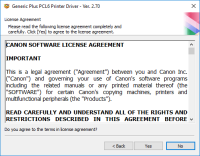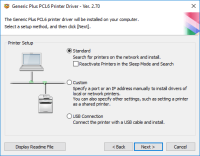Canon imageClass MF3010 driver

Without the right software, your computer won’t know how to handle the Canon imageClass MF3010. That’s where the driver comes in — it acts as a go-between, making sure the printer can receive and understand the commands it’s given. Whether you’re trying to print a page, scan a form, or make a copy, none of it really works as it should unless that driver is installed.
Download driver for Canon imageClass MF3010
Driver for Windows
| Supported OS: Windows 11, Windows 10 32-bit, Windows 10 64-bit, Windows 8.1 32-bit, Windows 8.1 64-bit, Windows 8 32-bit, Windows 8 64-bit, Windows 7 32-bit, Windows 7 64-bit | |
| Type | Download |
| MF Drivers for Windows x32bit | |
| MF Drivers for Windows x64bit | |
| UFR II – UFRII LT V4 Printer Driver for Windows 8.1 and 10 | |
Driver for Mac
| Supported OS: Mac OS Big Sur 11.x, Mac OS Monterey 12.x, Mac OS Catalina 10.15.x, Mac OS Mojave 10.14.x, Mac OS High Sierra 10.13.x, Mac OS Sierra 10.12.x, Mac OS X El Capitan 10.11.x, Mac OS X Yosemite 10.10.x, Mac OS X Mavericks 10.9.x, Mac OS X Mountain Lion 10.8.x, Mac OS X Lion 10.7.x, Mac OS X Snow Leopard 10.6.x. | |
| Type | Download |
| TWAIN Scanner Driver and Utilities for Mac OS X 10.5 to 10.11 | |
| MF Printer Driver and Utilities for Mac OS X 10.11 to 12 | |
| Scanner Driver and Utilities for Mac OS X 10.12 to 12 | |
| Scanner Driver and Utilities for Mac OS X 10.11 | |
| MF Printer Driver and Utilities for Mac OS X 10.10 | |
| Scanner Driver and Utilities for Mac OS X 10.10 | |
Driver for Linux
| Supported OS: Debian os, SUSE Linux os, Linux Mint os, Boss os, Red Hat Enterprise Linux os, cent os, Fedora os, Ubuntu os. | |
| Type | Download |
|
UFR II – UFRII LT Printer Driver for Linux
|
|
Compatible devices: Canon imageCLASS MF3110
How to install Canon imageClass MF3010 driver
To install the Canon imageClass MF3010 driver, follow these steps:
- Turn on your Canon imageClass MF3010 printer and connect it to your computer via USB cable.
- Go to the location where you saved the downloaded driver file and double-click on it.
- Follow the on-screen instructions to complete the installation process.
- Once the installation is complete, restart your computer.

Canon imageClass MF229dw driver
Getting your Canon imageClass MF229dw up and running isn’t just about plugging it in — you’ll also need the right driver. This printer, built for home and small office use, won’t show its full potential unless the software behind it is properly installed. Here, we’ll take a look at what that
Canon imageCLASS MF3110 driver
If you're setting up a Canon imageCLASS MF3110 , one thing you can’t skip is installing the right driver. It’s the bit of software that lets your computer and printer understand each other — without it, the printer simply won’t do anything. The driver takes what you send from your computer and
Canon imageClass D340 driver
If you own a Canon imageClass D340 printer, you need to download and install the correct driver to ensure that it functions correctly. The driver is the software that allows your computer to communicate with the printer, telling it how to print documents and other files. In this article, we will
Canon imageClass D320 driver
A printer driver is software that allows the computer to communicate with the printer. The Canon imageCLASS D320 printer requires a driver to function correctly, and without it, you may experience problems with printing, scanning, or copying. Downloading and installing the driver can be a daunting