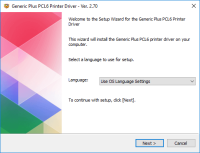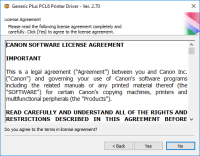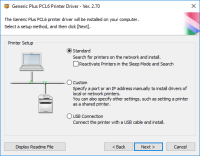Canon imageCLASS MF3110 driver

If you're setting up a Canon imageCLASS MF3110, one thing you can’t skip is installing the right driver. It’s the bit of software that lets your computer and printer understand each other — without it, the printer simply won’t do anything. The driver takes what you send from your computer and turns it into something the printer can actually process. In this guide, we’ll cover where to get the driver, how to set it up, what to do if something goes wrong, and why having it makes a real difference in how your printer performs.
Download driver for Canon imageCLASS MF3110
Driver for Windows
| Supported OS: Windows 11, Windows 10 32-bit, Windows 10 64-bit, Windows 8.1 32-bit, Windows 8.1 64-bit, Windows 8 32-bit, Windows 8 64-bit, Windows 7 32-bit, Windows 7 64-bit | |
| Type | Download |
| MF Driver for Windows | |
| Patch for Network Scan and USB Scan for Windows 8 8.1 and 10 | |
Compatible devices: Canon imageClass MF3240
Installing the driver on Windows
To install the Canon imageCLASS MF3110 driver on Windows, follow these steps:
- Double-click on the downloaded file to start the installation process.
- Follow the on-screen instructions and select "Next" to proceed.
- Select the destination folder where you want to install the driver and click on "Next."
- Select "Install" to start the installation process.
- Once the installation is complete, click on "Finish."
Installing the driver on Mac
To install the Canon imageCLASS MF3110 driver on Mac, follow these steps:
- Double-click on the downloaded file to mount the disk image.
- Double-click on the "Installer" package to start the installation process.
- Follow the on-screen instructions and click on "Continue" to proceed.
- Select the destination disk where you want to install the driver and click on "Continue."
- Click on "Install" to start the installation process.
- Once the installation is complete, click on "Close."

Canon imageClass MF3010 driver
Without the right software, your computer won’t know how to handle the Canon imageClass MF3010. That’s where the driver comes in — it acts as a go-between, making sure the printer can receive and understand the commands it’s given. Whether you’re trying to print a page, scan a form, or make a
Canon imageClass MF3240 driver
The Canon imageClass MF3240 packs several functions into one compact machine — it can print, scan, copy, and even fax. It’s built to keep up with daily tasks, delivering up to 21 pages per minute, which is plenty for most home or small office needs. The print quality is solid too, with a
Canon imageClass D340 driver
If you own a Canon imageClass D340 printer, you need to download and install the correct driver to ensure that it functions correctly. The driver is the software that allows your computer to communicate with the printer, telling it how to print documents and other files. In this article, we will
Canon ImageCLASS D1150 driver
The Canon ImageCLASS D1150 is a multifunctional printer designed for small businesses and workgroups. It comes equipped with features like automatic duplex printing, copying, scanning, and faxing, making it an excellent choice for those who need to print and scan large volumes of documents quickly