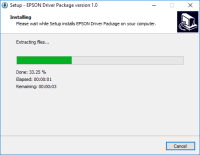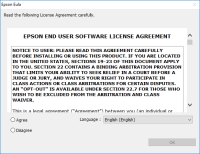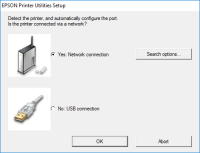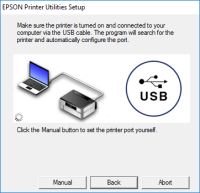Epson ET-4550 driver

If you own an Epson ET-4550 printer, it is crucial to have the appropriate driver installed on your computer. A driver is a software program that enables your computer to communicate with your printer. Without the proper driver, you will not be able to print, scan or copy documents on your Epson ET-4550 printer.
This guide provides a comprehensive and detailed overview of the Epson ET-4550 driver, including the installation process, download sources, and common troubleshooting issues. By following the steps outlined in this guide, you will be able to install the Epson ET-4550 driver with ease and fix any driver-related issues that may arise.
Download driver for Epson ET-4550 driver
Driver for Windows
| Supported OS: Windows 11, Windows 10 32-bit, Windows 10 64-bit, Windows 8.1 32-bit, Windows 8.1 64-bit, Windows 8 32-bit, Windows 8 64-bit, Windows 7 32-bit, Windows 7 64-bit | |
| Type | Download |
| Drivers and Utilities Combo Package Installer | |
| Printer Driver v2.41.01 x64bit | |
| Printer Driver v2.41.01 x32bit | |
| Scanner Driver and EPSON Scan Utility | |
Driver for Mac
| Supported OS: Mac OS Big Sur 11.x, Mac OS Monterey 12.x, Mac OS Catalina 10.15.x, Mac OS Mojave 10.14.x, Mac OS High Sierra 10.13.x, Mac OS Sierra 10.12.x, Mac OS X El Capitan 10.11.x, Mac OS X Yosemite 10.10.x, Mac OS X Mavericks 10.9.x, Mac OS X Mountain Lion 10.8.x, Mac OS X Lion 10.7.x, Mac OS X Snow Leopard 10.6.x. | |
| Type | Download |
| Drivers and Utilities Combo Package Installer | |
Compatible devices: Epson ET-4500
Installing the Epson ET-4550 Driver
Once you have downloaded the Epson ET-4550 driver, you need to install it on your computer. Here are the steps to follow:
- Double-click on the downloaded driver file Locate the downloaded driver file on your computer and double-click on it. This will launch the installation wizard.
- Accept the license agreement Read the license agreement and click on the "Agree" button if you accept the terms.
- Follow the prompts Follow the prompts provided by the installation wizard to complete the installation process. Once the installation is complete, you will be able to use your Epson ET-4550 printer with your computer.

Epson ET-2550 driver
Are you looking for a reliable Epson ET-2550 driver for your printer? Look no further because we have got you covered! In this article, we will guide you through the process of downloading, installing, and troubleshooting the Epson ET-2550 driver. As a proud owner of an Epson ET-2550 printer, you
Epson ET-2500 driver
When it comes to printing, one of the most popular printer brands is Epson. They offer a wide range of printers with various features and capabilities, and the Epson ET-2500 is no exception. The Epson ET-2500 is an all-in-one printer that can print, scan, and copy. But for it to function
Epson XP-200 driver
If you are looking for a reliable and efficient printer driver, the Epson XP-200 driver is one of the best options available in the market. This printer driver is compatible with a wide range of operating systems and provides users with excellent print quality and speed. In this article, we will
Canon PIXMA G7020 driver
A collection of drivers for the Canon PIXMA G7020 multifunction printer, which consists of a driver for printing, a driver for scanning, and software for setting up and working with the MFP. The driver installation process is very simple and easy, and after installation you will need to reboot your