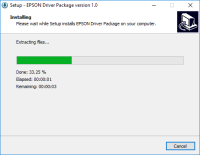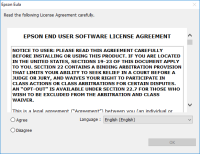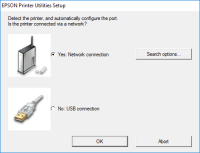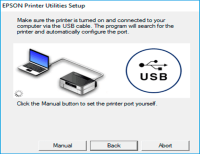Epson XP-420 driver

If you are the proud owner of an Epson XP-420 printer, you know how crucial it is to have the right driver installed on your computer. The driver is essential for the printer to function correctly and allows it to communicate with your computer. However, finding and installing the correct driver can be a daunting task, especially for beginners. In this comprehensive guide, we will take you through the process of downloading and installing the Epson XP-420 driver step-by-step, ensuring a smooth and hassle-free experience. So let's get started!
Why Do You Need to Install the Epson XP-420 Driver?
Before we dive into the installation process, let's understand why you need to install the Epson XP-420 driver. As mentioned earlier, the driver is a software program that enables your printer to communicate with your computer. Without the driver, your computer will not recognize your printer, and you will not be able to print anything. The driver also ensures that the printer's features, such as scanning and copying, are fully functional.
Download driver for Epson XP-420
Driver for Windows
| Supported OS: Windows 11, Windows 10 32-bit, Windows 10 64-bit, Windows 8.1 32-bit, Windows 8.1 64-bit, Windows 8 32-bit, Windows 8 64-bit, Windows 7 32-bit, Windows 7 64-bit | |
| Type | Download |
| Drivers and Utilities Combo Package Installer | |
| Printer Driver v2.41.01 x64bit | |
| Printer Driver v2.41.01 x32bit | |
| Scanner Driver and EPSON Scan Utility | |
Driver for Mac
| Supported OS: Mac OS Big Sur 11.x, Mac OS Monterey 12.x, Mac OS Catalina 10.15.x, Mac OS Mojave 10.14.x, Mac OS High Sierra 10.13.x, Mac OS Sierra 10.12.x, Mac OS X El Capitan 10.11.x, Mac OS X Yosemite 10.10.x, Mac OS X Mavericks 10.9.x, Mac OS X Mountain Lion 10.8.x, Mac OS X Lion 10.7.x, Mac OS X Snow Leopard 10.6.x. | |
| Type | Download |
| Drivers and Utilities Combo Package Installer | |
Compatible devices: Epson XP-424
How to Install the Epson XP-420 Driver?
Now that you have downloaded the driver, it's time to install it on your computer. Follow these steps:
- Double-click on the downloaded driver file to start the installation process.
- Select your language and click "OK."
- Read and accept the End-User License Agreement and click "Next."
- Follow the on-screen instructions to complete the installation process.
- Once the installation is complete, restart your computer.

Epson XP-424 driver
In today's fast-paced world, printers have become a necessity for both personal and professional use. Epson is a well-known brand for its high-quality printers, and the Epson XP-424 is one of its popular models. However, the printer is only as good as its driver, which is why it is important to
Epson XP-320 driver
Are you searching for a reliable and efficient printer driver for your Epson XP-320 printer? You have come to the right place. In this article, we will provide you with everything you need to know about Epson XP-320 driver. We will cover the basics of the driver, including its features and
Epson ET-2550 driver
Are you looking for a reliable Epson ET-2550 driver for your printer? Look no further because we have got you covered! In this article, we will guide you through the process of downloading, installing, and troubleshooting the Epson ET-2550 driver. As a proud owner of an Epson ET-2550 printer, you
Epson XP-300 driver
If you're looking for a reliable and high-quality printer, then you should consider the Epson XP-300. The printer comes with advanced features that make it suitable for use in a wide range of applications. To use the printer, you need to download and install the Epson XP-300 driver. In this