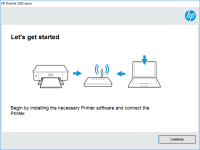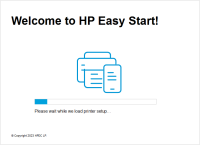HP Officejet Pro L7650 driver

If you own an HP Officejet Pro L7650 printer and want to ensure its smooth functioning, you need to install the appropriate driver software on your computer. A driver acts as a communication link between your computer and printer, enabling them to interact and perform tasks effectively. This article provides a comprehensive guide on HP Officejet Pro L7650 driver installation, as well as some troubleshooting tips for common issues.
Introduction to HP Officejet Pro L7650 printer
The HP Officejet Pro L7650 is an all-in-one printer that can print, scan, copy, and fax documents. It uses inkjet technology and can print up to 35 pages per minute (ppm) in black and white and 34 ppm in color. The printer also has a built-in Ethernet port, making it suitable for small office setups where multiple users need to access it.
Download driver for HP Officejet Pro L7650
Driver for Windows
| Supported OS: Windows 11, Windows 10 32-bit, Windows 10 64-bit, Windows 8.1 32-bit, Windows 8.1 64-bit, Windows 8 32-bit, Windows 8 64-bit, Windows 7 32-bit, Windows 7 64-bit | |
| Type | Download |
| HP Print and Scan Doctor for Windows | |
Driver for Mac
| Supported OS: Mac OS Big Sur 11.x, Mac OS Monterey 12.x, Mac OS Catalina 10.15.x, Mac OS Mojave 10.14.x, Mac OS High Sierra 10.13.x, Mac OS Sierra 10.12.x, Mac OS X El Capitan 10.11.x, Mac OS X Yosemite 10.10.x, Mac OS X Mavericks 10.9.x, Mac OS X Mountain Lion 10.8.x, Mac OS X Lion 10.7.x, Mac OS X Snow Leopard 10.6.x. | |
| Type | Download |
| HP Easy Start | |
Compatible devices: HP Officejet Pro L7680
How to download and install the HP Officejet Pro L7650 driver on Windows and Mac?
The process of downloading and installing the HP Officejet Pro L7650 driver on Windows and Mac is slightly different. Here are the steps for each:
On Windows
- Go to the location where you saved the downloaded driver file and double-click on it.
- Follow the on-screen instructions to complete the installation process.
- Once the installation is complete, restart your computer.
On Mac
- Go to the location where you saved the downloaded driver file and double-click on it.
- Follow the on-screen instructions to complete the installation process.
- Once the installation is complete, restart your Mac.
Conclusion
Installing the HP Officejet Pro L7650 driver is essential to ensure that your printer operates at its optimum performance level. If you encounter any issues while installing or using the driver, try the troubleshooting tips outlined in this article. Updating the driver regularly also offers several benefits, including improved printer performance and access to new features.

HP Officejet Pro L7580 driver
Are you in search of a reliable printer for your office needs? HP Officejet Pro L7580 is a great option for you. It is a multifunctional printer that can print, scan, copy, and fax. It has a printing speed of up to 35 pages per minute, making it a perfect choice for a busy office environment. In
HP OfficeJet Pro 3620 Black & White
If you are looking for a reliable printer that can handle all your black and white printing needs, the HP OfficeJet Pro 3620 is an excellent choice. However, like any other printer, it requires the proper drivers to function correctly. In this article, we will cover everything you need to know
HP OfficeJet Pro 9025e driver
The HP OfficeJet Pro 9025e is a high-performance all-in-one printer that can print, scan, copy, and fax. It comes with several advanced features such as automatic two-sided printing, mobile printing, and a large color touchscreen display. To make use of these features and ensure that your printer
HP OfficeJet 5222 driver
HP OfficeJet 5222 is an all-in-one printer that has become popular among home and small office users due to its various features such as print, scan, copy, and fax. The printer can produce high-quality prints with its inkjet technology, and it also comes with a 2.2-inch display that makes it easy