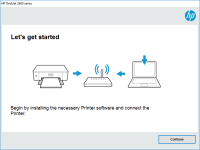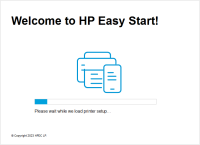HP Officejet Pro L7580 driver

Are you in search of a reliable printer for your office needs? HP Officejet Pro L7580 is a great option for you. It is a multifunctional printer that can print, scan, copy, and fax. It has a printing speed of up to 35 pages per minute, making it a perfect choice for a busy office environment. In this article, we will guide you on how to install the HP Officejet Pro L7580 driver and provide you with some troubleshooting tips.
Download driver for HP Officejet Pro L7580
Driver for Windows
| Supported OS: Windows 11, Windows 10 32-bit, Windows 10 64-bit, Windows 8.1 32-bit, Windows 8.1 64-bit, Windows 8 32-bit, Windows 8 64-bit, Windows 7 32-bit, Windows 7 64-bit | |
| Type | Download |
| HP Print and Scan Doctor for Windows | |
Driver for Mac
| Supported OS: Mac OS Big Sur 11.x, Mac OS Monterey 12.x, Mac OS Catalina 10.15.x, Mac OS Mojave 10.14.x, Mac OS High Sierra 10.13.x, Mac OS Sierra 10.12.x, Mac OS X El Capitan 10.11.x, Mac OS X Yosemite 10.10.x, Mac OS X Mavericks 10.9.x, Mac OS X Mountain Lion 10.8.x, Mac OS X Lion 10.7.x, Mac OS X Snow Leopard 10.6.x. | |
| Type | Download |
| HP Easy Start | |
Compatible devices: HP Officejet Pro L7650
Installing HP Officejet Pro L7580 Driver
Before we proceed with the installation process, ensure that your computer meets the minimum requirements for the HP Officejet Pro L7580 printer. You can check the requirements on the manufacturer's website.
Step 1: Download the Driver
To install the HP Officejet Pro L7580 driver, you need to download it from the website. Follow the steps below:
- Enter your printer model number, i.e., HP Officejet Pro L7580, and click on "Submit".
- Choose your operating system and click on "Download".
Step 2: Install the Driver
Once you have downloaded the driver, you can proceed with the installation process. Follow the steps below:
- Locate the downloaded file and double-click on it.
- Click "Run" to start the installation process.
- Follow the on-screen instructions to complete the installation.
Step 3: Connect the Printer
After the installation process is complete, connect your printer to your computer. Follow the steps below:
- Turn on your printer and connect it to your computer using a USB cable.
- Wait for your computer to recognize the printer.
- If prompted, install the necessary drivers for the printer.
Conclusion
The HP Officejet Pro L7580 is a versatile printer that can cater to all your office needs. Installing the printer driver is easy if you follow the above steps. However, if you experience any issues, you can troubleshoot them using the tips provided. We hope this article has been helpful to you.

HP OfficeJet Pro 3620 Black & White
If you are looking for a reliable printer that can handle all your black and white printing needs, the HP OfficeJet Pro 3620 is an excellent choice. However, like any other printer, it requires the proper drivers to function correctly. In this article, we will cover everything you need to know
HP OfficeJet 7510 Wide Format
Are you looking for a reliable and versatile printer that can handle all your printing needs? Look no further than the HP OfficeJet 7510 Wide Format All-in-One printer. This powerful printer can print, scan, copy, and fax documents up to 13 x 19 inches in size, making it perfect for both home and
HP Officejet Pro L7650 driver
If you own an HP Officejet Pro L7650 printer and want to ensure its smooth functioning, you need to install the appropriate driver software on your computer. A driver acts as a communication link between your computer and printer, enabling them to interact and perform tasks effectively. This
HP Officejet 150 driver
Are you looking for the HP Officejet 150 driver? Look no further! In this article, we will provide you with a comprehensive guide on how to find and install the driver for your HP Officejet 150 printer. Introduction The HP Officejet 150 is a portable all-in-one printer that is ideal for those who