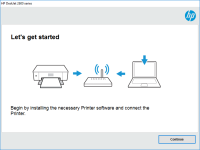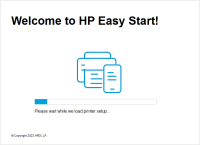HP OfficeJet 4657 driver

The HP OfficeJet 4657 is a high-performance printer that's perfect for both home and office use. It features automatic two-sided printing, wireless connectivity, and mobile printing capabilities, making it a versatile and convenient machine. However, to enjoy all these features, you need to install the correct driver on your computer.
In this article, we'll guide you through the process of downloading, installing, and troubleshooting the HP OfficeJet 4657 driver.
Why is the HP OfficeJet 4657 driver important?
The driver is software that allows your computer to communicate with the printer. Without the driver, your computer won't recognize the printer, and you won't be able to print, scan, copy, or fax. Installing the correct driver ensures that your printer works as it should and that you can take advantage of all its features.
Download driver for HP OfficeJet 4657
Driver for Windows
| Supported OS: Windows 11, Windows 10 32-bit, Windows 10 64-bit, Windows 8.1 32-bit, Windows 8.1 64-bit, Windows 8 32-bit, Windows 8 64-bit, Windows 7 32-bit, Windows 7 64-bit | |
| Type | Download |
| HP Easy Start Printer Setup Software (Internet connection required for driver installation) | |
| HP Print and Scan Doctor for Windows | |
Driver for Mac
| Supported OS: Mac OS Big Sur 11.x, Mac OS Monterey 12.x, Mac OS Catalina 10.15.x, Mac OS Mojave 10.14.x, Mac OS High Sierra 10.13.x, Mac OS Sierra 10.12.x, Mac OS X El Capitan 10.11.x, Mac OS X Yosemite 10.10.x, Mac OS X Mavericks 10.9.x, Mac OS X Mountain Lion 10.8.x, Mac OS X Lion 10.7.x, Mac OS X Snow Leopard 10.6.x. | |
| Type | Download |
| HP Easy Start | |
Compatible devices: HP OfficeJet 4656
How to install the HP OfficeJet 4657 driver?
To install the HP OfficeJet 4657 driver, follow these steps:
- Make sure your printer is turned on and connected to your computer.
- Open the downloaded driver file and follow the on-screen instructions to complete the installation process.
- Restart your computer after the installation is complete.
How to troubleshoot common HP OfficeJet 4657 driver issues?
Even after installing the correct driver, you may still encounter issues with your HP OfficeJet 4657 printer. Here are some common issues and how to troubleshoot them:
Printer not responding
If your printer is not responding, try the following:
- Make sure your printer is turned on and connected to your computer.
- Check your printer's connection. If it's a wireless connection, make sure your printer and computer are on the same network.
- Restart your printer and computer.
- Uninstall and reinstall the printer driver.

HP LaserJet Pro MFP M227fdw driver
If you own an HP LaserJet Pro MFP M227fdw printer, you'll need to install the appropriate driver to use it with your computer. In this article, we'll provide a complete guide to downloading, installing, and updating the HP LaserJet Pro MFP M227fdw driver. What is the HP LaserJet Pro MFP M227fdw
HP OfficeJet Pro 8035e driver
The HP OfficeJet Pro 8035e is a versatile all-in-one printer that's designed for small businesses and home offices. It can print, scan, copy, and fax documents, making it a perfect choice for people who need a reliable and efficient printer. The printer is equipped with Wi-Fi connectivity, allowing
HP OfficeJet Pro 9015 driver
HP OfficeJet Pro 9015 is a high-performance all-in-one printer designed for small to medium-sized businesses. It offers a range of features, including automatic two-sided printing, wireless connectivity, and mobile printing capabilities. However, to enjoy these features fully, you need to install
HP OfficeJet 8012 driver
In today's digital era, printers have become an essential part of our lives. HP OfficeJet 8012 is an all-in-one printer that can print, scan, copy, and fax. The printer offers many features that make it an excellent choice for small and medium-sized businesses. However, to take advantage of these