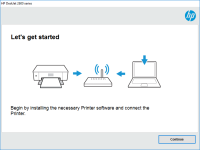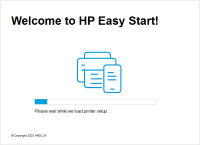HP OfficeJet 4656 driver

If you have an HP OfficeJet 4656 printer, you'll need to install the correct driver to ensure it functions correctly. A driver is software that allows your computer to communicate with your printer. In this article, we'll explain how to download, install and update the HP OfficeJet 4656 driver.
What is an HP OfficeJet 4656 driver?
An HP OfficeJet 4656 driver is software that enables your computer to communicate with your HP OfficeJet 4656 printer. The driver acts as a mediator between the printer and the computer, ensuring that both devices are able to exchange data correctly. Without a driver, your computer won't be able to recognize your printer or send it print jobs.
Why do I need to download and install the HP OfficeJet 4656 driver?
When you purchase an HP OfficeJet 4656 printer, it may come with a CD containing the driver software. However, it's always recommended to download the latest driver version from the manufacturer's website to ensure the best compatibility and performance. Newer versions of the driver may contain bug fixes, security updates, and new features.
Download driver for HP OfficeJet 4656
Driver for Windows
| Supported OS: Windows 11, Windows 10 32-bit, Windows 10 64-bit, Windows 8.1 32-bit, Windows 8.1 64-bit, Windows 8 32-bit, Windows 8 64-bit, Windows 7 32-bit, Windows 7 64-bit | |
| Type | Download |
| HP Easy Start Printer Setup Software (Internet connection required for driver installation) | |
| HP Print and Scan Doctor for Windows | |
Driver for Mac
| Supported OS: Mac OS Big Sur 11.x, Mac OS Monterey 12.x, Mac OS Catalina 10.15.x, Mac OS Mojave 10.14.x, Mac OS High Sierra 10.13.x, Mac OS Sierra 10.12.x, Mac OS X El Capitan 10.11.x, Mac OS X Yosemite 10.10.x, Mac OS X Mavericks 10.9.x, Mac OS X Mountain Lion 10.8.x, Mac OS X Lion 10.7.x, Mac OS X Snow Leopard 10.6.x. | |
| Type | Download |
| HP Easy Start | |
Compatible devices: HP DeskJet Ink Advantage 2675
How to install the HP OfficeJet 4656 driver on Windows
To install the HP OfficeJet 4656 driver on Windows, follow these steps:
- Open the file you downloaded in the previous section
- Follow the on-screen instructions to extract the files
- Connect your HP OfficeJet 4656 printer to your computer using a USB cable
- Wait for your computer to recognize the printer and install basic drivers automatically
- Open the folder containing the extracted driver files
- Double-click on the "Setup" file
- Follow the on-screen instructions to install the driver
How to install the HP OfficeJet 4656 driver on Mac
To install the HP OfficeJet 4656 driver on Mac, follow these steps:
- Open the file you downloaded in the previous section
- Double-click on the downloaded file to extract the driver package
- Double-click on the driver package to start the installation process
- Follow the on-screen instructions to install the driver
- Once the installation is complete, connect your HP OfficeJet 4656 printer to your Mac using a USB cable or over a network

HP OfficeJet 4657 driver
The HP OfficeJet 4657 is a high-performance printer that's perfect for both home and office use. It features automatic two-sided printing, wireless connectivity, and mobile printing capabilities, making it a versatile and convenient machine. However, to enjoy all these features, you need to install
HP OfficeJet Pro 8028e driver
As the world becomes more digital, printers have become a necessary part of our everyday lives. And with so many different printers available, it can be difficult to find one that meets your specific needs. The HP OfficeJet Pro 8028e is a popular choice among many people due to its versatility and
HP OfficeJet Pro 8022 driver
The HP OfficeJet Pro 8022 printer is an all-in-one device that offers a range of features such as printing, scanning, copying, and faxing. To make the most of these features, you need to have the right driver installed on your computer. The driver acts as a mediator between the printer and the
HP OfficeJet 8015e driver
The HP OfficeJet 8015e is a versatile all-in-one printer that provides high-quality printing, scanning, copying, and faxing. To use this printer, you need to download and install the HP OfficeJet 8015e driver, which allows your computer to communicate with the printer. In this article, we will