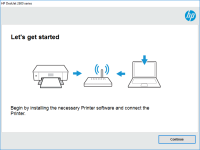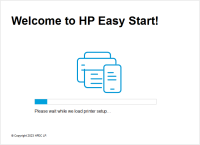HP Officejet Pro 8620 driver

If you own an HP Officejet Pro 8620 printer, you may need to download and install the correct driver to ensure optimal performance. In this article, we'll cover everything you need to know about HP Officejet Pro 8620 drivers, including how to download and install them, common issues, and troubleshooting tips.
What is a Printer Driver?
Before we dive into the specifics of HP Officejet Pro 8620 drivers, let's define what a printer driver is. A printer driver is software that communicates with your printer and your computer. It tells your printer how to interpret the data it receives from your computer and how to translate that data into a printed document.
Why Do You Need the Correct Driver for Your Printer?
Using the correct driver for your printer is crucial for ensuring optimal performance. If you're using the wrong driver or an outdated driver, you may experience issues such as slow printing, poor print quality, or even a complete lack of functionality.
Download driver for HP Officejet Pro 8620
Driver for Windows
| Supported OS: Windows 11, Windows 10 32-bit, Windows 10 64-bit, Windows 8.1 32-bit, Windows 8.1 64-bit, Windows 8 32-bit, Windows 8 64-bit, Windows 7 32-bit, Windows 7 64-bit | |
| Type | Download |
| HP Officejet Pro 8620 e-All-in-One Printer series Full Feature Software and Drivers | |
| HP ePrint Software for Network and Wireless Connected Printers | |
| HP Print and Scan Doctor for Windows | |
Driver for Mac
| Supported OS: Mac OS Big Sur 11.x, Mac OS Monterey 12.x, Mac OS Catalina 10.15.x, Mac OS Mojave 10.14.x, Mac OS High Sierra 10.13.x, Mac OS Sierra 10.12.x, Mac OS X El Capitan 10.11.x, Mac OS X Yosemite 10.10.x, Mac OS X Mavericks 10.9.x, Mac OS X Mountain Lion 10.8.x, Mac OS X Lion 10.7.x, Mac OS X Snow Leopard 10.6.x. | |
| Type | Download |
| HP Easy Start | |
Compatible devices: HP Officejet Pro 8610
How to Install HP Officejet Pro 8620 Drivers
Now that we've established the importance of using the correct driver for your printer, let's discuss how to download and install HP Officejet Pro 8620 drivers.
- Select your printer: Select "Printers" and then enter the model number of your printer (in this case, HP Officejet Pro 8620).
-
Download the driver: Once you've selected your printer, click "Download" to download the driver.
-
Install the driver: Follow the on-screen instructions to install the driver on your computer.
Common Issues with HP Officejet Pro 8620 Drivers
Even if you've downloaded and installed the correct driver for your printer, you may still encounter issues. Here are some common issues with HP Officejet Pro 8620 drivers and how to troubleshoot them:
Issue 1: Printer Not Found
If your computer can't detect your printer, the first step is to check the connections. Make sure that your printer is properly plugged in and turned on. If the connections are fine, try restarting both your computer and your printer.
Issue 2: Poor Print Quality
If you're experiencing poor print quality, try cleaning the printhead. You can usually do this through the printer's settings menu. If that doesn't help, try replacing the ink cartridges.
Issue 3: Slow Printing
If your printer is printing slowly, try reducing the print quality settings. You can usually do this through the printer's settings menu. You can also try clearing the print queue or restarting your computer.
Conclusion
In conclusion, using the correct driver for your HP Officejet Pro 8620 printer is crucial for optimal performance. If you're experiencing issues with your printer, start by downloading and installing the correct driver. If you're still having issues, try troubleshooting common problems like poor print quality, slow printing, or connection issues.

HP Officejet Pro 8100 driver
Are you looking for the HP Officejet Pro 8100 driver for your printer? Look no further! In this article, we will guide you through everything you need to know about the HP Officejet Pro 8100 driver. What is the HP Officejet Pro 8100 driver? The HP Officejet Pro 8100 driver is a software program
HP OfficeJet 6954 driver
Are you looking for an efficient and reliable printer driver for your HP OfficeJet 6954? Look no further, because this article will provide you with all the information you need to know about HP OfficeJet 6954 driver. From downloading and installing the driver to troubleshooting common issues,
HP OfficeJet Pro 8025 driver
The HP OfficeJet Pro 8025 is a popular all-in-one printer designed for small businesses and home offices. It is known for its impressive printing speed, high-quality output, and range of features that make printing, scanning, and copying a breeze. One of the most important aspects of using this
HP DeskJet Plus 4122 driver
The HP DeskJet Plus 4122 is a wireless all-in-one printer that is popular for its affordable price and excellent printing quality. To use this printer, you'll need to have the right driver installed on your computer. What is the HP DeskJet Plus 4122 Driver? The HP DeskJet Plus 4122 driver is