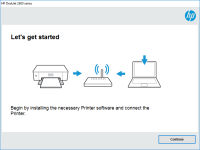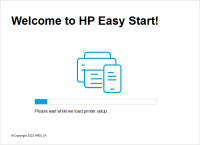HP Officejet Pro 6230 driver

If you own an HP Officejet Pro 6230 printer, you'll need to have the appropriate drivers installed to ensure that your printer works smoothly. In this article, we'll guide you through everything you need to know about HP Officejet Pro 6230 drivers, including how to install them and troubleshoot common issues.
What is an HP Officejet Pro 6230 Driver?
Before we dive into how to install drivers for the HP Officejet Pro 6230, let's start by defining what a driver is. A driver is a software program that allows your computer to communicate with a hardware device, such as a printer. Without a driver, your computer won't be able to recognize your printer and send print jobs to it.
Download driver for HP Officejet Pro 6230
Driver for Windows
| Supported OS: Windows 11, Windows 10 32-bit, Windows 10 64-bit, Windows 8.1 32-bit, Windows 8.1 64-bit, Windows 8 32-bit, Windows 8 64-bit, Windows 7 32-bit, Windows 7 64-bit | |
| Type | Download |
| Critical HP Officejet Pro 6230 ePrinter series Firmware Update | |
| HP Officejet Pro 6230 ePrinter series Full Feature Software and Drivers | |
| HP Print and Scan Doctor for Windows | |
Driver for Mac
| Supported OS: Mac OS Big Sur 11.x, Mac OS Monterey 12.x, Mac OS Catalina 10.15.x, Mac OS Mojave 10.14.x, Mac OS High Sierra 10.13.x, Mac OS Sierra 10.12.x, Mac OS X El Capitan 10.11.x, Mac OS X Yosemite 10.10.x, Mac OS X Mavericks 10.9.x, Mac OS X Mountain Lion 10.8.x, Mac OS X Lion 10.7.x, Mac OS X Snow Leopard 10.6.x. | |
| Type | Download |
| HP Easy Start | |
Compatible devices: HP Officejet Pro 3610
How to Install HP Officejet Pro 6230 Drivers
Installing drivers for the HP Officejet Pro 6230 is a relatively simple process. Here's how to do it:
Step 1: Select your operating system
Once you've located your printer model, you'll need to select your operating system from the list of available options. Make sure you choose the correct operating system, as the driver you download will need to be compatible with your computer.
Step 2: Download the driver
After you've selected your operating system, you'll be prompted to download the appropriate driver for your printer. Follow the on-screen instructions to complete the download.
Step 3: Install the driver
Once you've downloaded the driver, you'll need to run the installer to install it on your computer. Follow the on-screen instructions to complete the installation process.
Troubleshooting Common HP Officejet Pro 6230 Driver Issues
If you're experiencing issues with your HP Officejet Pro 6230 printer, it's possible that there's a problem with your printer driver. Here are some common issues you may encounter and how to troubleshoot them:
Issue 1: Printer not responding
If your printer isn't responding when you send print jobs to it, there may be an issue with your driver. Try uninstalling and reinstalling the driver to see if that resolves the issue.
Issue 2: Error messages when printing
If you're receiving error messages when you try to print, it's possible that your driver is outdated or corrupted. Try updating or reinstalling the driver to see if that resolves the issue.
Issue 3: Print quality issues
If you're experiencing issues with print quality, such as smudges or blurry text, it's possible that there's an issue with your driver. Try updating or reinstalling the driver to see if that resolves the issue.
Conclusion
In conclusion, having the correct driver installed for your HP Officejet Pro 6230 printer is essential to ensure that your printer works smoothly. By following the steps outlined above, you can easily download and install the appropriate driver for your printer. If you encounter any issues, be sure to troubleshoot common driver issues as outlined in this article.

HP ENVY Photo 6230 driver
The HP ENVY Photo 6230 is a sleek and compact all-in-one printer that can print, scan, and copy documents and photos. It's an ideal printer for home use, especially if you're into photography or creative projects. However, to get the most out of your printer, you need to have the right driver
HP Deskjet Ink Advantage 2645 driver
The HP Deskjet Ink Advantage 2645 is a popular all-in-one printer that can print, scan, copy, and fax. Like all printers, the HP Deskjet Ink Advantage 2645 requires a driver to communicate with your computer. In this article, we'll provide you with all the information you need to know about the HP
HP ENVY Photo 6234 driver
HP ENVY Photo 6234 is a high-quality all-in-one printer that is perfect for both personal and professional use. To ensure that the printer functions correctly, it is crucial to install the correct driver. This article will provide you with a step-by-step guide on how to download and install the
HP Officejet J4585 driver
Are you looking for a reliable printer that can handle all your office tasks? Look no further than the HP Officejet J4585. This all-in-one printer, scanner, and copier offers excellent performance, but you need to have the right driver to ensure that it works smoothly. In this article, we’ll cover