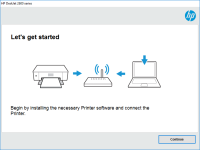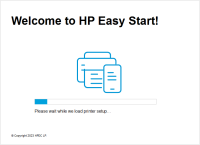HP Officejet Pro 3610 driver

Printing is an essential function for any office or home, and the HP Officejet Pro 3610 is an excellent printer for that purpose. However, without the right driver installed on your device, you won't be able to enjoy its full features and benefits. In this article, we'll give you an overview of the HP Officejet Pro 3610 driver, including its features, installation instructions, and troubleshooting tips.
What is the HP Officejet Pro 3610 Driver?
The HP Officejet Pro 3610 driver is software that allows your computer to communicate with your printer. This driver is essential to ensure that your printer operates correctly and efficiently. Without the driver, your printer won't be able to perform its functions correctly, including printing, scanning, and copying.
Features and Benefits of the HP Officejet Pro 3610 Driver
The HP Officejet Pro 3610 driver comes with several features and benefits that enhance the overall printing experience. Here are some of them:
1. Easy Installation
The HP Officejet Pro 3610 driver is easy to install. You don't need any technical expertise to install it on your device. The installation process is straightforward and takes only a few minutes to complete.
2. Automatic Updates
The HP Officejet Pro 3610 driver comes with automatic updates, ensuring that you always have the latest version of the driver installed on your device. This feature eliminates the need to check for updates manually, ensuring that your printer operates at its best at all times.
3. Multi-Functionality
The HP Officejet Pro 3610 driver allows you to perform various functions, including printing, scanning, and copying. With this driver installed on your device, you can use your printer to its full potential, making it an excellent value for money.
4. Improved Performance
The HP Officejet Pro 3610 driver is designed to enhance the printer's overall performance. With this driver installed on your device, you can expect fast print speeds, excellent print quality, and efficient scanning and copying.
Download driver for HP Officejet Pro 3610
Driver for Windows
| Supported OS: Windows 11, Windows 10 32-bit, Windows 10 64-bit, Windows 8.1 32-bit, Windows 8.1 64-bit, Windows 8 32-bit, Windows 8 64-bit, Windows 7 32-bit, Windows 7 64-bit | |
| Type | Download |
| HP Officejet Pro 3610 series Full Feature Software and Drivers | |
| HP ePrint Software for Network and Wireless Connected Printers | |
| HP Print and Scan Doctor for Windows | |
Driver for Mac
| Supported OS: Mac OS Big Sur 11.x, Mac OS Monterey 12.x, Mac OS Catalina 10.15.x, Mac OS Mojave 10.14.x, Mac OS High Sierra 10.13.x, Mac OS Sierra 10.12.x, Mac OS X El Capitan 10.11.x, Mac OS X Yosemite 10.10.x, Mac OS X Mavericks 10.9.x, Mac OS X Mountain Lion 10.8.x, Mac OS X Lion 10.7.x, Mac OS X Snow Leopard 10.6.x. | |
| Type | Download |
| HP Easy Start | |
Compatible devices: HP Officejet Pro 6830
How to Install the HP Officejet Pro 3610 Driver
To download and install the HP Officejet Pro 3610 driver, follow these steps:
Step 1: Select your operating system
Once you're on the HP website, select your operating system from the dropdown menu. You'll find this option under the "Drivers" section.
Step 2: Choose the correct driver
Choose the correct driver for your device. Ensure that you download the right driver for your operating system and printer model.
Step 3: Download the driver
Click on the "Download" button to start the download process. The download process may take a few minutes, depending on your internet speed.
Step 4: Install the driver
Once the download is complete, open the downloaded file and follow the on-screen instructions to install the driver on your device. The installation process is straightforward and should only take a few minutes to complete.
Conclusion
In conclusion, the HP Officejet Pro 3610 driver is essential to ensure that your printer operates correctly and efficiently. With the right driver installed on your device, you can enjoy fast print speeds, excellent print quality, and efficient scanning and copying. Follow the steps outlined in this article to download, install, and troubleshoot the HP Officejet Pro 3610 driver. If you encounter any issues, don't hesitate to contact HP customer support for assistance.

HP Officejet Pro 6230 driver
If you own an HP Officejet Pro 6230 printer, you'll need to have the appropriate drivers installed to ensure that your printer works smoothly. In this article, we'll guide you through everything you need to know about HP Officejet Pro 6230 drivers, including how to install them and troubleshoot
HP OfficeJet 5220 driver
The HP OfficeJet 5220 is an all-in-one printer that is designed for small businesses and home offices. It offers a range of features, including printing, scanning, copying, and faxing capabilities. To ensure that your printer operates smoothly and efficiently, it is essential to have the correct
HP Officejet Pro 8100 driver
Are you looking for the HP Officejet Pro 8100 driver for your printer? Look no further! In this article, we will guide you through everything you need to know about the HP Officejet Pro 8100 driver. What is the HP Officejet Pro 8100 driver? The HP Officejet Pro 8100 driver is a software program
HP OfficeJet 7510 Wide Format
Are you looking for a reliable and versatile printer that can handle all your printing needs? Look no further than the HP OfficeJet 7510 Wide Format All-in-One printer. This powerful printer can print, scan, copy, and fax documents up to 13 x 19 inches in size, making it perfect for both home and