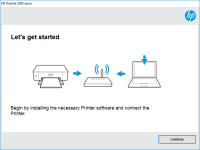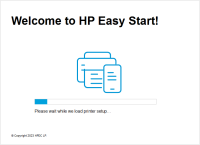HP OfficeJet Pro 6960 driver

If you own an HP OfficeJet Pro 6960 printer, you'll need to download and install the correct driver for it to function properly. In this article, we'll guide you through everything you need to know about the HP OfficeJet Pro 6960 driver, including where to download it, how to install it, and common issues you may encounter.
Introduction
The HP OfficeJet Pro 6960 is a versatile all-in-one printer that is perfect for small businesses and home offices. It can print, scan, copy, and fax, making it a great choice for those who need to handle multiple tasks efficiently. However, to ensure that your printer operates smoothly, you need to install the correct driver. In this article, we'll explain what a driver is, why you need to install it, where to download it from, and how to install it.
What is a Driver?
A driver is a software program that allows your computer to communicate with your printer. Without the correct driver installed, your computer won't be able to send print jobs to your printer, and your printer won't be able to receive those print jobs. Essentially, a driver acts as a translator between your computer and your printer.
Download driver for HP OfficeJet Pro 6960
Driver for Windows
| Supported OS: Windows 11, Windows 10 32-bit, Windows 10 64-bit, Windows 8.1 32-bit, Windows 8.1 64-bit, Windows 8 32-bit, Windows 8 64-bit, Windows 7 32-bit, Windows 7 64-bit | |
| Type | Download |
| HP Easy Start Printer Setup Software (Internet connection required for driver installation) | |
| HP ePrint Software for Network and Wireless Connected Printers | |
| HP Print and Scan Doctor for Windows | |
Driver for Mac
| Supported OS: Mac OS Big Sur 11.x, Mac OS Monterey 12.x, Mac OS Catalina 10.15.x, Mac OS Mojave 10.14.x, Mac OS High Sierra 10.13.x, Mac OS Sierra 10.12.x, Mac OS X El Capitan 10.11.x, Mac OS X Yosemite 10.10.x, Mac OS X Mavericks 10.9.x, Mac OS X Mountain Lion 10.8.x, Mac OS X Lion 10.7.x, Mac OS X Snow Leopard 10.6.x. | |
| Type | Download |
| HP Easy Start | |
Compatible devices: HP LaserJet MFP M436dn
How to Install the HP OfficeJet Pro 6960 Driver?
Once you've downloaded the HP OfficeJet Pro 6960 driver, you need to install it on your computer. Here's how:
- Double-click the downloaded file to start the installation process.
- Follow the on-screen instructions to complete the installation process.
- Restart your computer.
After you've installed the driver and restarted your computer, your computer should recognize your printer, and you should be able to send print jobs to it.
How to Troubleshoot HP OfficeJet Pro 6960 Driver Issues
-
Make sure the printer is properly connected to your computer: Check that all cables are securely plugged in and that the printer is turned on.
-
Restart your computer and printer: Sometimes a simple restart can fix many issues.
-
Update the driver: Check for any available updates on the website and install them if necessary.
-
Check for paper jams: If you're experiencing printing issues, check for any paper jams in the printer.
-
Check ink levels: If you're experiencing poor print quality, make sure that the ink levels are sufficient.
-
Run a diagnostic test: Many printers have a built-in diagnostic test that can help identify issues. Check your printer manual for instructions on how to run a diagnostic test.
If none of these troubleshooting steps resolve your issue, contact HP support for further assistance.
Conclusion
Installing the correct driver is crucial for the proper operation of your HP OfficeJet Pro 6960 printer. In this article, we've explained what a driver is, why you need to install it, where to download it from, and how to install it. We've also covered common issues you may encounter and how to troubleshoot them. By following these steps, you can ensure that your printer operates smoothly and efficiently.

HP OfficeJet Pro 9025e driver
The HP OfficeJet Pro 9025e is a high-performance all-in-one printer that can print, scan, copy, and fax. It comes with several advanced features such as automatic two-sided printing, mobile printing, and a large color touchscreen display. To make use of these features and ensure that your printer
HP OfficeJet 7510 Wide Format
Are you looking for a reliable and versatile printer that can handle all your printing needs? Look no further than the HP OfficeJet 7510 Wide Format All-in-One printer. This powerful printer can print, scan, copy, and fax documents up to 13 x 19 inches in size, making it perfect for both home and
HP Officejet Pro X576dw MFP driver
If you're looking for a reliable all-in-one printer for your office or home use, then the HP Officejet Pro X576dw MFP can be a great choice. It comes with many advanced features and functions, but to use it efficiently, you need to install the correct drivers on your computer. In this article, we
HP OfficeJet 5220 driver
The HP OfficeJet 5220 is an all-in-one printer that is designed for small businesses and home offices. It offers a range of features, including printing, scanning, copying, and faxing capabilities. To ensure that your printer operates smoothly and efficiently, it is essential to have the correct