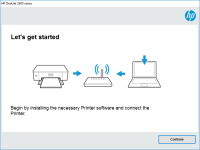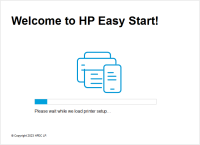HP Officejet 6500 driver

Are you looking for a reliable guide on how to install the HP Officejet 6500 driver, or are you experiencing issues with the installation process? If yes, then you have come to the right place. In this article, we will provide you with a step-by-step guide on how to install the HP Officejet 6500 driver, troubleshoot common issues, and provide answers to frequently asked questions.
Introduction
The HP Officejet 6500 is an all-in-one printer designed to meet the printing, scanning, copying, and faxing needs of small businesses and home offices. Like any other printer, it requires a driver to communicate with your computer. Without the driver, your printer will not work. In this guide, we will provide you with the steps to download, install, and troubleshoot common issues with the HP Officejet 6500 driver.
What is the HP Officejet 6500 driver?
The HP Officejet 6500 driver is software that enables your computer to communicate with the printer. It acts as a translator between your computer and the printer, allowing you to print, scan, copy, and fax documents. The driver is a vital component of your printer, and without it, your printer cannot function.
Download driver for HP Officejet 6500
Driver for Windows
| Supported OS: Windows 11, Windows 10 32-bit, Windows 10 64-bit, Windows 8.1 32-bit, Windows 8.1 64-bit, Windows 8 32-bit, Windows 8 64-bit, Windows 7 32-bit, Windows 7 64-bit | |
| Type | Download |
| HP Print and Scan Doctor for Windows | |
Driver for Mac
| Supported OS: Mac OS Big Sur 11.x, Mac OS Monterey 12.x, Mac OS Catalina 10.15.x, Mac OS Mojave 10.14.x, Mac OS High Sierra 10.13.x, Mac OS Sierra 10.12.x, Mac OS X El Capitan 10.11.x, Mac OS X Yosemite 10.10.x, Mac OS X Mavericks 10.9.x, Mac OS X Mountain Lion 10.8.x, Mac OS X Lion 10.7.x, Mac OS X Snow Leopard 10.6.x. | |
| Type | Download |
| HP Easy Start | |
Compatible devices: HP Officejet Pro 8500
How to download and install the HP Officejet 6500 driver
Installing the Driver
Once you have downloaded the driver, follow these steps to install it:
- Double-click the downloaded driver file to start the installation process.
- Follow the on-screen instructions to complete the installation process.
- Connect your printer to your computer using a USB cable.
- Turn on your printer and wait for it to be detected by your computer.
- Once your printer is detected, the driver installation will be complete.
Conclusion
Installing the HP Officejet 6500 driver is a straightforward process, and with the right information, troubleshooting common issues can be done easily. This guide has provided you with step-by-step instructions on how to download, install, and troubleshoot the HP Officejet 6500 driver. If you encounter any issues, refer to the FAQs or contact HP support for assistance.

HP Officejet 6700 Premium driver
If you have recently purchased an HP Officejet 6700 printer or are thinking of doing so, you will need to install the appropriate driver software to ensure it runs smoothly. In this article, we will provide you with a step-by-step guide on how to download and install the HP Officejet 6700 driver
HP Deskjet 6500 driver
The HP Deskjet 6500 printer is an all-in-one printer that can print, scan, and copy documents. To use this printer, you need to have the correct drivers installed on your computer. In this article, we will discuss how to download, install and troubleshoot the HP Deskjet 6500 driver. Introduction
HP DeskJet 690C driver
If you are a proud owner of an HP DeskJet 690C printer, you know how important it is to have the correct driver for your device. Whether you are a student who needs to print out assignments, a professional who requires hard copies of important documents, or a creative who wants to print out
HP Officejet 6000 driver
Are you looking for an efficient printer for your office or home use? The HP Officejet 6000 might be the right fit for you. But before you can start using it, you need to install the printer driver on your computer. In this article, we will guide you through the process of installing the HP