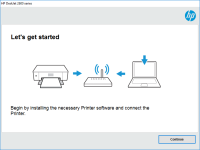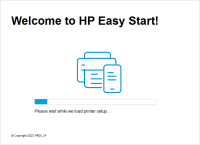HP Officejet 6700 Premium driver

If you have recently purchased an HP Officejet 6700 printer or are thinking of doing so, you will need to install the appropriate driver software to ensure it runs smoothly. In this article, we will provide you with a step-by-step guide on how to download and install the HP Officejet 6700 driver on your Windows or Mac computer. We will also provide you with some frequently asked questions related to the HP Officejet 6700 driver.
Introduction
The HP Officejet 6700 is an all-in-one inkjet printer that allows you to print, scan, copy, and fax. To ensure that it functions properly, you will need to install the appropriate driver software. The HP Officejet 6700 driver is software that allows your computer to communicate with the printer, providing you with access to all of its functions. In this article, we will provide you with a comprehensive guide on how to download and install the HP Officejet 6700 driver.
Download driver for HP Officejet 6700 Premium
Driver for Windows
| Supported OS: Windows 11, Windows 10 32-bit, Windows 10 64-bit, Windows 8.1 32-bit, Windows 8.1 64-bit, Windows 8 32-bit, Windows 8 64-bit, Windows 7 32-bit, Windows 7 64-bit | |
| Type | Download |
| HP Officejet 6700 Premium e-All-in-One Printer series - H711 Full Feature Software and Driver | |
| HP Print and Scan Doctor for Windows | |
Driver for Mac
| Supported OS: Mac OS Big Sur 11.x, Mac OS Monterey 12.x, Mac OS Catalina 10.15.x, Mac OS Mojave 10.14.x, Mac OS High Sierra 10.13.x, Mac OS Sierra 10.12.x, Mac OS X El Capitan 10.11.x, Mac OS X Yosemite 10.10.x, Mac OS X Mavericks 10.9.x, Mac OS X Mountain Lion 10.8.x, Mac OS X Lion 10.7.x, Mac OS X Snow Leopard 10.6.x. | |
| Type | Download |
| HP Easy Start | |
Compatible devices: HP Officejet 6500
Installing the HP Officejet 6700 Driver on Windows
To install the HP Officejet 6700 driver on Windows, follow these steps:
- Connect your printer to your computer using a USB cable.
- Open the downloaded driver file.
- Follow the on-screen instructions
- Click "Install" and wait for the installation process to complete.
- Once the installation is complete, restart your computer.
Installing the HP Officejet 6700 Driver on Mac
To install the HP Officejet 6700 driver on Mac, follow these steps:
- Connect your printer to your computer using a USB cable.
- Open the downloaded driver file.
- Double-click the "HP Installer" icon.
- Follow the on-screen instructions to install the driver.
- Once the installation is complete, restart your computer.
Troubleshooting Common Issues with the HP Officejet 6700 Driver
If you encounter any issues with the HP Officejet 6700 driver, try the following solutions:
- Ensure that your computer meets the system requirements for the driver.
- Ensure that your printer is connected to your computer and turned on.
- Try restarting your computer and printer.
- Uninstall and reinstall the driver.
- Update your computer's operating system.
- Contact HP support for assistance.

HP Officejet 6100 driver
If you own an HP Officejet 6100 printer, you need to have the right driver installed on your computer to ensure the device operates efficiently. Without the proper driver, your printer may not function correctly or may not work at all. In this article, we will explore everything you need to know
HP Officejet Pro 8600 Plus driver
The HP Officejet Pro 8600 Plus is an all-in-one printer that is popular among both home and office users. This printer is designed to provide high-quality prints, scans, and copies quickly and efficiently. However, to use this printer, you need to install the HP Officejet Pro 8600 Plus driver. This
HP Officejet 6500 driver
Are you looking for a reliable guide on how to install the HP Officejet 6500 driver, or are you experiencing issues with the installation process? If yes, then you have come to the right place. In this article, we will provide you with a step-by-step guide on how to install the HP Officejet 6500
HP Officejet 7110 driver
If you have recently purchased an HP Officejet 7110 printer, you will need to download and install the driver to use all its features. The driver software allows your computer to communicate with the printer and perform various functions such as printing, scanning, and copying. In this article, we