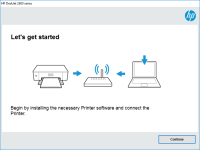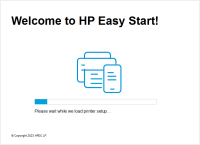HP Officejet 6000 driver

Are you looking for an efficient printer for your office or home use? The HP Officejet 6000 might be the right fit for you. But before you can start using it, you need to install the printer driver on your computer. In this article, we will guide you through the process of installing the HP Officejet 6000 driver, troubleshoot any potential issues, and answer some frequently asked questions.
Introduction
The HP Officejet 6000 is an inkjet printer designed for small businesses and home offices. It provides high-quality prints at a low cost per page. However, before you can start using the printer, you need to install the driver on your computer. In this article, we will guide you through the process of installing the HP Officejet 6000 driver, troubleshoot any potential issues, and answer some frequently asked questions.
What is the HP Officejet 6000 driver?
The HP Officejet 6000 driver is a software program that enables your computer to communicate with the printer. Without the driver, your computer won't be able to send print jobs to the printer. The driver contains all the necessary information about the printer, such as its capabilities, features, and settings.
Download driver for HP Officejet 6000
Driver for Windows
| Supported OS: Windows 11, Windows 10 32-bit, Windows 10 64-bit, Windows 8.1 32-bit, Windows 8.1 64-bit, Windows 8 32-bit, Windows 8 64-bit, Windows 7 32-bit, Windows 7 64-bit | |
| Type | Download |
| HP Print and Scan Doctor for Windows | |
Driver for Mac
| Supported OS: Mac OS Big Sur 11.x, Mac OS Monterey 12.x, Mac OS Catalina 10.15.x, Mac OS Mojave 10.14.x, Mac OS High Sierra 10.13.x, Mac OS Sierra 10.12.x, Mac OS X El Capitan 10.11.x, Mac OS X Yosemite 10.10.x, Mac OS X Mavericks 10.9.x, Mac OS X Mountain Lion 10.8.x, Mac OS X Lion 10.7.x, Mac OS X Snow Leopard 10.6.x. | |
| Type | Download |
| HP Easy Start | |
Compatible devices: HP Officejet 6100
Installing the driver
- Download the driver from the website. You can find the driver under the "Drivers" section of the product page. Make sure to select the correct operating system for your computer.
- Once the download is complete, double-click on the downloaded file to begin the installation process.
- Follow the on-screen instructions to install the driver. You may need to select the printer model and connection type during the installation process.
- Once the installation is complete, restart your computer and connect the printer to your computer using a USB cable.
- Your computer should recognize the printer automatically. If not, you may need to add the printer manually by going to "Devices and Printers" in the Control Panel.
Troubleshooting the driver
If you encounter any issues with the HP Officejet 6000 driver, here are some troubleshooting tips:
- Make sure that the printer is turned on and connected to your computer.
- Restart your computer and printer.
- Make sure that the driver is up to date. You can check for updates on the HP website.
- Check the printer's connection status. If it is offline, try resetting the printer.
- If you are still experiencing issues, try uninstalling and reinstalling the driver.
Conclusion
Installing the HP Officejet 6000 driver is a crucial step in setting up your printer. Follow the steps outlined in this article to ensure a smooth installation process. If you encounter any issues, refer to the troubleshooting tips or consult the user manual. With proper installation and maintenance, the HP Officejet 6000 can provide high-quality prints for your home or office needs.

HP Officejet 6500A driver
In today's fast-paced world, printers are a necessity for both personal and professional use. The HP Officejet 6500A is a versatile printer that offers high-quality printing, scanning, copying, and faxing features. However, to get the best performance from this printer, it is crucial to have the
HP Officejet 6500 driver
Are you looking for a reliable guide on how to install the HP Officejet 6500 driver, or are you experiencing issues with the installation process? If yes, then you have come to the right place. In this article, we will provide you with a step-by-step guide on how to install the HP Officejet 6500
HP OfficeJet Pro 8028 driver
HP OfficeJet Pro 8028 is an all-in-one printer that offers fast and high-quality printing, scanning, copying, and faxing features. Whether you're using it at home or in the office, it's crucial to keep your HP Officejet Pro 8028 driver up to date to ensure that it works correctly and efficiently.
HP Officejet Pro 251dw driver
If you own an HP Officejet Pro 251dw printer, you'll need to install the right driver software to ensure that it functions correctly. In this article, we'll cover everything you need to know about the HP Officejet Pro 251dw driver, including how to install it, troubleshoot any issues that may