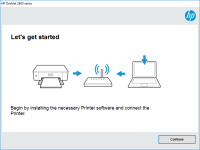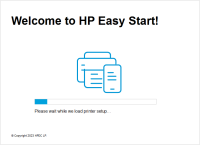HP OfficeJet 202 Mobile driver

Are you in need of a reliable printer for your mobile printing needs? Look no further than the HP OfficeJet 202 Mobile printer! This compact and portable printer is perfect for printing on-the-go, but in order to use it, you'll need to install the HP OfficeJet 202 Mobile driver on your device. In this article, we'll cover everything you need to know about the HP OfficeJet 202 Mobile driver, from what it is and how to install it, to troubleshooting common issues and frequently asked questions.
What is the HP OfficeJet 202 Mobile driver?
The HP OfficeJet 202 Mobile driver is a software program that allows your computer or mobile device to communicate with your HP OfficeJet 202 Mobile printer. Without the driver, your printer won't be able to receive print jobs from your device or print documents properly. The driver is essential for the printer's functionality, so it's important to have it installed correctly on your device.
Download driver for HP OfficeJet 202 Mobile
Driver for Windows
| Supported OS: Windows 11, Windows 10 32-bit, Windows 10 64-bit, Windows 8.1 32-bit, Windows 8.1 64-bit, Windows 8 32-bit, Windows 8 64-bit, Windows 7 32-bit, Windows 7 64-bit | |
| Type | Download |
| HP OfficeJet 200 Mobile Print and Scan Driver and Accessories | |
| HP Easy Start Printer Setup Software (Internet connection required for driver installation) | |
| HP Print and Scan Doctor for Windows | |
Driver for Mac
| Supported OS: Mac OS Big Sur 11.x, Mac OS Monterey 12.x, Mac OS Catalina 10.15.x, Mac OS Mojave 10.14.x, Mac OS High Sierra 10.13.x, Mac OS Sierra 10.12.x, Mac OS X El Capitan 10.11.x, Mac OS X Yosemite 10.10.x, Mac OS X Mavericks 10.9.x, Mac OS X Mountain Lion 10.8.x, Mac OS X Lion 10.7.x, Mac OS X Snow Leopard 10.6.x. | |
| Type | Download |
| HP Easy Start | |
Compatible devices: HP OfficeJet 200 Mobile
How to install the HP OfficeJet 202 Mobile driver
Installing the HP OfficeJet 202 Mobile driver is a straightforward process. Follow these steps to install the driver on your device:
- Select the "Software and Drivers" tab and choose your operating system from the dropdown menu.
- Select the "Download" button next to the HP OfficeJet 202 Mobile driver.
- Open the downloaded file and follow the on-screen instructions to install the driver on your device.
- Once the installation is complete, restart your device to ensure that the driver is functioning properly.
How to troubleshoot HP OfficeJet 202 Mobile driver issues
If you're experiencing issues with your HP OfficeJet 202 Mobile driver, there are several troubleshooting steps you can take to resolve the problem. Try the following solutions to troubleshoot common issues:
- Restart your device and the printer to ensure that the connection is working properly.
- Update the driver to the latest version to fix any compatibility issues or bugs.
- Check your device's settings to make sure that the printer is selected as the default printing device.
- Disable any firewall or antivirus software that may be interfering with the printer's functionality.
- Clean the print heads or replace the ink cartridges if the printer is producing low-quality prints or not printing at all.
Conclusion
The HP OfficeJet 202 Mobile printer is a great option for anyone in need of a portable and reliable printer for their mobile printing needs. To use the printer, it's essential to install the HP OfficeJet 202 Mobile driver on your device. By following the steps outlined in this article, you should have no problem installing and troubleshooting the driver as needed. Remember to keep the driver up-to-date to ensure that your printer is functioning properly and to take advantage of all the latest features and improvements.

HP OfficeJet 200 Mobile driver
If you own an HP OfficeJet 200 Printer, you'll need the right driver software to ensure that it works smoothly with your computer or mobile device. In this article, we'll take a closer look at the HP OfficeJet 200 Mobile Driver and everything you need to know about it. What is the HP OfficeJet 200
HP OfficeJet 252 Mobile driver
Are you looking for a reliable printer that can keep up with your mobile lifestyle? Look no further than the HP OfficeJet 252 Mobile Printer. But to get the most out of your printer, you'll need to ensure you have the right drivers installed. In this guide, we'll take you through everything you
HP OfficeJet 8012 driver
In today's digital era, printers have become an essential part of our lives. HP OfficeJet 8012 is an all-in-one printer that can print, scan, copy, and fax. The printer offers many features that make it an excellent choice for small and medium-sized businesses. However, to take advantage of these
HP Officejet 150 driver
Are you looking for the HP Officejet 150 driver? Look no further! In this article, we will provide you with a comprehensive guide on how to find and install the driver for your HP Officejet 150 printer. Introduction The HP Officejet 150 is a portable all-in-one printer that is ideal for those who