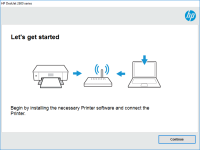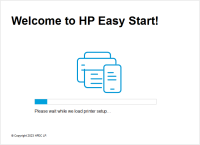HP DeskJet 2725 driver

HP DeskJet 2725 is an all-in-one printer that offers print, scan, and copy functions in one device. It is an ideal printer for home or small office use, thanks to its compact size and affordable price tag. However, to ensure optimal performance and functionality, you need to have the right driver installed on your computer. In this article, we will guide you on how to download and install HP DeskJet 2725 driver and troubleshoot common issues that may arise.
What is HP DeskJet 2725?
HP DeskJet 2725 is an all-in-one inkjet printer that offers print, scan, and copy functions. It has a compact design, making it a perfect fit for small spaces. The printer supports wireless connectivity, allowing you to print from anywhere in the room. It also has a 2.2-inch display that enables you to control the printer functions easily. The printer uses HP 305 ink cartridges, which are affordable and readily available in the market.
Download driver for HP DeskJet 2725
Driver for Windows
| Supported OS: Windows 11, Windows 10 32-bit, Windows 10 64-bit, Windows 8.1 32-bit, Windows 8.1 64-bit, Windows 8 32-bit, Windows 8 64-bit, Windows 7 32-bit, Windows 7 64-bit | |
| Type | Download |
| HP Easy Start Printer Setup Software – Offline | |
| HP Print and Scan Doctor for Windows | |
Driver for Mac
| Supported OS: Mac OS Big Sur 11.x, Mac OS Monterey 12.x, Mac OS Catalina 10.15.x, Mac OS Mojave 10.14.x, Mac OS High Sierra 10.13.x, Mac OS Sierra 10.12.x, Mac OS X El Capitan 10.11.x, Mac OS X Yosemite 10.10.x, Mac OS X Mavericks 10.9.x, Mac OS X Mountain Lion 10.8.x, Mac OS X Lion 10.7.x, Mac OS X Snow Leopard 10.6.x. | |
| Type | Download |
| HP Easy Start | |
Compatible devices: HP DeskJet 2729
How to install the HP DeskJet 2725 driver?
After downloading the driver, the next step is to install it on your computer. Follow the steps below to install HP DeskJet 2725 driver:
- Double-click on the downloaded file to start the installation process.
- Follow the on-screen instructions to complete the installation process.
- Connect your printer to your computer using a USB cable.
- Turn on your printer and computer.
- Wait for your computer to detect the printer.
- Test your printer by printing a test page.
- Troubleshooting common issues with HP DeskJet 2725 driver.

HP DeskJet Ink Advantage 4176 driver
In today's world, printers have become an essential part of our lives. HP DeskJet Ink Advantage 4176 is a printer that is designed to meet the needs of individuals and businesses. However, to make the most of this printer, you need to install the right driver. In this article, we will discuss
HP DeskJet 2724 driver
HP DeskJet 2724 is an all-in-one inkjet printer that can print, scan, and copy documents. It is an affordable and reliable printer that is ideal for home use. However, to use this printer, you need to download and install the HP DeskJet 2724 driver on your computer. In the next section, we will
HP DeskJet 1212 driver
The HP DeskJet 1212 printer is a popular choice for home and small business users who require a reliable and affordable printer. However, like all printers, the HP DeskJet 1212 requires a driver to communicate with your computer. In this article, we will provide a comprehensive guide on how to
HP Deskjet Plus Ink Advantage 6075
HP Deskjet Plus Ink Advantage 6075 is a printer that is designed for home and small office use. It is an all-in-one printer that can print, scan, and copy documents. To ensure the printer's optimal performance, it is essential to have the correct driver installed on your computer. In this article,