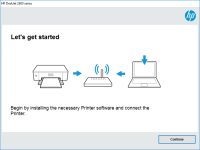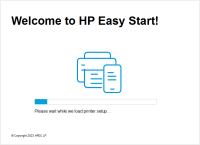HP DeskJet GT 5811 driver

The HP DeskJet GT 5811 is an all-in-one printer that offers reliable printing, scanning, and copying functions. To use this printer effectively, you need to install the appropriate driver. A driver is a software program that allows your computer to communicate with your printer. In this article, we'll guide you through the process of downloading, installing, and updating the HP DeskJet GT 5811 driver.
What is a Printer Driver?
A printer driver is a software program that allows your computer to communicate with your printer. Without a printer driver, your computer cannot send print jobs to the printer. The printer driver acts as a translator, converting your computer's commands into a language that the printer can understand.
Why do you need a Printer Driver?
You need a printer driver to use your printer effectively. The printer driver enables your computer to communicate with your printer and send print jobs to it. Without a printer driver, your computer cannot communicate with your printer, and you won't be able to print anything.
Download driver for HP DeskJet GT 5811
Driver for Windows
| Supported OS: Windows 11, Windows 10 32-bit, Windows 10 64-bit, Windows 8.1 32-bit, Windows 8.1 64-bit, Windows 8 32-bit, Windows 8 64-bit, Windows 7 32-bit, Windows 7 64-bit | |
| Type | Download |
| HP DeskJet GT 5810 All-in-One Print and Scan Driver and Accessories | |
| HP Print and Scan Doctor for Windows | |
Driver for Mac
| Supported OS: Mac OS Big Sur 11.x, Mac OS Monterey 12.x, Mac OS Catalina 10.15.x, Mac OS Mojave 10.14.x, Mac OS High Sierra 10.13.x, Mac OS Sierra 10.12.x, Mac OS X El Capitan 10.11.x, Mac OS X Yosemite 10.10.x, Mac OS X Mavericks 10.9.x, Mac OS X Mountain Lion 10.8.x, Mac OS X Lion 10.7.x, Mac OS X Snow Leopard 10.6.x. | |
| Type | Download |
| HP Easy Start | |
Compatible devices: HP DeskJet Ink Advantage 5640
Installing the HP DeskJet GT 5811 Driver
To install the HP DeskJet GT 5811 driver, follow these steps:
- Double-click on the downloaded file to extract the driver files.
- Follow the on-screen instructions to install the driver.
- Connect your printer to your computer using a USB cable.
- Turn on your printer.
- Wait for your computer to detect the printer.
- Start printing.

HP LaserJet Pro MFP M148dw driver
Are you looking for a printer driver that delivers high-quality printing with reliable performance? Then the HP LaserJet Pro MFP M148dw driver could be the solution you need. In this article, we will discuss everything you need to know about this driver, including its features, benefits, and how to
HP DeskJet Plus 4110 driver
If you own an HP DeskJet Plus 4110 printer, you need to have the right driver installed on your computer to use it efficiently. The driver is software that connects the printer and the computer, allowing you to send print jobs from your computer to the printer. In this article, we'll discuss
HP DeskJet Plus 4155 driver
If you've just purchased an HP DeskJet Plus 4155 printer, you'll need to install the correct driver to get it working properly. In this article, we'll cover everything you need to know about the HP DeskJet Plus 4155 driver, including what it is, where to find it, and how to install it on your
HP DeskJet Plus 4130 driver
A printer driver is software that enables your printer and computer to communicate with each other. It serves as a translator between the two, converting your computer's commands into a language that your printer can understand. Without a printer driver, your computer would not be able to send