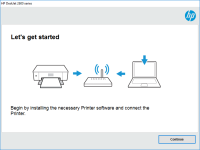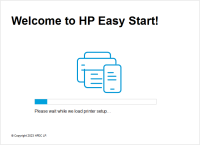HP DeskJet 2633 driver

The HP DeskJet 2633 is a budget-friendly all-in-one printer that is designed for home use. It can print, scan, and copy documents and photos, and it comes with a range of features that make it easy to use, including wireless connectivity and a simple control panel.
What is the HP DeskJet 2633 driver?
The HP DeskJet 2633 driver is a software program that enables your computer to communicate with the printer. It acts as a bridge between your computer and the printer, allowing your computer to send print jobs to the printer and receive information about the printer's status.
Why do you need to install the HP DeskJet 2633 driver?
You need to install the HP DeskJet 2633 driver on your computer to use the printer. Without the driver, your computer will not be able to communicate with the printer, and you will not be able to print, scan, or copy documents and photos.
Download driver for HP DeskJet 2633
Driver for Windows
| Supported OS: Windows 11, Windows 10 32-bit, Windows 10 64-bit, Windows 8.1 32-bit, Windows 8.1 64-bit, Windows 8 32-bit, Windows 8 64-bit, Windows 7 32-bit, Windows 7 64-bit | |
| Type | Download |
| HP DeskJet / Ink Advantage 2600 All-in-One Printer series Print and Scan Driver and Accessories | |
| HP Easy Start Printer Setup Software (Internet connection required for driver installation) | |
| HP Print and Scan Doctor for Windows | |
Driver for Mac
| Supported OS: Mac OS Big Sur 11.x, Mac OS Monterey 12.x, Mac OS Catalina 10.15.x, Mac OS Mojave 10.14.x, Mac OS High Sierra 10.13.x, Mac OS Sierra 10.12.x, Mac OS X El Capitan 10.11.x, Mac OS X Yosemite 10.10.x, Mac OS X Mavericks 10.9.x, Mac OS X Mountain Lion 10.8.x, Mac OS X Lion 10.7.x, Mac OS X Snow Leopard 10.6.x. | |
| Type | Download |
| HP Easy Start | |
Compatible devices: HP DeskJet 3735
How to install the HP DeskJet 2633 driver
Once you have downloaded the HP DeskJet 2633 driver, you can install it on your computer by following these steps:
- Double-click on the downloaded file to start the installation process.
- Follow the on-screen instructions to complete the installation process.
- Once the installation is complete, restart your computer to ensure that the driver is properly installed.

HP Deskjet Ink Advantage 4178 driver
When it comes to printing documents or photos, having a reliable printer is essential. The HP Deskjet Ink Advantage 4178 is one of the most popular printers on the market today. However, to ensure that it works correctly, you need to have the right driver installed on your computer. In this
HP DeskJet 2724 driver
HP DeskJet 2724 is an all-in-one inkjet printer that can print, scan, and copy documents. It is an affordable and reliable printer that is ideal for home use. However, to use this printer, you need to download and install the HP DeskJet 2724 driver on your computer. In the next section, we will
HP DeskJet Ink Advantage 2775 driver
In today's digital age, printers have become an essential tool in both our personal and professional lives. They help us print out important documents, scan them for safekeeping, and make copies when needed. The HP DeskJet Ink Advantage 2775 driver is a high-quality printer that is both reliable
HP DeskJet 3724 driver
The HP DeskJet 3724 is an all-in-one printer that can print, scan, and copy documents. To use this printer, you need to install the HP DeskJet 3724 driver on your computer. The driver acts as a communication bridge between the printer and the computer. Without the driver, you cannot print, scan, or