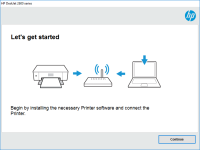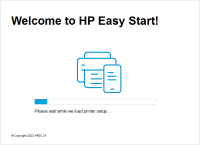HP DeskJet 2130 driver

The HP DeskJet 2130 is an all-in-one inkjet printer that can print, scan, and copy documents. To use this printer, you need to install the appropriate driver on your computer. The HP DeskJet 2130 driver is a software program that enables your computer to communicate with your printer, allowing you to print, scan, and copy documents with ease. Without the proper driver, your printer won't function properly or at all. Therefore, it's essential to have the right driver installed on your computer.
Download driver for HP DeskJet 2130
Driver for Windows
| Supported OS: Windows 11, Windows 10 32-bit, Windows 10 64-bit, Windows 8.1 32-bit, Windows 8.1 64-bit, Windows 8 32-bit, Windows 8 64-bit, Windows 7 32-bit, Windows 7 64-bit | |
| Type | Download |
| HP DeskJet 2130 series Print and Scan Driver and Accessories | |
| HP Easy Start Printer Setup Software (Internet connection required for driver installation) | |
| HP Print and Scan Doctor for Windows | |
Driver for Mac
| Supported OS: Mac OS Big Sur 11.x, Mac OS Monterey 12.x, Mac OS Catalina 10.15.x, Mac OS Mojave 10.14.x, Mac OS High Sierra 10.13.x, Mac OS Sierra 10.12.x, Mac OS X El Capitan 10.11.x, Mac OS X Yosemite 10.10.x, Mac OS X Mavericks 10.9.x, Mac OS X Mountain Lion 10.8.x, Mac OS X Lion 10.7.x, Mac OS X Snow Leopard 10.6.x. | |
| Type | Download |
| HP Easy Start | |
Compatible devices: HP LaserJet 1018
How to Install HP DeskJet 2130 Driver?
Installing the HP DeskJet 2130 driver is a straightforward process. You can do it by following these simple steps:
Install HP DeskJet 2130 Driver
After downloading the driver, you can install it by following these steps:
- Double-click on the downloaded file to start the installation process.
- Follow the on-screen instructions to complete the installation.
- Once the installation is complete, restart your computer.
- Connect your printer to your computer and turn it on.
- Your computer should automatically detect the printer and install the necessary drivers.
Manual Driver Update
If you prefer to update your HP DeskJet 2130 driver manually, you can do so by following these steps:
- Go to the official HP website and navigate to the support section.
- Enter your printer model number (HP DeskJet 2130) and click on "Search."
- Select your printer model from the list of results.
- Choose your operating system and version.
- Look for the latest driver available and download it.
- Double-click on the downloaded file to start the installation process.
- Follow the on-screen instructions to complete the installation.
- Restart your computer.
Common Issues with HP DeskJet 2130 Driver
Despite being a reliable printer, the HP DeskJet 2130 driver can encounter some common issues. Here are some of the most common problems users face:
Driver Compatibility Issues
One of the most common issues with the HP DeskJet 2130 driver is compatibility. If you're using an outdated operating system or software, the driver may not work correctly. In such cases, you may need to update your software or operating system.
Driver Installation Issues
Sometimes, the HP DeskJet 2130 driver may not install correctly, resulting in printer malfunctioning. If you're experiencing such an issue, you can try reinstalling the driver.
Driver Update Issues
Another common issue with the HP DeskJet 2130 driver is updating. Sometimes, the update may not complete successfully, or you may encounter errors while updating. In such cases, you can try a manual update or contact HP customer support for assistance.
Troubleshooting HP DeskJet 2130 Driver
If you're experiencing issues with your HP DeskJet 2130 driver, there are some troubleshooting steps you can take to fix the issue. Here are some solutions:
Reinstall HP DeskJet 2130 Driver
If your HP DeskJet 2130 driver is not functioning correctly, you can try reinstalling it. Follow the steps mentioned earlier in the article to reinstall the driver.
Run HP Print and Scan Doctor
HP Print and Scan Doctor is a diagnostic tool that can help detect and fix issues with your HP DeskJet 2130 driver. You can download this tool from the HP website and run it to diagnose and fix any issues with your printer.
Update Windows OS
If you're experiencing compatibility issues with your HP DeskJet 2130 driver, updating your operating system can help. Ensure that your Windows OS is up-to-date by running Windows Update regularly.
Conclusion
In conclusion, installing, updating, and troubleshooting the HP DeskJet 2130 driver is a simple process. By following the steps mentioned in this guide, you can ensure that your printer works correctly and efficiently.

HP LaserJet M1005 driver
The HP LaserJet M1005 is a multifunctional printer that can print, scan, and copy documents. To use the printer's full range of features, you need to download and install the correct driver software on your computer. The HP LaserJet M1005 driver is compatible with both Windows and Mac operating
HP DeskJet Ink Advantage 2135 driver
If you own an HP DeskJet Ink Advantage 2135 printer, you need to have its driver installed on your computer to be able to use all its features. Without the driver, your printer won't be able to communicate with your computer, and you won't be able to print, scan, or copy anything. HP DeskJet Ink
HP DeskJet Ink Advantage 2676 driver
The HP DeskJet Ink Advantage 2676 is an all-in-one printer that allows you to print, scan, and copy documents with ease. This printer is perfect for home use, as it is compact and affordable. However, to get the most out of your HP DeskJet Ink Advantage 2676 printer, you need to install the right
HP DeskJet 2633 driver
The HP DeskJet 2633 is a budget-friendly all-in-one printer that is designed for home use. It can print, scan, and copy documents and photos, and it comes with a range of features that make it easy to use, including wireless connectivity and a simple control panel. What is the HP DeskJet 2633