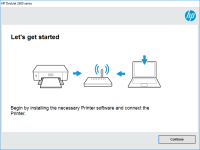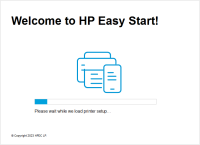HP DeskJet Ink Advantage 2135 driver

If you own an HP DeskJet Ink Advantage 2135 printer, you need to have its driver installed on your computer to be able to use all its features. Without the driver, your printer won't be able to communicate with your computer, and you won't be able to print, scan, or copy anything.
HP DeskJet Ink Advantage 2135 Driver: What is it?
A driver is a software program that allows your printer to communicate with your computer. It acts as a bridge between the two devices and ensures that all the commands you give to your printer are properly executed. The HP DeskJet Ink Advantage 2135 driver is specifically designed to work with this printer model and is essential for its proper functioning.
Download driver for HP DeskJet Ink Advantage 2135
Driver for Windows
| Supported OS: Windows 11, Windows 10 32-bit, Windows 10 64-bit, Windows 8.1 32-bit, Windows 8.1 64-bit, Windows 8 32-bit, Windows 8 64-bit, Windows 7 32-bit, Windows 7 64-bit | |
| Type | Download |
| HP DeskJet 2130 series Print and Scan Driver and Accessories | |
| HP Easy Start Printer Setup Software (Internet connection required for driver installation) | |
| HP Print and Scan Doctor for Windows | |
Driver for Mac
| Supported OS: Mac OS Big Sur 11.x, Mac OS Monterey 12.x, Mac OS Catalina 10.15.x, Mac OS Mojave 10.14.x, Mac OS High Sierra 10.13.x, Mac OS Sierra 10.12.x, Mac OS X El Capitan 10.11.x, Mac OS X Yosemite 10.10.x, Mac OS X Mavericks 10.9.x, Mac OS X Mountain Lion 10.8.x, Mac OS X Lion 10.7.x, Mac OS X Snow Leopard 10.6.x. | |
| Type | Download |
| HP Easy Start | |
Compatible devices: HP LaserJet 1020 Plus
How to install HP DeskJet Ink Advantage 2135 driver?
Once you have downloaded the driver, you need to install it on your computer. Follow these steps to install the HP DeskJet Ink Advantage 2135 driver:
- Connect your printer to your computer using a USB cable.
- Turn on your printer and your computer.
- Open the driver file that you downloaded.
- Follow the on-screen instructions to install the driver.
- Once the installation is complete, restart your computer.
Conclusion
In conclusion, the HP DeskJet Ink Advantage 2135 driver is an essential software program that you need to install on your computer to make your printer function properly. You can download the driver from the website or use the installation CD that comes with the printer. Installing the driver is a simple process, and if you encounter any issues, you can troubleshoot them using the solutions mentioned in this article.

HP DeskJet Ink Advantage 2375 driver
If you own an HP DeskJet Ink Advantage 2375 printer, you may need to install its driver to ensure optimal performance. In this article, we'll take a closer look at the HP DeskJet Ink Advantage 2375 driver, including what it is, how to download and install it, and how to troubleshoot common
HP DeskJet Ink Advantage 1515 driver
The HP DeskJet Ink Advantage 1515 is an all-in-one printer that can print, scan, and copy documents. To ensure that the printer runs smoothly, you need to install the correct driver. In this article, we will discuss everything you need to know about the HP DeskJet Ink Advantage 1515 driver. What is
HP DeskJet Ink Advantage 2374 driver
The HP DeskJet Ink Advantage 2374 driver is a vital software component that ensures your printer operates correctly. It is a piece of software that communicates with the printer and the computer, ensuring that they work together seamlessly. In this article, we will discuss everything you need to
HP DeskJet Ink Advantage 2676 driver
The HP DeskJet Ink Advantage 2676 is an all-in-one printer that allows you to print, scan, and copy documents with ease. This printer is perfect for home use, as it is compact and affordable. However, to get the most out of your HP DeskJet Ink Advantage 2676 printer, you need to install the right