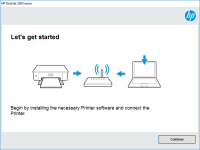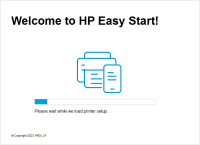HP Deskjet F4180 driver

If you own an HP Deskjet F4180 printer, you may be looking for the correct driver to download and install. In this article, we'll cover everything you need to know about HP Deskjet F4180 drivers, including what they are, where to find them, how to install them, and common issues you may encounter.
What is an HP Deskjet F4180 driver?
A driver is a software program that allows your computer to communicate with a hardware device, such as a printer. In the case of the HP Deskjet F4180 printer, the driver is what enables your computer to send print jobs to the printer.
Without the correct driver installed, your computer will not be able to communicate with the printer, and you will not be able to print documents or photos.
Download driver for HP Deskjet F4180
Driver for Windows
| Supported OS: Windows 11, Windows 10 32-bit, Windows 10 64-bit, Windows 8.1 32-bit, Windows 8.1 64-bit, Windows 8 32-bit, Windows 8 64-bit, Windows 7 32-bit, Windows 7 64-bit | |
| Type | Download |
| HP Print and Scan Doctor for Windows | |
Driver for Mac
| Supported OS: Mac OS Big Sur 11.x, Mac OS Monterey 12.x, Mac OS Catalina 10.15.x, Mac OS Mojave 10.14.x, Mac OS High Sierra 10.13.x, Mac OS Sierra 10.12.x, Mac OS X El Capitan 10.11.x, Mac OS X Yosemite 10.10.x, Mac OS X Mavericks 10.9.x, Mac OS X Mountain Lion 10.8.x, Mac OS X Lion 10.7.x, Mac OS X Snow Leopard 10.6.x. | |
| Type | Download |
| HP Easy Start | |
Compatible devices: HP Deskjet 3050
How to install HP Deskjet F4180 drivers?
To install HP Deskjet F4180 drivers, follow these steps:
- Double-click on the downloaded driver file to extract the contents.
- Follow the on-screen instructions to complete the installation process.
- Restart your computer if prompted.
Common issues with HP Deskjet F4180 drivers
Some common issues you may encounter with HP Deskjet F4180 drivers include:
- The printer does not respond when you send a print job.
- The printer prints slowly or produces low-quality prints.
- The printer displays error messages or error codes.
- The printer does not connect to your computer.
To resolve these issues, try the following:
- Check that the printer is properly connected to your computer.
- Make sure the printer is turned on and has paper and ink.
- Update the driver to the latest version.
- Run a printer troubleshooter.
- Restart your computer and printer.

HP DeskJet Plus 4155 driver
If you've just purchased an HP DeskJet Plus 4155 printer, you'll need to install the correct driver to get it working properly. In this article, we'll cover everything you need to know about the HP DeskJet Plus 4155 driver, including what it is, where to find it, and how to install it on your
HP DeskJet Ink Advantage 2776 driver
The HP DeskJet Ink Advantage 2776 printer is a powerful and versatile device that can help you print, scan, and copy documents with ease. To make the most out of your printer, it's important to have the correct driver installed on your computer. In this article, we'll explore the importance of the
HP DeskJet 2633 driver
The HP DeskJet 2633 is a budget-friendly all-in-one printer that is designed for home use. It can print, scan, and copy documents and photos, and it comes with a range of features that make it easy to use, including wireless connectivity and a simple control panel. What is the HP DeskJet 2633
HP DeskJet Ink Advantage 6520 driver
If you own an HP DeskJet Ink Advantage 6520 printer, you know that finding and installing the right driver is essential to ensure smooth and efficient printing. In this article, we will provide you with a comprehensive guide to the HP DeskJet Ink Advantage 6520 driver, including how to download