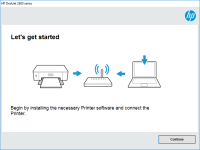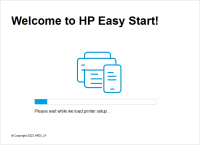HP Deskjet 2547 driver

If you are a proud owner of the HP Deskjet 2547 printer, you know how important it is to have the right driver installed for it to function properly. A driver is a software program that enables communication between your computer and the printer. Without the right driver, your printer may not work, or it may not work to its full potential. In this article, we will discuss how to install, troubleshoot, and maintain the HP Deskjet 2547 driver.
The HP Deskjet 2547 is an all-in-one printer that provides high-quality prints, scans, and copies. It is compatible with Windows and Mac operating systems and offers wireless connectivity for easy printing from your smartphone or tablet. However, to take advantage of all the features this printer offers, you need to install the correct driver.
Download driver for HP Deskjet 2547
Driver for Windows
| Supported OS: Windows 11, Windows 10 32-bit, Windows 10 64-bit, Windows 8.1 32-bit, Windows 8.1 64-bit, Windows 8 32-bit, Windows 8 64-bit, Windows 7 32-bit, Windows 7 64-bit | |
| Type | Download |
| HP Deskjet 2540 All-in-One Printer series Full Feature Software and Drivers | |
| HP ePrint Software for Network and Wireless Connected Printers | |
| HP Print and Scan Doctor for Windows | |
Driver for Mac
| Supported OS: Mac OS Big Sur 11.x, Mac OS Monterey 12.x, Mac OS Catalina 10.15.x, Mac OS Mojave 10.14.x, Mac OS High Sierra 10.13.x, Mac OS Sierra 10.12.x, Mac OS X El Capitan 10.11.x, Mac OS X Yosemite 10.10.x, Mac OS X Mavericks 10.9.x, Mac OS X Mountain Lion 10.8.x, Mac OS X Lion 10.7.x, Mac OS X Snow Leopard 10.6.x. | |
| Type | Download |
| HP Easy Start | |
Compatible devices: HP ENVY 5540
Installing the HP Deskjet 2547 Driver
To install the HP Deskjet 2547 driver, you need to follow these simple steps:
- Connect your printer to your computer via USB cable or wireless network.
- Go to the HP website and download the driver that is compatible with your operating system.
- Run the downloaded file and follow the on-screen instructions to install the driver.
- Once the installation is complete, restart your computer.
Congratulations, you have successfully installed the HP Deskjet 2547 driver.
Troubleshooting the HP Deskjet 2547 Driver
Sometimes, even after installing the correct driver, you may encounter problems with your printer. Here are some common issues and their solutions:
Printer Not Printing
If your printer is not printing, try the following:
- Check if your printer is turned on and connected to your computer.
- Make sure the printer is not out of paper.
- Ensure that the ink cartridges are not empty.
- Restart your computer and printer.
- Try printing a test page.
Printer Not Scanning
If your printer is not scanning, try the following:
- Ensure that the printer is turned on and connected to your computer.
- Check if the scanner glass is clean and free from debris.
- Restart your computer and printer.
- Try scanning a different document.
Printer Not Connecting to Wi-Fi
If your printer is not connecting to Wi-Fi, try the following:
- Ensure that your printer is in range of your Wi-Fi network.
- Check if the Wi-Fi password is correct.
- Restart your router and printer.
- Try connecting your printer to Wi-Fi using WPS.
If you are still encountering issues, you may need to uninstall and reinstall the driver or contact HP customer support for assistance.
Conclusion
Installing, troubleshooting, and maintaining the HP Deskjet 2547 driver is essential for the smooth functioning of your printer. By following the steps outlined in this article, you can ensure that your printer performs to its full potential.

HP DeskJet Ink Advantage 3635 driver
The HP DeskJet Ink Advantage 3635 driver is a software program that enables your computer to communicate with your printer. It acts as a bridge between your computer and your printer, allowing you to send print jobs and scan documents. Without the correct driver, your printer may not function
HP DeskJet Ink Advantage 2545 driver
If you own an HP DeskJet Ink Advantage 2545 printer, you must have experienced the frustration of not being able to print because of driver issues. In this article, we will guide you through the process of downloading, installing, and troubleshooting the HP DeskJet Ink Advantage 2545 driver.
HP DeskJet Ink Advantage 5640 driver
The HP DeskJet Ink Advantage 5640 is a multifunctional inkjet printer that offers high-quality printouts, scans, and copies. It has a user-friendly interface and is compatible with various operating systems. To ensure seamless operation, the printer requires an appropriate driver that acts as a
HP DeskJet Ink Advantage 2775 driver
In today's digital age, printers have become an essential tool in both our personal and professional lives. They help us print out important documents, scan them for safekeeping, and make copies when needed. The HP DeskJet Ink Advantage 2775 driver is a high-quality printer that is both reliable