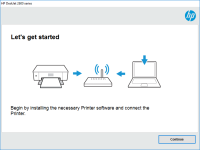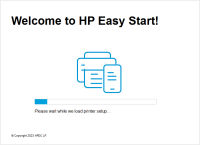HP Deskjet 3000 driver

Are you having trouble installing or updating your HP Deskjet 3000 driver? Look no further, as this article will provide a comprehensive guide to help you with this process. From downloading the latest driver to troubleshooting common issues, we’ve got you covered.
Introduction
The HP Deskjet 3000 is a versatile printer that offers high-quality printing, scanning, and copying capabilities. To ensure optimal performance, it is essential to have the latest driver installed. In this article, we will provide a step-by-step guide to help you install and update your HP Deskjet 3000 driver.
Download driver for HP Deskjet 3000
Driver for Windows
| Supported OS: Windows 11, Windows 10 32-bit, Windows 10 64-bit, Windows 8.1 32-bit, Windows 8.1 64-bit, Windows 8 32-bit, Windows 8 64-bit, Windows 7 32-bit, Windows 7 64-bit | |
| Type | Download |
| HP Deskjet 3000 Printer series - J310 Full Feature Software and Driver | |
| HP ePrint Software for Network and Wireless Connected Printers | |
| HP Print and Scan Doctor for Windows | |
Driver for Mac
| Supported OS: Mac OS Big Sur 11.x, Mac OS Monterey 12.x, Mac OS Catalina 10.15.x, Mac OS Mojave 10.14.x, Mac OS High Sierra 10.13.x, Mac OS Sierra 10.12.x, Mac OS X El Capitan 10.11.x, Mac OS X Yosemite 10.10.x, Mac OS X Mavericks 10.9.x, Mac OS X Mountain Lion 10.8.x, Mac OS X Lion 10.7.x, Mac OS X Snow Leopard 10.6.x. | |
| Type | Download |
| HP Easy Start | |
Compatible devices: HP Deskjet 3054
Installing the Driver
Once you have downloaded the driver, the next step is to install it on your system. Follow these steps to install the driver:
Steps to Install Driver
- Open the downloaded file and run the installation wizard.
- Follow the on-screen instructions to complete the installation process.
- Connect your printer to your computer using a USB cable.
- Turn on your printer and wait for it to be recognized by your computer.
Troubleshooting Common Issues
Even after installing or updating the driver, you may encounter some issues with your HP Deskjet 3000 printer. Here are some common issues and how to troubleshoot them:
Common Issues and Solutions
- Printer not recognized by the computer: Check the USB cable and ensure that it is properly connected.
- Printer not printing: Check the ink cartridges and replace them if necessary.
- Paper jams: Remove any stuck paper and reset the printer.
Conclusion
Installing and updating your HP Deskjet 3000 driver is a straightforward process that can be completed in a few simple steps. By following the instructions provided in this guide, you can ensure optimal performance from your printer.

HP Deskjet Ink Advantage 4515 driver
If you own an HP Deskjet Ink Advantage 4515 printer, you will need to install the correct driver to ensure optimal performance. The right driver will ensure your printer functions efficiently and delivers high-quality prints. In this article, we'll cover everything you need to know about the HP
HP Deskjet 1055 driver
Are you having trouble finding and installing the right driver for your HP Deskjet 1055 printer? Don't worry; you're not alone. Many users encounter this issue when they update their operating system or buy a new computer. A driver is a crucial software that enables your computer to communicate
HP Deskjet 3054 driver
The HP Deskjet 3054 is a popular all-in-one printer that offers high-quality printing, scanning, and copying capabilities. Like any other printer, the HP Deskjet 3054 requires a driver to function properly. In this article, we'll discuss everything you need to know about the HP Deskjet 3054
HP DeskJet 2133 driver
Are you looking for the HP DeskJet 2133 driver to install on your computer? Look no further as we have got you covered. In this article, we will provide you with a complete guide on how to download and install the HP DeskJet 2133 driver on your device. We will also discuss the features and benefits