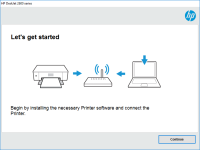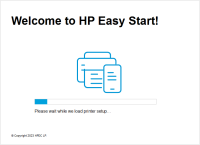HP Deskjet D1430 driver

The HP Deskjet D1430 printer is a budget-friendly, entry-level inkjet printer that offers a simple and easy printing solution for home and small office users. In order to use the printer, you need to install the appropriate drivers on your computer. This article will guide you through the process of installing, troubleshooting, and answering frequently asked questions about the HP Deskjet D1430 driver.
Introduction
The HP Deskjet D1430 printer is a basic, yet reliable inkjet printer that can meet the printing needs of a small office or home user. In order to use the printer, you need to install the correct driver on your computer. This article will guide you through the process of downloading and installing the driver, as well as troubleshooting any issues that may arise.
Download driver for HP Deskjet D1430
Driver for Windows
| Supported OS: Windows 11, Windows 10 32-bit, Windows 10 64-bit, Windows 8.1 32-bit, Windows 8.1 64-bit, Windows 8 32-bit, Windows 8 64-bit, Windows 7 32-bit, Windows 7 64-bit | |
| Type | Download |
| HP Print and Scan Doctor for Windows | |
Driver for Mac
| Supported OS: Mac OS Big Sur 11.x, Mac OS Monterey 12.x, Mac OS Catalina 10.15.x, Mac OS Mojave 10.14.x, Mac OS High Sierra 10.13.x, Mac OS Sierra 10.12.x, Mac OS X El Capitan 10.11.x, Mac OS X Yosemite 10.10.x, Mac OS X Mavericks 10.9.x, Mac OS X Mountain Lion 10.8.x, Mac OS X Lion 10.7.x, Mac OS X Snow Leopard 10.6.x. | |
| Type | Download |
| HP Easy Start | |
Compatible devices: HP Deskjet D1455
Installing the HP Deskjet D1430 Driver
Once you have downloaded the driver, follow these steps to install it on your computer:
- Double-click on the downloaded file to start the installation process.
- Follow the on-screen instructions to complete the installation.
- Connect your printer to your computer using a USB cable.
- Turn on your printer and wait for the installation process to complete.
Troubleshooting HP Deskjet D1430 Driver Issues
Sometimes, you may encounter issues with the HP Deskjet D1430 driver. Here are some troubleshooting tips to help you resolve these issues:
- Make sure your printer is turned on and connected to your computer.
- Check your printer settings to make sure that it is set as the default printer.
- Check your printer's ink levels to make sure that you have enough ink to print.
- Make sure that your printer is not jammed and that there is no paper stuck inside.
- Restart your printer and computer to see if that resolves the issue.
- If none of the above steps work, try reinstalling the driver.
Conclusion
Installing the HP Deskjet D1430 driver is a simple process that can be completed in just a few steps. By following the instructions provided in this article, you can easily download and install the driver, as well as troubleshoot any issues that may arise. Remember to periodically update your driver to ensure that your printer is working at optimal performance.

HP DeskJet 1212 driver
The HP DeskJet 1212 printer is a popular choice for home and small business users who require a reliable and affordable printer. However, like all printers, the HP DeskJet 1212 requires a driver to communicate with your computer. In this article, we will provide a comprehensive guide on how to
HP DeskJet 4122e driver
HP DeskJet 4122e is an all-in-one printer that can print, scan, and copy documents with ease. The printer is ideal for home and small office use as it comes with many features such as mobile printing, two-sided printing, and a 2.2-inch display. To make the most of these features, you need to have
HP Deskjet D1468 driver
The HP Deskjet D1468 is a compact and affordable printer that is ideal for home and small office use. However, to use this printer, you need to download and install its driver software. In this article, we will guide you on how to download, install, and troubleshoot the HP Deskjet D1468 driver.
HP Deskjet Ink Advantage 4178 driver
When it comes to printing documents or photos, having a reliable printer is essential. The HP Deskjet Ink Advantage 4178 is one of the most popular printers on the market today. However, to ensure that it works correctly, you need to have the right driver installed on your computer. In this