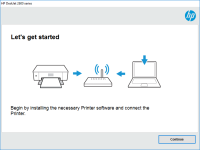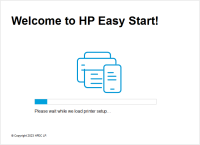HP Deskjet 3522 driver

If you own an HP Deskjet 3522 printer, you'll need to download and install the right driver to ensure that it functions optimally. In this article, we'll cover everything you need to know about the HP Deskjet 3522 driver, from where to download it to how to install it.
Understanding HP Deskjet 3522 Drivers
A driver is software that allows your printer to communicate with your computer. Without the right driver, your printer won't be able to function correctly. HP Deskjet 3522 drivers are available in two forms: the full feature driver and the basic driver.
The full feature driver is the complete software solution that includes everything you need to use your HP Deskjet 3522 printer, including scanning and faxing. On the other hand, the basic driver only provides the necessary software to enable printing.
Download driver for HP Deskjet 3522
Driver for Windows
| Supported OS: Windows 11, Windows 10 32-bit, Windows 10 64-bit, Windows 8.1 32-bit, Windows 8.1 64-bit, Windows 8 32-bit, Windows 8 64-bit, Windows 7 32-bit, Windows 7 64-bit | |
| Type | Download |
| HP Deskjet 3520/Ink Advantage 3520 e-All-in-One Printer series Full Feature Software and Drivers | |
| HP ePrint Software for Network and Wireless Connected Printers | |
| HP Print and Scan Doctor for Windows | |
Driver for Mac
| Supported OS: Mac OS Big Sur 11.x, Mac OS Monterey 12.x, Mac OS Catalina 10.15.x, Mac OS Mojave 10.14.x, Mac OS High Sierra 10.13.x, Mac OS Sierra 10.12.x, Mac OS X El Capitan 10.11.x, Mac OS X Yosemite 10.10.x, Mac OS X Mavericks 10.9.x, Mac OS X Mountain Lion 10.8.x, Mac OS X Lion 10.7.x, Mac OS X Snow Leopard 10.6.x. | |
| Type | Download |
| HP Easy Start | |
Compatible devices: HP Deskjet D1420
How to Install HP Deskjet 3522 Driver
Once you've downloaded the HP Deskjet 3522 driver, you'll need to install it. Here's how to do it:
- Double-click on the downloaded driver file to start the installation process.
- Follow the on-screen instructions to install the driver.
- When prompted, connect your printer to your computer using a USB cable.
- Wait for the installation to complete.
- Restart your computer and printer.
Conclusion
The HP Deskjet 3522 driver is essential for the proper functioning of your printer. By following the steps outlined in this article, you should be able to download and install the driver with ease. Remember to download the correct driver for your operating system and version, and always ensure that your printer is properly connected to your computer.

HP DeskJet Ink Advantage 2336 driver
The HP DeskJet Ink Advantage 2336 is a reliable and efficient printer that provides high-quality prints. Like all printers, it requires the right printer driver to function properly. In this article, we will discuss the HP DeskJet Ink Advantage 2336 driver, its features and benefits, and how to
HP Deskjet 1513 driver
If you own an HP Deskjet 1513 printer, you need to have the right driver installed on your computer to ensure that it functions optimally. The HP Deskjet 1513 driver is software that enables communication between your printer and computer, allowing you to perform tasks such as printing, scanning,
HP Deskjet 2050 driver
When it comes to printing, having the right driver installed can make all the difference. Without the proper driver, your printer may not function correctly, leading to frustration and lost productivity. If you own an HP Deskjet 2050 printer, then it's essential to have the right driver installed
HP LaserJet P1005 Limited driver
If you own an HP LaserJet P1005 printer, you may have heard of the term "Limited driver" associated with it. In this article, we'll explain what the HP LaserJet P1005 Limited driver is, how it differs from the full-feature driver, and whether you should consider using it. We'll also