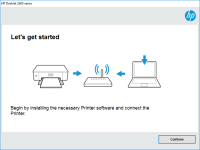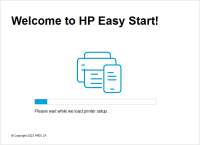HP Deskjet 2050 driver

When it comes to printing, having the right driver installed can make all the difference. Without the proper driver, your printer may not function correctly, leading to frustration and lost productivity. If you own an HP Deskjet 2050 printer, then it's essential to have the right driver installed on your computer. In this article, we'll cover everything you need to know about the HP Deskjet 2050 driver, including how to download, install, and troubleshoot it.
What is the HP Deskjet 2050 driver
Before we dive into how to download and install the HP Deskjet 2050 driver, let's first talk about what it is. In simple terms, a driver is software that allows your computer to communicate with your printer. Without a driver, your computer may not recognize your printer, or you may not be able to access all of its features.
The HP Deskjet 2050 driver is specifically designed for the HP Deskjet 2050 printer. It includes all the necessary files and settings to allow your computer to communicate with your printer and take advantage of all its features. This driver is available for both Windows and Mac operating systems.
Download driver for HP Deskjet 2050
Driver for Windows
| Supported OS: Windows 11, Windows 10 32-bit, Windows 10 64-bit, Windows 8.1 32-bit, Windows 8.1 64-bit, Windows 8 32-bit, Windows 8 64-bit, Windows 7 32-bit, Windows 7 64-bit | |
| Type | Download |
| HP Deskjet 2050/2050A All-in-One Printer series - J510 Full Feature Software and Driver | |
| HP Print and Scan Doctor for Windows | |
Driver for Mac
| Supported OS: Mac OS Big Sur 11.x, Mac OS Monterey 12.x, Mac OS Catalina 10.15.x, Mac OS Mojave 10.14.x, Mac OS High Sierra 10.13.x, Mac OS Sierra 10.12.x, Mac OS X El Capitan 10.11.x, Mac OS X Yosemite 10.10.x, Mac OS X Mavericks 10.9.x, Mac OS X Mountain Lion 10.8.x, Mac OS X Lion 10.7.x, Mac OS X Snow Leopard 10.6.x. | |
| Type | Download |
| HP Easy Start | |
Compatible devices: HP Deskjet 2000
How to install the HP Deskjet 2050 driver
Now that you have downloaded the HP Deskjet 2050 driver, let's talk about how to install it. Follow these steps:
- Connect your HP Deskjet 2050 printer to your computer using a USB cable.
- Run the downloaded driver file and follow the on-screen instructions.
- When prompted, select the option to install the full software package.
- Wait for the installation process to complete.
Once the installation is complete, you should be able to print to your HP Deskjet 2050 printer without any issues.
Troubleshooting HP Deskjet 2050 driver issues
If you're experiencing issues with your HP Deskjet 2050 printer, it could be due to problems with the driver. Here are some common issues and solutions:
Issue: The printer isn't recognized by the computer
- Solution: Ensure that the printer is properly connected to the computer via USB. If it is, try restarting both the printer and the computer.
Issue: The printer is printing slowly
- Solution: Ensure that the printer is set to the correct quality setting. Lower quality settings will result in faster print speeds. You can also try updating the driver to the latest version.
Issue: The printer is printing blank pages
- Solution: Ensure that the ink cartridges are properly installed and have ink. You can also try running a print head cleaning cycle.
If none of these solutions work, you may need to contact HP support for further assistance.

HP DeskJet 3639 driver
If you own an HP DeskJet 3639 printer, you know that finding the right driver can be a challenging task. Without the correct driver, your printer may not work correctly, or you may not be able to access all of its features. In this article, we'll cover everything you need to know about the HP
HP Deskjet 2000 driver
The HP Deskjet 2000 is a versatile printer that can handle various printing tasks, including printing documents, photos, and graphics. Its compatibility with various operating systems, including Windows and Mac, makes it a popular choice for many users. However, to get the best performance from the
HP DeskJet Ink Advantage 2336 driver
The HP DeskJet Ink Advantage 2336 is a reliable and efficient printer that provides high-quality prints. Like all printers, it requires the right printer driver to function properly. In this article, we will discuss the HP DeskJet Ink Advantage 2336 driver, its features and benefits, and how to
HP DeskJet GT 5822 driver
Firstly, let's understand what a driver is and why it's essential for your printer. A driver is software that enables your printer and computer to communicate effectively. Without the proper driver, your printer will not function correctly. What is the HP DeskJet GT 5822 Driver? The HP DeskJet GT