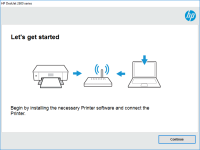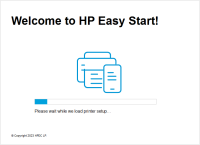HP Deskjet 1513 driver

If you own an HP Deskjet 1513 printer, you need to have the right driver installed on your computer to ensure that it functions optimally. The HP Deskjet 1513 driver is software that enables communication between your printer and computer, allowing you to perform tasks such as printing, scanning, and copying. In this article, we will guide you on how to download, install, and update the HP Deskjet 1513 driver.
Why You Need the HP Deskjet 1513 Driver
Without the HP Deskjet 1513 driver, your printer will not function correctly. The driver is the software that controls the printer's functions and enables communication between the printer and your computer. The HP Deskjet 1513 driver allows you to print, scan, and copy documents and photos. It is essential to have the right driver installed to ensure that your printer functions optimally and you can get the best results.
Download driver for HP Deskjet 1513
Driver for Windows
| Supported OS: Windows 11, Windows 10 32-bit, Windows 10 64-bit, Windows 8.1 32-bit, Windows 8.1 64-bit, Windows 8 32-bit, Windows 8 64-bit, Windows 7 32-bit, Windows 7 64-bit | |
| Type | Download |
| HP Deskjet 1510 All-in-One Printer series Full Feature Software and Drivers | |
| HP Print and Scan Doctor for Windows | |
Driver for Mac
| Supported OS: Mac OS Big Sur 11.x, Mac OS Monterey 12.x, Mac OS Catalina 10.15.x, Mac OS Mojave 10.14.x, Mac OS High Sierra 10.13.x, Mac OS Sierra 10.12.x, Mac OS X El Capitan 10.11.x, Mac OS X Yosemite 10.10.x, Mac OS X Mavericks 10.9.x, Mac OS X Mountain Lion 10.8.x, Mac OS X Lion 10.7.x, Mac OS X Snow Leopard 10.6.x. | |
| Type | Download |
| HP Easy Start | |
Compatible devices: HP Deskjet 2514
How to Install the HP Deskjet 1513 Driver
Once you have downloaded the HP Deskjet 1513 driver, you can install it by following these steps:
- Locate the downloaded file on your computer and double-click on it to start the installation process.
- Follow the on-screen instructions to complete the installation process.
- Once the installation is complete, restart your computer to ensure that the changes take effect.
Troubleshooting HP Deskjet 1513 Driver Issues
If you experience issues with the HP Deskjet 1513 driver, you can try the following troubleshooting steps:
- Ensure that the driver is installed correctly and up to date.
- Check that your printer is connected to your computer.
- Restart your computer and printer.
- Try using a different USB cable or port.
- Check for any error messages on your printer or computer screen and follow the instructions given.
- Try using the HP Print and Scan Doctor tool to diagnose and resolve any issues.
- Contact HP support for further assistance if necessary.
Conclusion
The HP Deskjet 1513 driver is an essential software that enables communication between your printer and computer, allowing you to perform tasks such as printing, scanning, and copying. In this article, we have provided a step-by-step guide on how to download, install, and update the HP Deskjet 1513 driver. We have also outlined some troubleshooting steps to help you resolve any issues you may encounter. By following the instructions provided in this article, you can ensure that your HP Deskjet 1513 printer functions optimally and you can get the best results.

HP DeskJet Plus 4158 driver
HP DeskJet Plus 4158 is a multifunctional inkjet printer that can print, scan, and copy. It is designed for both home and office use and is known for its excellent print quality and affordability. Like any other printer, the HP DeskJet Plus 4158 requires a driver to communicate with the computer.
HP ENVY 5020 driver
If you have recently purchased an HP ENVY 5020 printer, then you may be wondering how to install the driver on your computer. In this article, we will provide you with a step-by-step guide on how to install the HP ENVY 5020 driver on your Windows or Mac computer. We will also share some
HP DeskJet 3735 driver
In today's technological era, printers have become an essential component of our daily lives. They are used in homes, offices, schools, and various other places. One such printer that has gained immense popularity in recent times is the HP DeskJet 3735. This compact and sleek printer is known for
HP DeskJet Ink Advantage 5085 driver
The HP DeskJet Ink Advantage 5085 is an all-in-one printer that offers printing, scanning, and copying functions. To use the printer, you need to install the appropriate driver software on your computer. The HP DeskJet Ink Advantage 5085 driver is the software that allows your computer to