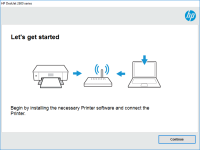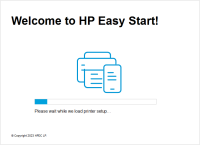HP DeskJet 2700 driver

If you own an HP DeskJet 2700 printer, you know how essential it is to have the right drivers installed. Without the right driver, your printer won't function properly, and you may not be able to take advantage of all its features. In this article, we'll show you how to download and install the HP DeskJet 2700 driver on both Windows and Mac.
What is the HP DeskJet 2700 Printer?
The HP DeskJet 2700 is an all-in-one inkjet printer designed for home use. It offers a variety of features, including wireless connectivity, automatic two-sided printing, and scanning and copying capabilities. It's also known for its affordability, making it an excellent choice for those who want a reliable printer without breaking the bank.
Why Do You Need the HP DeskJet 2700 Driver?
To use your HP DeskJet 2700 printer, you'll need to install the correct driver on your computer. The driver is a software program that enables your computer to communicate with your printer, allowing you to print, scan, and copy documents. Without the right driver, your printer won't be able to function correctly.
Download driver for HP DeskJet 2700
Driver for Windows
| Supported OS: Windows 11, Windows 10 32-bit, Windows 10 64-bit, Windows 8.1 32-bit, Windows 8.1 64-bit, Windows 8 32-bit, Windows 8 64-bit, Windows 7 32-bit, Windows 7 64-bit | |
| Type | Download |
| HP Easy Start Printer Setup Software – Offline Use Only | |
| HP Easy Start Printer Setup Software (Internet connection required for driver installation) | |
| HP Print and Scan Doctor for Windows | |
Driver for Mac
| Supported OS: Mac OS Big Sur 11.x, Mac OS Monterey 12.x, Mac OS Catalina 10.15.x, Mac OS Mojave 10.14.x, Mac OS High Sierra 10.13.x, Mac OS Sierra 10.12.x, Mac OS X El Capitan 10.11.x, Mac OS X Yosemite 10.10.x, Mac OS X Mavericks 10.9.x, Mac OS X Mountain Lion 10.8.x, Mac OS X Lion 10.7.x, Mac OS X Snow Leopard 10.6.x. | |
| Type | Download |
| HP Easy Start | |
Compatible devices: HP LaserJet M2727
How to Install the HP DeskJet 2700 Driver on Windows
To install the HP DeskJet 2700 driver on Windows, follow these steps:
- Connect your printer to your computer using a USB cable or over your Wi-Fi network.
- Wait for Windows to detect your printer and install the default drivers.
- Open the downloaded driver file and click "Run" to start the installation process.
- Follow the on-screen instructions to complete the installation.
How to Install the HP DeskJet 2700 Driver on Mac
To install the HP DeskJet 2700 driver on Mac, follow these steps:
- Connect your printer to your Mac using a USB cable or over your Wi-Fi network.
- Wait for macOS to detect your printer and install the default drivers.
- Open the downloaded driver file and double-click the installer package to start the installation process.
- Follow the on-screen instructions to complete the installation.
Conclusion
Installing the right driver is crucial to getting the most out of your HP DeskJet 2700 printer. By following the steps outlined in this article, you should be able to download and install the driver on both Windows and Mac without any issues.

HP LaserJet 2420 driver
If you own an HP LaserJet 2420 printer, you need to have the right driver to ensure that it runs smoothly and produces high-quality prints. In this article, we’ll discuss everything you need to know about the HP LaserJet 2420 driver, including what it is, where to download it, how to install it,
HP DeskJet 2724 driver
HP DeskJet 2724 is an all-in-one inkjet printer that can print, scan, and copy documents. It is an affordable and reliable printer that is ideal for home use. However, to use this printer, you need to download and install the HP DeskJet 2724 driver on your computer. In the next section, we will
HP DeskJet 2752 driver
HP DeskJet 2752 is an all-in-one printer that comes with advanced features like wireless connectivity, mobile printing, and an intuitive control panel. However, to enjoy all these features, you need to download and install the correct driver. In this article, we will help you with the complete
HP DeskJet Ink Advantage 2774 driver
If you're searching for a reliable and user-friendly printer for your home or office, the HP DeskJet Ink Advantage 2774 printer is an excellent option. However, before you can start using it, you need to install the right driver. In this article, we'll cover everything you need to know about the