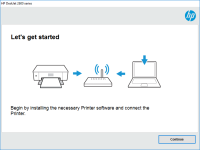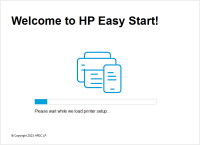HP Deskjet F4200 driver

The HP Deskjet F4200 is an all-in-one printer that allows users to print, scan, and copy documents. To enjoy its features, you need to have the correct driver installed on your computer. In this article, we will guide you on how to download, install, and troubleshoot common issues related to the HP Deskjet F4200 driver.
Why Do You Need the HP Deskjet F4200 Driver?
The HP Deskjet F4200 is an all-in-one printer that requires a driver to communicate with your computer. The driver acts as an intermediary between the printer and the computer, enabling you to print, scan, and copy documents. Without the driver, your computer will not be able to recognize the printer, and you will not be able to access its features.
Download driver for HP Deskjet F4200
Driver for Windows
| Supported OS: Windows 11, Windows 10 32-bit, Windows 10 64-bit, Windows 8.1 32-bit, Windows 8.1 64-bit, Windows 8 32-bit, Windows 8 64-bit, Windows 7 32-bit, Windows 7 64-bit | |
| Type | Download |
| HP Print and Scan Doctor for Windows | |
Driver for Mac
| Supported OS: Mac OS Big Sur 11.x, Mac OS Monterey 12.x, Mac OS Catalina 10.15.x, Mac OS Mojave 10.14.x, Mac OS High Sierra 10.13.x, Mac OS Sierra 10.12.x, Mac OS X El Capitan 10.11.x, Mac OS X Yosemite 10.10.x, Mac OS X Mavericks 10.9.x, Mac OS X Mountain Lion 10.8.x, Mac OS X Lion 10.7.x, Mac OS X Snow Leopard 10.6.x. | |
| Type | Download |
| HP Easy Start | |
Compatible devices: HP Deskjet F4213
How to Install the HP Deskjet F4200 Driver?
The installation process for the HP Deskjet F4200 driver varies depending on the operating system you are using. Below are the steps to install the driver for Windows and Mac.
Installation Method for Windows
- Connect the printer to your computer using a USB cable and turn on the printer.
- Go to the website and navigate to the support page for the HP Deskjet F4200 printer.
- Download the latest driver for your version of Windows.
- Open the downloaded file and follow the on-screen instructions to install the driver.
- Once the installation is complete, restart your computer and printer.
Installation Method for Mac
- Connect the printer to your Mac using a USB cable and turn on the printer.
- Go to the website and navigate to the support page for the HP Deskjet F4200 printer.
- Download the latest driver for your version of Mac.
- Open the downloaded file and follow the on-screen instructions to install the driver.
- Once the installation is complete, restart your computer and printer.
Conclusion
The HP Deskjet F4200 is a versatile all-in-one printer that can print, scan, and copy documents. To access its features, you need to have the correct driver installed on your computer. By following the steps outlined in this article, you should be able to download, install, and troubleshoot common issues related to the HP Deskjet F4200 driver.

HP Deskjet F4172 driver
The HP Deskjet F4172 is a printer designed to meet the needs of home and office users. It is a versatile device that offers excellent printing, scanning, and copying capabilities. To use the printer efficiently, you need to have the right driver installed. In this article, we will explore
HP DeskJet 5160 driver
When it comes to printers, HP has always been a leading brand. The HP DeskJet 5160 is a popular printer model that requires a driver for proper functioning. In this article, we will discuss everything you need to know about the HP DeskJet 5160 driver, including its features, benefits, installation
HP Deskjet F2290 driver
The HP Deskjet F2290 is a multifunction printer that can print, scan, and copy documents. However, to use this printer, you need to have the appropriate driver installed on your computer. This driver is responsible for enabling your computer to communicate with your printer and allowing you to
HP DeskJet Ink Advantage 2775 driver
In today's digital age, printers have become an essential tool in both our personal and professional lives. They help us print out important documents, scan them for safekeeping, and make copies when needed. The HP DeskJet Ink Advantage 2775 driver is a high-quality printer that is both reliable