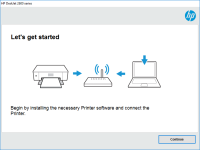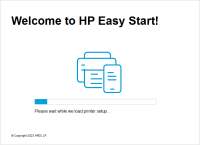HP Deskjet F4213 driver

If you own an HP Deskjet F4213 printer, you will need to install the appropriate driver software in order to use it. In this article, we will go over everything you need to know about the HP Deskjet F4213 driver, including how to download and install it, as well as some troubleshooting tips.
What is the HP Deskjet F4213 driver?
The HP Deskjet F4213 driver is software that allows your computer to communicate with your HP Deskjet F4213 printer. Without the driver, your computer would not be able to send print jobs to the printer or adjust printer settings.
Download driver for HP Deskjet F4213
Driver for Windows
| Supported OS: Windows 11, Windows 10 32-bit, Windows 10 64-bit, Windows 8.1 32-bit, Windows 8.1 64-bit, Windows 8 32-bit, Windows 8 64-bit, Windows 7 32-bit, Windows 7 64-bit | |
| Type | Download |
| HP Print and Scan Doctor for Windows | |
Driver for Mac
| Supported OS: Mac OS Big Sur 11.x, Mac OS Monterey 12.x, Mac OS Catalina 10.15.x, Mac OS Mojave 10.14.x, Mac OS High Sierra 10.13.x, Mac OS Sierra 10.12.x, Mac OS X El Capitan 10.11.x, Mac OS X Yosemite 10.10.x, Mac OS X Mavericks 10.9.x, Mac OS X Mountain Lion 10.8.x, Mac OS X Lion 10.7.x, Mac OS X Snow Leopard 10.6.x. | |
| Type | Download |
| HP Easy Start | |
Compatible devices: HP Deskjet F4275
How to install the HP Deskjet F4213 driver
There are a few different ways to install the HP Deskjet F4213 driver. Here are the steps you can follow:
Method 1: Download from website
- Choose your operating system and click "Download" next to the driver software.
- Follow the on-screen instructions to download and install the software.
Method 2: Use Windows Update
- Connect your printer to your computer and turn it on.
- Open the Windows Settings app and go to "Devices" > "Printers & scanners".
- Click "Add a printer or scanner" and wait for Windows to detect your printer.
- If Windows is able to find the appropriate driver software, it will automatically install it.
Method 3: Use HP Smart app
- Download and install the HP Smart app from the Microsoft Store.
- Open the app and click "Get Started".
- Follow the on-screen instructions to connect your printer to the app.
- The app will automatically detect the appropriate driver software and install it.
Troubleshooting tips
If you are having issues with your HP Deskjet F4213 printer, here are some troubleshooting tips you can try:
Tip 1: Check connections
Make sure your printer is properly connected to your computer and that all cables are securely plugged in.
Tip 2: Restart your printer and computer
Sometimes a simple restart can fix issues with printers and computers.
Tip 3: Update driver software
Make sure you have the latest version of the HP Deskjet F4213 driver installed. You can check for updates using the methods described above.
Tip 4: Check ink and paper
Make sure your printer has enough ink and paper to complete the print job.
Conclusion
The HP Deskjet F4213 driver is essential for using your HP Deskjet F4213 printer with your computer. By following the steps above, you should be able to download and install the driver software without issue. If you do encounter any problems, try the troubleshooting tips outlined above.

HP Deskjet F4200 driver
The HP Deskjet F4200 is an all-in-one printer that allows users to print, scan, and copy documents. To enjoy its features, you need to have the correct driver installed on your computer. In this article, we will guide you on how to download, install, and troubleshoot common issues related to the
HP DeskJet 5151 driver
If you're looking for a reliable printer for your home or small office, the HP DeskJet 5151 is a great choice. But before you start using it, you need to install the proper driver. In this article, we'll go over everything you need to know about the HP DeskJet 5151 driver, including how to
HP Deskjet D1430 driver
The HP Deskjet D1430 printer is a budget-friendly, entry-level inkjet printer that offers a simple and easy printing solution for home and small office users. In order to use the printer, you need to install the appropriate drivers on your computer. This article will guide you through the process
HP Deskjet D1420 driver
If you own an HP Deskjet D1420 printer, you know how important it is to have the correct driver installed to ensure optimal performance. In this article, we'll take a look at the HP Deskjet D1420 driver, how to download and install it, and troubleshoot common issues. What is the HP Deskjet D1420