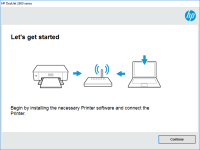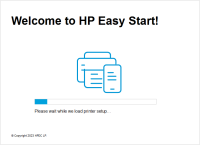HP DeskJet GT 5820 driver

If you own an HP DeskJet GT 5820 printer, then you need to have the right driver installed to ensure that it functions correctly. In this article, we will guide you through everything you need to know about the HP DeskJet GT 5820 driver, including how to download, install, and troubleshoot any issues that may arise.
What is a Printer Driver?
Before we dive into the details of the HP DeskJet GT 5820 driver, let's first understand what a printer driver is. A printer driver is a software program that allows your computer to communicate with your printer. It acts as a translator, converting the data from your computer into a format that your printer can understand.
Download driver for HP DeskJet GT 5820
Driver for Windows
| Supported OS: Windows 11, Windows 10 32-bit, Windows 10 64-bit, Windows 8.1 32-bit, Windows 8.1 64-bit, Windows 8 32-bit, Windows 8 64-bit, Windows 7 32-bit, Windows 7 64-bit | |
| Type | Download |
| HP ePrint Software for Network and Wireless Connected Printers | |
| HP Print and Scan Doctor for Windows | |
Driver for Mac
| Supported OS: Mac OS Big Sur 11.x, Mac OS Monterey 12.x, Mac OS Catalina 10.15.x, Mac OS Mojave 10.14.x, Mac OS High Sierra 10.13.x, Mac OS Sierra 10.12.x, Mac OS X El Capitan 10.11.x, Mac OS X Yosemite 10.10.x, Mac OS X Mavericks 10.9.x, Mac OS X Mountain Lion 10.8.x, Mac OS X Lion 10.7.x, Mac OS X Snow Leopard 10.6.x. | |
| Type | Download |
| HP Easy Start | |
Compatible devices: HP DeskJet 2600
How to Download and Install the HP DeskJet GT 5820 Driver
Now that you understand the importance of having the right driver, let's take a look at how to download and install the HP DeskJet GT 5820 driver.
Step 1: Enter Your Printer Model
Once you are on the website, enter your printer model in the search bar. In this case, you would enter "HP DeskJet GT 5820".
Step 2: Download the Driver
After you have entered your printer model, the website will provide you with a list of available drivers. Look for the latest version of the driver and click on the download button. The file will start downloading automatically.
Step 3: Install the Driver
Once the file has finished downloading, double-click on it to begin the installation process. Follow the on-screen instructions to complete the installation. After the installation is complete, restart your computer.
Troubleshooting Printer Driver Issues
If you are experiencing issues with your printer driver, here are some common troubleshooting steps to follow.
Step 1: Check for Updates
Make sure that you have the latest version of the driver installed. Check the HP support website to see if there is an updated driver available.
Step 2: Reinstall the Driver
If you are still experiencing issues, try uninstalling and reinstalling the driver. This can sometimes fix any software conflicts that may be causing the issue.
Step 3: Check for Compatibility Issues
Ensure that the driver is compatible with your operating system. If you have recently upgraded your operating system, you may need to download a new driver that is compatible with the new version.
Step 4: Contact HP Support
If you have tried all of the above steps and are still experiencing issues, contact HP support for further assistance.
Conclusion
In conclusion, having the right driver installed is crucial to ensure that your HP DeskJet GT 5820 printer functions correctly. Follow the steps outlined in this article to download, install, and troubleshoot any issues that may arise.

HP DeskJet Ink Advantage 5275 driver
HP DeskJet Ink Advantage 5275 is an all-in-one printer that has become quite popular among individuals and small businesses alike. But, like any other printer, it needs a driver to work correctly. In this article, we will discuss everything you need to know about the HP DeskJet Ink Advantage 5275
HP DeskJet GT 5822 driver
Firstly, let's understand what a driver is and why it's essential for your printer. A driver is software that enables your printer and computer to communicate effectively. Without the proper driver, your printer will not function correctly. What is the HP DeskJet GT 5822 Driver? The HP DeskJet GT
HP DeskJet Ink Advantage 3789 driver
The HP DeskJet Ink Advantage 3789 is an all-in-one inkjet printer that is designed for home and small office use. It offers a range of features, including print, scan, and copy capabilities. To ensure that the printer functions correctly, you need to have the right driver installed on your
HP DeskJet 2546B driver
The HP DeskJet 2546B is a popular all-in-one printer that has been widely used by many individuals and businesses. However, to make the most out of this printer, it is important to have the correct driver installed on your computer. In this article, we will guide you through the process of