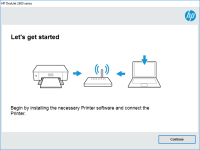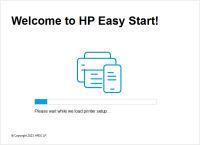HP DeskJet 3633 driver

Are you looking for the HP DeskJet 3633 driver? Look no further! In this article, we'll cover everything you need to know about the driver, from installation to troubleshooting.
What is the HP DeskJet 3633 driver?
The HP DeskJet 3633 driver is software that allows your computer to communicate with your printer. It acts as a translator, converting the data from your computer into a language that the printer can understand.
Download driver for HP DeskJet 3633
Driver for Windows
| Supported OS: Windows 11, Windows 10 32-bit, Windows 10 64-bit, Windows 8.1 32-bit, Windows 8.1 64-bit, Windows 8 32-bit, Windows 8 64-bit, Windows 7 32-bit, Windows 7 64-bit | |
| Type | Download |
| HP Easy Start Printer Setup Software (Internet connection required for driver installation) | |
| HP ePrint Software for Network and Wireless Connected Printers | |
| HP Print and Scan Doctor for Windows | |
Driver for Mac
| Supported OS: Mac OS Big Sur 11.x, Mac OS Monterey 12.x, Mac OS Catalina 10.15.x, Mac OS Mojave 10.14.x, Mac OS High Sierra 10.13.x, Mac OS Sierra 10.12.x, Mac OS X El Capitan 10.11.x, Mac OS X Yosemite 10.10.x, Mac OS X Mavericks 10.9.x, Mac OS X Mountain Lion 10.8.x, Mac OS X Lion 10.7.x, Mac OS X Snow Leopard 10.6.x. | |
| Type | Download |
| HP Easy Start | |
Compatible devices: HP DeskJet 3632
How to install the HP DeskJet 3633 driver
Installing the HP DeskJet 3633 driver is a simple process. Here are the steps:
- Select the operating system you are using.
- Click on the download button and wait for the download to complete.
- Once the download is complete, run the installer and follow the on-screen instructions.
- Connect your printer to your computer and turn it on.
- The driver will automatically detect the printer and set it up.
How to troubleshoot the HP DeskJet 3633 driver
If you're having problems with your HP DeskJet 3633 driver, don't worry. Here are some troubleshooting steps you can follow:
- Make sure your printer is turned on and connected to your computer.
- Check if there are any error messages displayed on the printer or computer screen.
- Restart your printer and computer.
- Try uninstalling and reinstalling the driver.
- Check if there are any updates available for the driver.
- If none of these steps work, contact HP customer support for further assistance.
Conclusion
The HP DeskJet 3633 driver is an essential component for the smooth running of your printer. Installing, updating, and troubleshooting the driver is easy and straightforward, and can save you a lot of time and effort. If you're still having problems, don't hesitate to contact HP customer support for assistance.

HP DeskJet 3634 driver
If you have recently bought a new HP DeskJet 3634 printer or are facing any issues while printing, then you might need to install or update the printer driver. In this article, we will cover everything you need to know about the HP DeskJet 3634 driver, including its importance, how to download and
HP Deskjet 3521 driver
If you're looking for a reliable printer that can handle a variety of tasks, the HP Deskjet 3521 is an excellent choice. But to make the most of this printer, you need to have the right driver installed on your computer. In this article, we'll go over everything you need to know about the HP
HP DeskJet 3631 driver
If you own an HP DeskJet 3631 printer, you'll need to have the correct driver installed in order to use it. In this article, we'll cover everything you need to know about the HP DeskJet 3631 driver, from what it is and why it's important, to where to download it and how to install it. What is a
HP DeskJet Ink Advantage 5575 driver
If you own an HP DeskJet Ink Advantage 5575 printer, you need to have the correct driver installed on your computer to ensure its optimal performance. In this article, we will guide you on how to download, install, and troubleshoot the HP DeskJet Ink Advantage 5575 driver. What is HP DeskJet Ink