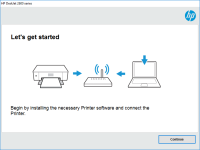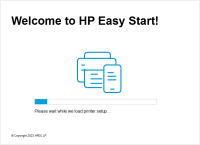HP ENVY Photo 7100 driver

If you own an HP ENVY Photo 7100 printer and need to download and install the driver software, you're in the right place. In this article, we'll guide you through the process of finding and installing the HP ENVY Photo 7100 driver for Windows and Mac. We'll also discuss some common issues you might encounter and how to troubleshoot them.
What is HP ENVY Photo 7100 Driver
A driver is a piece of software that enables your computer to communicate with a device, such as a printer. The HP ENVY Photo 7100 driver is software that allows your computer to communicate with your HP ENVY Photo 7100 printer.
Why do you need HP ENVY Photo 7100 Driver?
Without the proper driver software, your computer won't be able to recognize or communicate with your HP ENVY Photo 7100 printer. This means you won't be able to print, scan, or perform other tasks with your printer.
Download driver for HP ENVY Photo 7100
Driver for Windows
| Supported OS: Windows 11, Windows 10 32-bit, Windows 10 64-bit, Windows 8.1 32-bit, Windows 8.1 64-bit, Windows 8 32-bit, Windows 8 64-bit, Windows 7 32-bit, Windows 7 64-bit | |
| Type | Download |
| HP Easy Start Printer Setup Software (Internet connection required for driver installation) | |
| HP Print and Scan Doctor for Windows | |
Driver for Mac
| Supported OS: Mac OS Big Sur 11.x, Mac OS Monterey 12.x, Mac OS Catalina 10.15.x, Mac OS Mojave 10.14.x, Mac OS High Sierra 10.13.x, Mac OS Sierra 10.12.x, Mac OS X El Capitan 10.11.x, Mac OS X Yosemite 10.10.x, Mac OS X Mavericks 10.9.x, Mac OS X Mountain Lion 10.8.x, Mac OS X Lion 10.7.x, Mac OS X Snow Leopard 10.6.x. | |
| Type | Download |
| HP Easy Start | |
Compatible devices: HP ENVY Photo 6255
How to install HP ENVY Photo 7100 Driver on Windows?
To install the HP ENVY Photo 7100 driver on Windows, follow these steps:
- Double-click the downloaded driver file.
- Follow the prompts to begin the installation process.
- Select "Express Install" or "Custom Install."
- Follow the prompts to complete the installation.
How to install HP ENVY Photo 7100 Driver on Mac?
To install the HP ENVY Photo 7100 driver on Mac, follow these steps:
- Double-click the downloaded driver file.
- Follow the prompts to begin the installation process.
- Agree to the terms and conditions.
- Follow the prompts to complete the installation.

HP ENVY 5000 driver
The HP ENVY 5000 is a versatile all-in-one printer that can print, scan, copy, and fax documents. To make the most of this printer, you need to install the correct driver on your computer. In this article, we will provide a comprehensive guide to HP ENVY 5000 driver, including what it is, how to
HP ENVY Photo 6222 driver
The HP ENVY Photo 6222 is a wireless all-in-one printer that can print, scan, and copy documents. To use the printer, you need to install the printer driver on your computer. The driver allows your computer to communicate with the printer and send print commands. However, installing and updating
HP ENVY Photo 7858 driver
If you own an HP ENVY Photo 7858 printer, you'll need to have the right driver installed on your computer to ensure that it functions properly. In this article, we'll discuss everything you need to know about the HP ENVY Photo 7858 driver, from what it is and why it's necessary, to how to install
HP ENVY Photo 7822 driver
The HP ENVY Photo 7822 printer is a versatile and powerful printer that can be used for a wide range of printing needs. To get the most out of your printer, it is essential to have the correct printer driver installed on your computer. In this article, we will discuss the HP ENVY Photo 7822 driver,