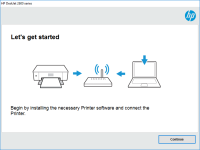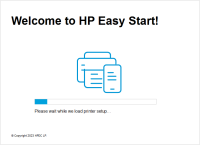HP ENVY Pro 6458e driver

In today's fast-paced world, printers are an essential tool for most people, from students to business professionals. The HP ENVY Pro 6458e is an excellent printer designed to meet various printing needs. The printer boasts of excellent features, such as wireless connectivity, efficient printing speed, and high-quality printing. However, like any other hardware, the HP ENVY Pro 6458e requires the right software to function optimally. This software is commonly known as a driver. In this article, we will discuss everything you need to know about the HP ENVY Pro 6458e driver.
Download driver for HP ENVY Pro 6458e
Driver for Windows
| Supported OS: Windows 11, Windows 10 32-bit, Windows 10 64-bit, Windows 8.1 32-bit, Windows 8.1 64-bit, Windows 8 32-bit, Windows 8 64-bit, Windows 7 32-bit, Windows 7 64-bit | |
| Type | Download |
| HP Easy Start Printer Setup Software – Offline | |
| HP Easy Start Printer Setup Software (Internet connection required for driver installation) | |
| HP Print and Scan Doctor for Windows | |
Driver for Mac
| Supported OS: Mac OS Big Sur 11.x, Mac OS Monterey 12.x, Mac OS Catalina 10.15.x, Mac OS Mojave 10.14.x, Mac OS High Sierra 10.13.x, Mac OS Sierra 10.12.x, Mac OS X El Capitan 10.11.x, Mac OS X Yosemite 10.10.x, Mac OS X Mavericks 10.9.x, Mac OS X Mountain Lion 10.8.x, Mac OS X Lion 10.7.x, Mac OS X Snow Leopard 10.6.x. | |
| Type | Download |
| HP ENVY 6400e All-in-One Printer series Firmware Update | |
| HP Easy Start | |
Compatible devices: HP ENVY Pro 6430e & HP ENVY Pro 6432e
HP ENVY Pro 6458e driver problems
Like any other driver, the HP ENVY Pro 6458e driver may encounter some issues that can affect the printer's performance. Here are some common driver problems and their solutions:
-
Printer not printing: This is a common issue that many people face when using the HP ENVY Pro 6458e printer. The issue could be caused by outdated or corrupt drivers. The solution is to update or reinstall the driver.
-
Printer offline: If your printer is offline, it means that it's not communicating with your computer. The issue could be caused by a faulty USB cable or a corrupt driver. The solution is to check the USB cable and update the driver.
-
Poor print quality: Poor print quality can be caused by several factors, including low ink levels, clogged print heads, and outdated drivers. The solution is to check the ink levels, clean the print heads, and update the driver.
-
Error messages: Error messages can be caused by a range of issues, including outdated drivers, hardware malfunctions, and printer jams. The solution is to check the error message and follow the instructions to fix the issue.

HP ENVY 6020e driver
If you own an HP ENVY 6020e printer, you might need to download and install its driver software. HP ENVY 6020e driver download is a crucial process that enables you to make the most of your printer's features and functionalities. In this article, we will guide you through the HP ENVY 6020e driver
HP ENVY Inspire 7220e driver
The HP ENVY Inspire 7220e is a popular printer that is widely used in homes and offices. It is known for its high-quality printouts, versatility, and efficiency. The printer is designed to work seamlessly with different devices, including laptops, desktops, and mobile phones, thanks to its advanced
HP ENVY 6022e driver
The HP ENVY 6022e is a versatile printer that offers high-quality printing, scanning, and copying capabilities. To make the most of its features, you need to have the right driver installed on your computer. In this article, we will provide you with a comprehensive guide on how to download,
HP ENVY Inspire 7255e driver
HP ENVY Inspire 7255e is an all-in-one printer that is designed to deliver high-quality prints, scans, and copies. To ensure that your printer performs at its best, it is crucial to have the correct and latest printer driver installed on your device. In this article, we will guide you on how to