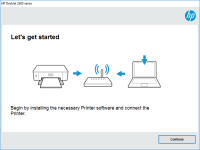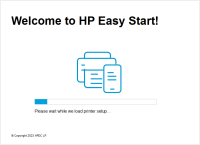HP Ink Tank Wireless 415 driver

HP Ink Tank Wireless 415 is a multi-functional printer that is designed for home and small office use. It is a wireless printer that can print, scan, and copy documents with ease. To use this printer, you need to install the HP Ink Tank Wireless 415 driver on your computer.
In this article, we'll show you how to download and install the driver software for the HP Ink Tank Wireless 415 printer. We'll also provide some troubleshooting tips in case you encounter any issues.
Download driver for HP Ink Tank Wireless 415
Driver for Windows
| Supported OS: Windows 11, Windows 10 32-bit, Windows 10 64-bit, Windows 8.1 32-bit, Windows 8.1 64-bit, Windows 8 32-bit, Windows 8 64-bit, Windows 7 32-bit, Windows 7 64-bit | |
| Type | Download |
| HP Ink Tank Wireless 410 series Full Software Solution | |
| HP Easy Start Printer Setup Software (Internet connection required for driver installation) | |
| HP Print and Scan Doctor for Windows | |
Driver for Mac
| Supported OS: Mac OS Big Sur 11.x, Mac OS Monterey 12.x, Mac OS Catalina 10.15.x, Mac OS Mojave 10.14.x, Mac OS High Sierra 10.13.x, Mac OS Sierra 10.12.x, Mac OS X El Capitan 10.11.x, Mac OS X Yosemite 10.10.x, Mac OS X Mavericks 10.9.x, Mac OS X Mountain Lion 10.8.x, Mac OS X Lion 10.7.x, Mac OS X Snow Leopard 10.6.x. | |
| Type | Download |
| HP Easy Start | |
Compatible devices: HP Ink Tank 319
Installing the Driver
Once the driver software is downloaded, follow these steps to install it:
- Double-click on the downloaded file to start the installation process.
- Follow the on-screen instructions to complete the installation.
- Connect your HP Ink Tank Wireless 415 printer to your computer using a USB cable.
- Turn on your printer.
- Wait for your computer to detect the printer.
- Once the printer is detected, the driver will be installed automatically.
Troubleshooting
If you encounter any issues while downloading, installing, or using the HP Ink Tank Wireless 415 driver, you can try the following troubleshooting tips:
- Make sure that your computer meets the system requirements.
- Make sure that your printer is connected to your computer and turned on.
- Restart your computer and your printer.
- Update your operating system to the latest version.
- Uninstall the driver software and reinstall it again.
If none of these troubleshooting tips work, you can contact HP customer support for further assistance.

HP Ink Tank Wireless 419 driver
HP Ink Tank Wireless 419 is a versatile and reliable printer that delivers high-quality prints. However, to get the best out of this printer, you need to install the right drivers. In this article, we will take you through everything you need to know about HP Ink Tank Wireless 419 drivers. What is
HP Ink Tank Wireless 410 driver
The HP Ink Tank Wireless 410 is a popular printer model that's known for its efficient ink usage and wireless connectivity features. However, to fully utilize the printer's capabilities, you need to install the appropriate driver software on your computer. In this article, we'll guide you through
HP Ink Tank Wireless 411 driver
The HP Ink Tank Wireless 411 printer is a high-quality and reliable printer that can handle all your printing needs. However, to ensure your printer works properly, you need to install the correct driver. In this article, we'll guide you through the process of downloading and installing the correct
HP Ink Tank Wireless 416 driver
The HP Ink Tank Wireless 416 is a versatile printer that can handle a variety of printing tasks, including documents, photos, and graphics. It is designed to work with a wide range of devices, including computers, laptops, and mobile devices. However, in order to get the most out of your HP Ink