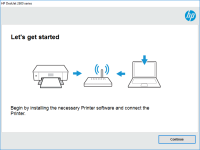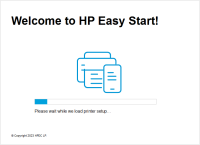HP LaserJet M236dw driver

If you own an HP LaserJet M236dw printer, you might need to download and install its driver at some point. A driver is a software that allows your printer and computer to communicate with each other. Without a proper driver, your printer won't function correctly. In this article, we'll provide you with a detailed guide on how to download, install and troubleshoot the HP LaserJet M236dw driver.
Download driver for HP LaserJet M236dw
Driver for Windows
| Supported OS: Windows 11, Windows 10 32-bit, Windows 10 64-bit, Windows 8.1 32-bit, Windows 8.1 64-bit, Windows 8 32-bit, Windows 8 64-bit, Windows 7 32-bit, Windows 7 64-bit | |
| Type | Download |
| Installation Software and Full/Basic Driver-Supports print and scan functionality only | |
| HP Easy Start | |
Driver for Mac
| Supported OS: Mac OS Big Sur 11.x, Mac OS Monterey 12.x, Mac OS Catalina 10.15.x, Mac OS Mojave 10.14.x, Mac OS High Sierra 10.13.x, Mac OS Sierra 10.12.x, Mac OS X El Capitan 10.11.x, Mac OS X Yosemite 10.10.x, Mac OS X Mavericks 10.9.x, Mac OS X Mountain Lion 10.8.x, Mac OS X Lion 10.7.x, Mac OS X Snow Leopard 10.6.x. | |
| Type | Download |
| HP LaserJet MFP M232-M237 printer Series Firmware Update Utility | |
| HP Easy Start | |
Installing HP LaserJet M236dw Driver:
Once you have downloaded the driver, you can install it by following these steps:
- Double-click on the driver file to start the installation process.
- Follow the on-screen instructions and click "Next" to proceed.
- Accept the license agreement and click "Next".
- Choose the installation type and click "Next".
- Wait for the installation to complete.
- Restart your computer if prompted.
Conclusion:
In conclusion, the HP LaserJet M236dw driver is essential for the proper functioning of your printer. By following the steps provided in this article, you can download, install and troubleshoot the driver without any hassle. Make sure to keep your driver up-to-date to avoid any performance issues. If you face any issues, you can always refer to the frequently asked questions section for quick solutions.

HP LaserJet M234sdne driver
The HP LaserJet M234sdne is a reliable and efficient printer designed to deliver high-quality printing results. To ensure that it works optimally, you need to install the correct driver on your computer. In this article, we'll show you how to download and install the HP LaserJet M234sdne driver
HP Color LaserJet Pro M155a driver
When it comes to using a printer, one of the most important aspects is the availability of the correct driver. Without the appropriate driver, you cannot take advantage of the full functionality of the printer. This is where the HP Color LaserJet Pro M155a driver comes in. In this article, we will
HP LaserJet M208dw driver
The HP LaserJet M208dw is a reliable and efficient printer that is widely used in offices and homes. If you have recently purchased this printer or have reinstalled your operating system, you may need to download and install the HP LaserJet M208dw driver. In this article, we will provide you with
HP LaserJet Pro MFP M329dn driver
As technology continues to advance, printers have become a crucial part of every office, home, or business. One of the most popular printers in the market is the HP LaserJet Pro MFP M329dn. It is a multifunction printer that is designed to print, scan, copy, and fax documents. However, for it to