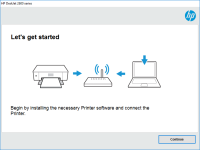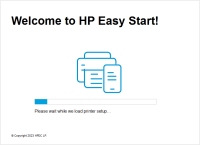HP Color LaserJet Pro MFP M281fdw driver

If you are in search of a high-quality color laser printer that can meet your office or personal printing needs, then the HP Color LaserJet Pro MFP M281fdw could be an excellent choice for you. This printer is not only a multifunctional device but also provides high-quality printing, scanning, copying, and faxing capabilities. However, to enjoy all these features, you need to have the right driver installed on your computer. In this article, we will discuss everything you need to know about the HP Color LaserJet Pro MFP M281fdw driver.
Introduction to HP Color LaserJet Pro MFP M281fdw Driver
The HP Color LaserJet Pro MFP M281fdw driver is a software program that enables your computer to communicate with your printer. The driver acts as an intermediary between your computer and your printer, allowing you to send print jobs from your computer to your printer.
Download driver for HP Color LaserJet Pro MFP M281fdw
Driver for Windows
| Supported OS: Windows 11, Windows 10 32-bit, Windows 10 64-bit, Windows 8.1 32-bit, Windows 8.1 64-bit, Windows 8 32-bit, Windows 8 64-bit, Windows 7 32-bit, Windows 7 64-bit | |
| Type | Download |
| HP Color LaserJet Pro MFP M281fdw/M281cdw Printer Full Software Solution | |
| HP Easy Start Printer Setup Software (Internet connection required for driver installation) | |
| HP Print and Scan Doctor for Windows | |
Driver for Mac
| Supported OS: Mac OS Big Sur 11.x, Mac OS Monterey 12.x, Mac OS Catalina 10.15.x, Mac OS Mojave 10.14.x, Mac OS High Sierra 10.13.x, Mac OS Sierra 10.12.x, Mac OS X El Capitan 10.11.x, Mac OS X Yosemite 10.10.x, Mac OS X Mavericks 10.9.x, Mac OS X Mountain Lion 10.8.x, Mac OS X Lion 10.7.x, Mac OS X Snow Leopard 10.6.x. | |
| Type | Download |
| HP Easy Start | |
Compatible devices: HP Color LaserJet Pro MFP M180n
How to install the HP Color LaserJet Pro MFP M281fdw driver
To install the HP Color LaserJet Pro MFP M281fdw driver on a computer, follow these steps:
- Double-click on the downloaded driver file to extract it.
- Follow the on-screen instructions to run the installation wizard.
- When prompted, connect your printer to your computer using a USB cable.
- Follow the on-screen instructions to complete the installation process.
- Restart your computer to apply any changes.

HP Color LaserJet Pro MFP M281cdw driver
The HP Color LaserJet Pro MFP M281cdw is an all-in-one color laser printer that can print, copy, scan, and fax. It has impressive features that make it suitable for both personal and professional use. However, to make the most of its capabilities, it is essential to have the correct driver
HP Color LaserJet Pro MFP M182nw driver
The HP Color LaserJet Pro MFP M182nw printer is an excellent option for businesses and individuals looking for a high-quality and efficient printer. With this printer, you can print, scan, copy, and even fax documents easily. However, to enjoy these features, you need to have the right driver
HP Color LaserJet Pro MFP M183fw driver
The HP Color LaserJet Pro MFP M183fw printer is a versatile, high-performance printer designed for small to medium-sized businesses. This all-in-one printer is capable of printing, scanning, copying, and faxing documents quickly and efficiently. In this article, we will focus on the importance of
HP LaserJet MFP M234sdw driver
The HP LaserJet MFP M234sdw is an all-in-one printer that is perfect for small businesses and home offices. It is known for its speed, quality, and reliability, making it a popular choice among users. However, like all printers, the HP LaserJet MFP M234sdw requires a driver to communicate with the