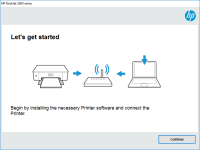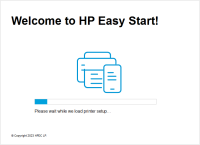HP LaserJet P2055d driver

If you own an HP LaserJet P2055d printer, then you must know that installing the correct driver is crucial for its efficient performance. A driver is software that connects your printer to your computer and facilitates communication between the two devices. This guide will provide you with all the necessary information regarding HP LaserJet P2055d driver installation and troubleshooting.
Introduction to HP LaserJet P2055d Driver
The HP LaserJet P2055d is a monochrome laser printer that is known for its fast printing speed and excellent print quality. It is suitable for small to medium-sized businesses that require a reliable and efficient printing solution. However, to ensure that your printer operates smoothly, you need to install the correct driver software.
Download driver for HP LaserJet P2055d
Driver for Windows
| Supported OS: Windows 11, Windows 10 32-bit, Windows 10 64-bit, Windows 8.1 32-bit, Windows 8.1 64-bit, Windows 8 32-bit, Windows 8 64-bit, Windows 7 32-bit, Windows 7 64-bit | |
| Type | Download |
| HP Universal Print Driver for Windows PCL6 (64-bit) for USB connected printers | |
| HP Universal Print Driver for Windows PostScript (64-bit) for USB connected printers | |
| HP Universal Print Driver for Windows PCL6 (32-bit) for USB connected printers | |
| HP Universal Print Driver for Windows PostScript (32-bit) for USB connected printers | |
| HP Print and Scan Doctor for Windows | |
Driver for Mac
| Supported OS: Mac OS Big Sur 11.x, Mac OS Monterey 12.x, Mac OS Catalina 10.15.x, Mac OS Mojave 10.14.x, Mac OS High Sierra 10.13.x, Mac OS Sierra 10.12.x, Mac OS X El Capitan 10.11.x, Mac OS X Yosemite 10.10.x, Mac OS X Mavericks 10.9.x, Mac OS X Mountain Lion 10.8.x, Mac OS X Lion 10.7.x, Mac OS X Snow Leopard 10.6.x. | |
| Type | Download |
| HP Easy Start | |
Compatible devices: HP LaserJet P2055x
How to Install HP LaserJet P2055d Driver
Downloading the Driver
To download the HP LaserJet P2055d driver, follow these steps:
- Go to the website.
- Enter your printer model number (HP LaserJet P2055d) in the search box.
- Select your operating system from the list of available options.
- Click on the "Download" button next to the driver software.
Installing the Driver
Once you have downloaded the driver software, follow these steps to install it:
- Double-click on the downloaded file to start the installation process.
- Follow the on-screen instructions to complete the installation.
- Restart your computer.
Troubleshooting HP LaserJet P2055d Driver Issues
Even after installing the HP LaserJet P2055d driver, you may encounter some issues. Here are some common issues and their solutions:
Printer Not Responding
If your printer is not responding, try these solutions:
- Make sure that your printer is properly connected to your computer and turned on.
- Check if there are any error messages displayed on your printer's control panel.
- Restart your printer and computer.
- Try printing a test page to see if the problem is resolved.
Driver Not Found
If your computer cannot find the HP LaserJet P2055d driver, try these solutions:
- Make sure that the driver is installed correctly.
- Check if the driver is compatible with your operating system.
- Update your operating system to the latest version.
- Try reinstalling the driver.
Error Messages During Installation
If you receive error messages during the installation process, try these solutions:
- Make sure that your computer meets the system requirements for the driver.
- Disable your antivirus software temporarily.
- Make sure that you have administrative privileges to install the driver.
- Try downloading and installing the driver again.

HP LaserJet P2055 driver
HP LaserJet P2055 is a fast, reliable, and affordable monochrome laser printer that's designed to meet the needs of small to medium-sized businesses. The printer is known for its excellent print quality, high print speed, and low cost of ownership. However, to get the most out of your HP LaserJet
HP LaserJet Pro M404dn driver
The HP LaserJet Pro M404dn printer is one of the best printers out there for both home and office use. With its advanced features and high-quality prints, it is no surprise that this printer is highly sought after. However, to ensure that your printer functions optimally, you need to have the right
HP Color LaserJet Pro M155a driver
When it comes to using a printer, one of the most important aspects is the availability of the correct driver. Without the appropriate driver, you cannot take advantage of the full functionality of the printer. This is where the HP Color LaserJet Pro M155a driver comes in. In this article, we will
HP LaserJet Pro MFP M132fn driver
The HP LaserJet Pro MFP M132fn is an all-in-one monochrome laser printer that can print, scan, copy, and fax. It is designed for small to medium-sized businesses that require high-quality and efficient printing capabilities. To use this printer, you need to download and install its driver on your