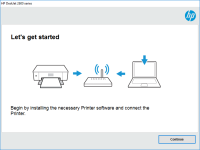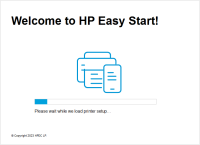HP LaserJet P2055 driver

HP LaserJet P2055 is a fast, reliable, and affordable monochrome laser printer that's designed to meet the needs of small to medium-sized businesses. The printer is known for its excellent print quality, high print speed, and low cost of ownership. However, to get the most out of your HP LaserJet P2055, you need to have the right driver installed on your computer.
In this article, we'll walk you through the process of installing the HP LaserJet P2055 driver, troubleshoot common issues, and provide you with some best practices for using the driver.
What is a Driver?
A driver is a software program that enables your computer to communicate with your printer. In other words, it acts as a translator between your computer and your printer. Without a driver, your computer won't be able to send print jobs to your printer.
Download driver for HP LaserJet P2055
Driver for Windows
| Supported OS: Windows 11, Windows 10 32-bit, Windows 10 64-bit, Windows 8.1 32-bit, Windows 8.1 64-bit, Windows 8 32-bit, Windows 8 64-bit, Windows 7 32-bit, Windows 7 64-bit | |
| Type | Download |
| HP Universal Print Driver for Windows PCL6 (64-bit) for USB connected printers | |
| HP Universal Print Driver for Windows PostScript (64-bit) for USB connected printers | |
| HP Universal Print Driver for Windows PCL6 (32-bit) for USB connected printers | |
| HP Universal Print Driver for Windows PostScript (32-bit) for USB connected printers | |
| HP Print and Scan Doctor for Windows | |
Driver for Mac
| Supported OS: Mac OS Big Sur 11.x, Mac OS Monterey 12.x, Mac OS Catalina 10.15.x, Mac OS Mojave 10.14.x, Mac OS High Sierra 10.13.x, Mac OS Sierra 10.12.x, Mac OS X El Capitan 10.11.x, Mac OS X Yosemite 10.10.x, Mac OS X Mavericks 10.9.x, Mac OS X Mountain Lion 10.8.x, Mac OS X Lion 10.7.x, Mac OS X Snow Leopard 10.6.x. | |
| Type | Download |
| HP Easy Start | |
Compatible devices: HP LaserJet P2055d
HP LaserJet P2055 Driver Installation
To install the HP LaserJet P2055 driver, follow these steps:
-
Visit the HP website and navigate to the drivers and software section for the HP LaserJet P2055 printer.
-
Select your operating system and download the appropriate driver.
-
Once the download is complete, run the driver installation file and follow the on-screen instructions.
-
When prompted, connect your printer to your computer using a USB cable.
-
The installation process should now be complete, and your printer should be ready to use.
Troubleshooting the HP LaserJet P2055 Driver
Even with the right driver installed, you may encounter issues with your HP LaserJet P2055 printer. Here are some common issues and how to troubleshoot them:
-
Printer Not Responding: If your printer is not responding, make sure it's turned on and connected to your computer. Also, check to see if there are any error messages on the printer's display.
-
Print Jobs Stuck in Queue: If your print jobs are getting stuck in the print queue, try restarting both your computer and printer. You may also need to delete any pending print jobs in the queue.
-
Low Print Quality: If your print quality is poor, check to make sure you're using the correct print settings for your document. You may also need to clean the printer's print heads.

HP LaserJet P1005 Limited driver
If you own an HP LaserJet P1005 printer, you may have heard of the term "Limited driver" associated with it. In this article, we'll explain what the HP LaserJet P1005 Limited driver is, how it differs from the full-feature driver, and whether you should consider using it. We'll also
HP LaserJet Enterprise M607dn driver
The HP LaserJet Enterprise M607dn is a high-performance monochrome laser printer designed for busy workgroups and small to medium-sized businesses. It offers fast printing speeds, high-quality output, and a variety of advanced features such as automatic duplex printing and mobile printing options.
HP LaserJet Pro M102a driver
The HP LaserJet Pro M102a is a monochrome laser printer that is designed for small offices and home use. It is a fast and reliable printer that can print up to 22 pages per minute, and it comes with a range of features that make it easy to use. To use the printer, you need to download and install
HP LaserJet Pro MFP M132fn driver
The HP LaserJet Pro MFP M132fn is an all-in-one monochrome laser printer that can print, scan, copy, and fax. It is designed for small to medium-sized businesses that require high-quality and efficient printing capabilities. To use this printer, you need to download and install its driver on your