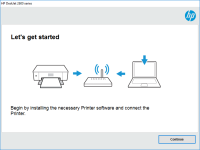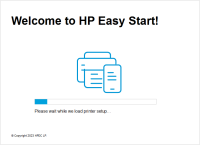HP LaserJet P1006 driver

If you have an HP LaserJet P1006 printer, you need to install the correct driver to ensure it functions properly. This article will guide you through the steps to download and install the HP LaserJet P1006 driver. We will also discuss some common issues you may encounter while using this printer, and how to troubleshoot them.
What is HP LaserJet P1006 Driver?
A driver is a piece of software that allows your computer to communicate with your printer. The HP LaserJet P1006 driver is the software that controls the functions of your HP LaserJet P1006 printer. Without the proper driver, your printer may not work as expected, and you may experience printing errors.
Download driver for HP LaserJet P1006
Driver for Windows
| Supported OS: Windows 11, Windows 10 32-bit, Windows 10 64-bit, Windows 8.1 32-bit, Windows 8.1 64-bit, Windows 8 32-bit, Windows 8 64-bit, Windows 7 32-bit, Windows 7 64-bit | |
| Type | Download |
| HP LaserJet P1000-P1500 Hostbased Plug and Play Basic Driver x64bit | |
| HP LaserJet P1000-P1500 Hostbased Plug and Play Basic Driver x32bit | |
| HP Print and Scan Doctor for Windows | |
Driver for Mac
| Supported OS: Mac OS Big Sur 11.x, Mac OS Monterey 12.x, Mac OS Catalina 10.15.x, Mac OS Mojave 10.14.x, Mac OS High Sierra 10.13.x, Mac OS Sierra 10.12.x, Mac OS X El Capitan 10.11.x, Mac OS X Yosemite 10.10.x, Mac OS X Mavericks 10.9.x, Mac OS X Mountain Lion 10.8.x, Mac OS X Lion 10.7.x, Mac OS X Snow Leopard 10.6.x. | |
| Type | Download |
| HP Easy Start | |
Compatible devices: HP LaserJet 1320
How to Install HP LaserJet P1006 Driver?
Once you have downloaded the HP LaserJet P1006 driver, you can install it by following these steps:
- Locate the downloaded setup file on your computer and double-click on it.
- Follow the on-screen instructions to complete the installation process.
- When prompted, connect your HP LaserJet P1006 printer to your computer using the USB cable.
- Wait for your computer to recognize the printer and install the necessary drivers.
Troubleshooting HP LaserJet P1006 Driver Issues
Here are some common issues you may encounter when using the HP LaserJet P1006 printer, and how to troubleshoot them:
Printer Not Responding
If your printer is not responding, try the following:
- Make sure the printer is turned on and connected to your computer.
- Check the printer's USB cable to make sure it is properly connected to both the printer and your computer.
- Restart your computer and try printing again.
Printer Not Printing
If your printer is not printing, try the following:
- Make sure there is paper in the printer's paper tray.
- Check the ink or toner levels to make sure they are not empty.
- Check the printer's settings to make sure it is set to print.
Printer Producing Poor Quality Prints
If your printer is producing poor quality prints, try the following:
- Make sure the ink or toner cartridge is not empty.
- Clean the printer's print heads to remove any clogs or debris.
- Adjust the printer's settings to improve print quality.
Printer Not Recognized by Your Computer
If your computer is not recognizing your printer, try the following:
- Make sure the printer is turned on and connected to your computer.
- Check the printer's USB cable to make sure it is properly connected to both the printer and your computer.
- Restart your computer and try connecting the printer again.

HP LaserJet 1010 driver
Are you having trouble installing the HP LaserJet 1010 driver? Do you need help troubleshooting issues with the driver or understanding its benefits? If so, this article is for you. In this article, we will cover everything you need to know about the HP LaserJet 1010 driver, including its
HP LaserJet P1007 driver
The HP LaserJet P1007 is a monochrome laser printer that is widely used in offices and homes. It is a high-performance printer that delivers crisp and clear prints. However, to ensure that your printer functions smoothly, you need to have the appropriate driver installed on your computer. In the
HP LaserJet P1008 driver
HP LaserJet P1008 is a reliable and efficient printer that produces high-quality prints. However, to ensure the printer performs at its best, users need to install the correct and updated driver. In this article, we will provide a comprehensive guide on HP LaserJet P1008 driver installation,
HP LaserJet P1005 Limited driver
If you own an HP LaserJet P1005 printer, you may have heard of the term "Limited driver" associated with it. In this article, we'll explain what the HP LaserJet P1005 Limited driver is, how it differs from the full-feature driver, and whether you should consider using it. We'll also