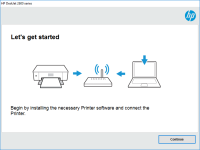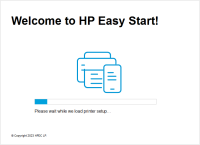HP Color LaserJet CP1515n driver

If you own an HP Color LaserJet CP1515n printer, you need to install the correct drivers to ensure that it works efficiently. In this article, we'll guide you on how to install the HP Color LaserJet CP1515n driver and troubleshoot common issues.
What is the HP Color LaserJet CP1515n?
The HP Color LaserJet CP1515n is a color laser printer that is designed for small offices or home use. It prints up to 12 pages per minute in black and white and 8 pages per minute in color. It has a monthly duty cycle of up to 30,000 pages.
Why Do You Need to Install the Driver?
Installing the correct driver is essential for the printer to work properly. Without the driver, the printer may not print or may print slowly. It also ensures that the printer settings are correct and that you can access all the features of the printer.
Download driver for HP Color LaserJet CP1515n
Driver for Windows
| Supported OS: Windows 11, Windows 10 32-bit, Windows 10 64-bit, Windows 8.1 32-bit, Windows 8.1 64-bit, Windows 8 32-bit, Windows 8 64-bit, Windows 7 32-bit, Windows 7 64-bit | |
| Type | Download |
| HP Universal Print Driver for Windows PCL6 (64-bit) | |
| HP Universal Print Driver for Windows PostScript (64-bit) | |
| HP Universal Print Driver for Windows PCL6 (32-bit) | |
| HP Universal Print Driver for Windows PostScript (32-bit) | |
| HP Print and Scan Doctor for Windows | |
Driver for Mac
| Supported OS: Mac OS Big Sur 11.x, Mac OS Monterey 12.x, Mac OS Catalina 10.15.x, Mac OS Mojave 10.14.x, Mac OS High Sierra 10.13.x, Mac OS Sierra 10.12.x, Mac OS X El Capitan 10.11.x, Mac OS X Yosemite 10.10.x, Mac OS X Mavericks 10.9.x, Mac OS X Mountain Lion 10.8.x, Mac OS X Lion 10.7.x, Mac OS X Snow Leopard 10.6.x. | |
| Type | Download |
| HP Easy Start | |
Compatible devices: HP LaserJet Pro P1108
Installing the Driver on Windows
To install the driver on Windows, follow the steps below:
- Connect your printer to your computer using a USB cable.
- Click the "Start" button and select "Settings".
- Select "Devices".
- Click "Add a printer or scanner".
- Windows will search for available printers. Select your printer and click "Add device".
- If Windows doesn't find your printer, click "The printer that I want isn't listed".
- Select "Add a printer using a TCP/IP address or hostname" and click "Next".
- Enter your printer's IP address and click "Next".
- Windows will install the driver automatically.
Installing the Driver on Mac
To install the driver on Mac, follow the steps below:
- Connect your printer to your computer using a USB cable.
- Go to the Apple menu and select "System Preferences".
- Click "Printers and Scanners".
- Click the "+" button to add a printer.
- Select your printer from the list of available printers and click "Add".
- If your printer isn't listed, click "IP" at the top of the window.
- Enter your printer's IP address and select the correct driver from the list.
- Click "Add".
Conclusion
The HP Color LaserJet CP1515n is a reliable printer that is suitable for small offices or home use. Installing the correct driver is essential to ensure that it works properly. If you encounter any issues with your printer, refer to the troubleshooting section to resolve them.

HP Color LaserJet CP1215 driver
The HP Color LaserJet CP1215 is a compact color laser printer that is perfect for home and small office use. It is capable of producing high-quality prints at a resolution of up to 600 x 600 dpi, and it can handle a variety of media types and sizes. Why do you need a driver for HP Color LaserJet
HP LaserJet Pro M102a driver
The HP LaserJet Pro M102a is a monochrome laser printer that is designed for small offices and home use. It is a fast and reliable printer that can print up to 22 pages per minute, and it comes with a range of features that make it easy to use. To use the printer, you need to download and install
HP LaserJet Ultra M106w driver
The HP LaserJet Ultra M106w is a monochrome laser printer designed for small businesses and home offices. It is known for its high-quality prints, fast printing speeds, and low cost per page. The HP LaserJet Ultra M106w driver is the software that enables the printer to communicate with your
HP LaserJet Pro MFP M132nw driver
The HP LaserJet Pro MFP M132nw is a multifunction printer that can print, scan, copy, and fax. It is a reliable and efficient device that can help you increase productivity in your office or home. However, to make the most out of this device, you need to have the correct driver installed on your