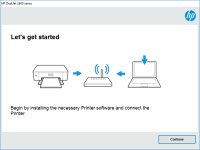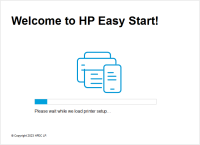HP LaserJet Enterprise M605n driver

If you are looking for a reliable and efficient printer for your office or business needs, HP LaserJet Enterprise M605n is a great choice. This laser printer is known for its fast printing speed, high-quality print output, and durability. However, like any other hardware device, it requires proper drivers to work seamlessly with your computer or laptop. In this article, we will guide you on how to download, install and troubleshoot the HP LaserJet Enterprise M605n driver.
Introduction
HP LaserJet Enterprise M605n is a high-speed monochrome laser printer designed for small to large business printing needs. It offers a printing speed of up to 58 pages per minute and a maximum resolution of 1200 x 1200 dpi. To ensure its seamless functioning, you need to install the HP LaserJet Enterprise M605n driver on your computer or laptop.
What is a Printer Driver?
A printer driver is a software program that allows your computer or laptop to communicate with your printer. Without a printer driver, your computer will not be able to recognize the printer or send printing commands to it. In other words, a printer driver acts as a translator between your computer and printer.
Download driver for HP LaserJet Enterprise M605n
Driver for Windows
| Supported OS: Windows 11, Windows 10 32-bit, Windows 10 64-bit, Windows 8.1 32-bit, Windows 8.1 64-bit, Windows 8 32-bit, Windows 8 64-bit, Windows 7 32-bit, Windows 7 64-bit | |
| Type | Download |
| HP LaserJet Enterprise M605dh, M605dn, M605n, and M605x Printer Full Software and PCL 6 Driver | |
| HP ePrint Software for Network and Wireless Connected Printers | |
| HP Print and Scan Doctor for Windows | |
Driver for Mac
| Supported OS: Mac OS Big Sur 11.x, Mac OS Monterey 12.x, Mac OS Catalina 10.15.x, Mac OS Mojave 10.14.x, Mac OS High Sierra 10.13.x, Mac OS Sierra 10.12.x, Mac OS X El Capitan 10.11.x, Mac OS X Yosemite 10.10.x, Mac OS X Mavericks 10.9.x, Mac OS X Mountain Lion 10.8.x, Mac OS X Lion 10.7.x, Mac OS X Snow Leopard 10.6.x. | |
| Type | Download |
| HP Easy Start | |
Compatible devices: HP Color LaserJet Pro M252dw
How to Install HP LaserJet Enterprise M605n Driver?
There are two methods to install the HP LaserJet Enterprise M605n driver: automatic installation and manual installation.
Automatic Installation Method
Automatic installation is the easiest and most straightforward method to install the HP LaserJet Enterprise M605n driver. Here are the steps to follow:
- After downloading the driver, double-click on the downloaded file to launch the installation wizard.
- Follow the on-screen instructions to complete the installation process.
- Connect your printer to your computer or laptop using a USB cable.
- Turn on your printer and computer or laptop.
- Your computer or laptop will automatically detect and install the printer driver.
Manual Installation Method
If the automatic installation method fails or if you prefer to install the driver manually, you can follow these steps:
- Download the driver from the website.
- Extract the downloaded file to a folder.
- Connect your printer to your computer or laptop using a USB cable.
- Press the Windows key + R to open the Run dialog box.
- Type "devmgmt.msc" in the dialog box and press Enter.
- In the Device Manager window, locate your printer and right-click on it.
- Select "Update Driver Software" from the context menu.
- Click on the "Browse my computer for driver software" option.
- Browse to the folder where you extracted the
- Click on "Next" and follow the on-screen instructions to complete the installation process.
Conclusion
Installing the HP LaserJet Enterprise M605n driver is crucial for the printer to function properly. We hope this article has helped you download, install, and troubleshoot the driver. Remember to always download the driver from the official HP website and follow the instructions carefully. If you encounter any issues, refer to the troubleshooting section or contact HP support for assistance.

HP LaserJet Pro MFP M225dw driver
Are you experiencing difficulty finding and installing the HP LaserJet Pro MFP M225dw driver for your printer? If so, you're not alone. Many people struggle with driver installation and troubleshooting, particularly if they're not technically inclined. In this article, we'll walk you through
HP LaserJet Enterprise M607dn driver
The HP LaserJet Enterprise M607dn is a high-performance monochrome laser printer designed for busy workgroups and small to medium-sized businesses. It offers fast printing speeds, high-quality output, and a variety of advanced features such as automatic duplex printing and mobile printing options.
HP LaserJet Enterprise M507dn driver
If you own an HP LaserJet Enterprise M507dn printer, you will need to install the right driver software to get the most out of it. In this article, we will guide you through the process of downloading, installing and troubleshooting the HP LaserJet Enterprise M507dn driver. What is HP LaserJet
HP Neverstop Laser MFP 1202nw driver
In today's fast-paced world, time is of the essence, and when it comes to work, productivity is key. This is why having a reliable and efficient printer is crucial for any business or individual. One of the most popular printers in the market today is the HP Neverstop Laser MFP 1202nw. This