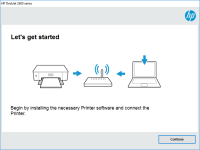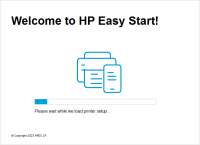HP LaserJet Pro MFP M225dw driver

Are you experiencing difficulty finding and installing the HP LaserJet Pro MFP M225dw driver for your printer? If so, you're not alone. Many people struggle with driver installation and troubleshooting, particularly if they're not technically inclined. In this article, we'll walk you through everything you need to know about HP LaserJet Pro MFP M225dw drivers, including installation and troubleshooting.
Introduction
HP LaserJet Pro MFP M225dw is a multi-function laser printer that is widely used in homes and offices. It is known for its efficiency, quality, and durability. The printer's performance is dependent on its driver, which is software that enables the printer to communicate with your computer. If the driver is outdated or missing, your printer will not function correctly, and you'll be unable to use it.
What is HP LaserJet Pro MFP M225dw driver?
The HP LaserJet Pro MFP M225dw driver is software that is required to communicate with your printer. It acts as a mediator between the printer and the computer. Without a driver, the printer won't work, and you'll be unable to print, scan, or copy documents. It's critical to have the most up-to-date driver installed for your printer to operate correctly.
Download driver for HP LaserJet Pro MFP M225dw
Driver for Windows
| Supported OS: Windows 11, Windows 10 32-bit, Windows 10 64-bit, Windows 8.1 32-bit, Windows 8.1 64-bit, Windows 8 32-bit, Windows 8 64-bit, Windows 7 32-bit, Windows 7 64-bit | |
| Type | Download |
| HP LaserJet Pro MFP M225-M226 Printer Full Software and Drivers | |
| HP LaserJet Pro Series Firmware Update Utility | |
| HP Print and Scan Doctor for Windows | |
Driver for Mac
| Supported OS: Mac OS Big Sur 11.x, Mac OS Monterey 12.x, Mac OS Catalina 10.15.x, Mac OS Mojave 10.14.x, Mac OS High Sierra 10.13.x, Mac OS Sierra 10.12.x, Mac OS X El Capitan 10.11.x, Mac OS X Yosemite 10.10.x, Mac OS X Mavericks 10.9.x, Mac OS X Mountain Lion 10.8.x, Mac OS X Lion 10.7.x, Mac OS X Snow Leopard 10.6.x. | |
| Type | Download |
| HP Easy Start | |
Compatible devices: HP LaserJet Enterprise M605n
How to install HP LaserJet Pro MFP M225dw driver on Windows?
Here are the steps to install the HP LaserJet Pro MFP M225dw driver on Windows:
-
Download the driver from the official website or insert the software CD that came with your printer.
-
Double-click the downloaded file to begin the installation process.
-
Follow the on-screen instructions until the installation is complete.
-
Once the installation is complete, connect your printer to your computer using a USB cable.
-
Turn on your printer, and it will automatically be detected by your computer.
-
Your printer is now ready to use.
How to install HP LaserJet Pro MFP M225dw driver on Mac?
Here are the steps to install the HP LaserJet Pro MFP M225dw driver on Mac:
-
Download the driver from the official website or insert the software CD that came with your printer.
-
Double-click the downloaded file to begin the installation process.
-
Follow the on-screen instructions until the installation is complete.
-
Once the installation is complete, go to the "Apple" menu and select "System Preferences."
-
Click on "Printers & Scanners."
-
Click the "+" button to add your printer.
-
Click "Add" to add the printer to your list of available printers.
-
Your printer is now ready to use.
Conclusion
Having the most up-to-date HP LaserJet Pro MFP M225dw driver is critical for proper printer operation. Installing the driver on your computer is simple and straightforward. If you're having difficulty installing the driver or are experiencing issues with your printer, follow the troubleshooting measures outlined in this article. By taking these steps, you'll ensure that your printer is running smoothly and efficiently.

HP LaserJet P1007 driver
The HP LaserJet P1007 is a monochrome laser printer that is widely used in offices and homes. It is a high-performance printer that delivers crisp and clear prints. However, to ensure that your printer functions smoothly, you need to have the appropriate driver installed on your computer. In the
HP LaserJet 1320 driver
The HP LaserJet 1320 printer is a monochrome laser printer that is widely used in offices and homes around the world. It is known for its high-quality prints, fast printing speed, and low cost per page. But to ensure that the printer works properly, you need to have the right driver installed on
HP Color LaserJet CP1215 driver
The HP Color LaserJet CP1215 is a compact color laser printer that is perfect for home and small office use. It is capable of producing high-quality prints at a resolution of up to 600 x 600 dpi, and it can handle a variety of media types and sizes. Why do you need a driver for HP Color LaserJet
HP LaserJet Pro M102a driver
The HP LaserJet Pro M102a is a monochrome laser printer that is designed for small offices and home use. It is a fast and reliable printer that can print up to 22 pages per minute, and it comes with a range of features that make it easy to use. To use the printer, you need to download and install