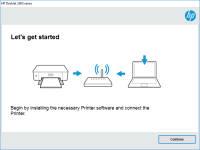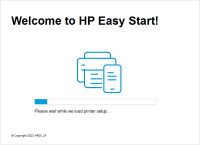HP LaserJet Pro P1102 driver

Are you looking for a reliable and efficient printer driver for your HP LaserJet Pro P1102? Look no further! This article will guide you through everything you need to know about the HP LaserJet Pro P1102 driver, from what it is to how to install it.
What is the HP LaserJet Pro P1102 driver?
The HP LaserJet Pro P1102 driver is a software program that enables communication between your computer and your printer. It is essential for the proper functioning of your printer, as it allows your computer to send print jobs to the printer and control various print settings, such as paper size and print quality.
Why do you need to install the driver?
Installing the HP LaserJet Pro P1102 driver is necessary if you want to use your printer to its full potential. Without the driver, you won't be able to send print jobs to your printer or adjust any print settings. The driver is also required for your computer to recognize your printer, which means you won't be able to use your printer at all without it.
Download driver for HP LaserJet Pro P1102
Driver for Windows
| Supported OS: Windows 11, Windows 10 32-bit, Windows 10 64-bit, Windows 8.1 32-bit, Windows 8.1 64-bit, Windows 8 32-bit, Windows 8 64-bit, Windows 7 32-bit, Windows 7 64-bit | |
| Type | Download |
| HP Universal Scan - Full Feature Software and Driver | |
| HP Print and Scan Doctor for Windows | |
Driver for Mac
| Supported OS: Mac OS Big Sur 11.x, Mac OS Monterey 12.x, Mac OS Catalina 10.15.x, Mac OS Mojave 10.14.x, Mac OS High Sierra 10.13.x, Mac OS Sierra 10.12.x, Mac OS X El Capitan 10.11.x, Mac OS X Yosemite 10.10.x, Mac OS X Mavericks 10.9.x, Mac OS X Mountain Lion 10.8.x, Mac OS X Lion 10.7.x, Mac OS X Snow Leopard 10.6.x. | |
| Type | Download |
| HP Easy Start | |
Compatible devices: HP LaserJet Pro M1132 MFP
How to install the HP LaserJet Pro P1102 driver?
Once you've downloaded the driver, you can install it by following these steps:
- Double-click on the downloaded driver file to start the installation process.
- Follow the on-screen instructions to complete the installation.
- Connect your printer to your computer and turn it on.
- Your computer should automatically detect the printer and install the driver.
Benefits of using the HP LaserJet Pro P1102 driver
There are several benefits to using the HP LaserJet Pro P1102 driver, including:
- Improved printing quality and speed;
- Customization of print settings, such as paper type and quality;
- Enhanced printer functionality, such as scanning and copying capabilities;
- Compatibility with various operating systems.
Conclusion
In conclusion, the HP LaserJet Pro P1102 driver is an essential software program for the proper functioning of your printer. Make sure to download and install the correct driver for your operating system to ensure optimal performance. If you encounter any issues with the driver or printer, refer to the troubleshooting section or contact HP support for assistance.

HP DeskJet Ink Advantage Ultra 2529
If you own an HP DeskJet Ink Advantage Ultra 2529 printer, you will need to download and install the proper drivers to ensure it works seamlessly with your computer. In this article, we'll cover everything you need to know about the HP DeskJet Ink Advantage Ultra 2529 driver. Overview The HP
HP LaserJet Pro M404-M405 driver
If you own an HP LaserJet Pro M404-M405 printer, you know that finding the right driver can be a challenge. However, with the right knowledge and resources, you can install and use the HP LaserJet Pro M404-M405 driver with ease. In this article, we'll cover everything you need to know about the HP
HP Color LaserJet Pro MFP M477fdn driver
The HP Color LaserJet Pro MFP M477fdn is a multifunction printer designed for small to medium-sized businesses. It provides high-quality print, scan, copy, and fax functions in one device. However, to fully utilize its features, you need to install the correct driver on your computer. In this
HP LaserJet Pro M203d driver
If you own an HP LaserJet Pro M203d printer, you need to have the right driver to ensure that it works smoothly and efficiently. In this article, we will discuss everything you need to know about the HP LaserJet Pro M203d driver, including how to download and install it, its features, and its