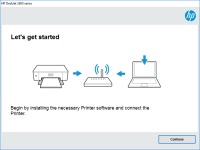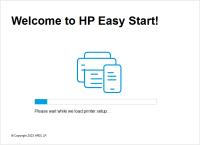HP DeskJet Ink Advantage Ultra 2529 driver

If you own an HP DeskJet Ink Advantage Ultra 2529 printer, you will need to download and install the proper drivers to ensure it works seamlessly with your computer. In this article, we'll cover everything you need to know about the HP DeskJet Ink Advantage Ultra 2529 driver.
Overview
The HP DeskJet Ink Advantage Ultra 2529 driver is a software program that allows your computer to communicate with your printer. Without this driver, your computer cannot recognize your printer or send print jobs to it. It's essential to have the correct driver installed to ensure that your printer works correctly.
Why You Need the HP DeskJet Ink Advantage Ultra 2529 Driver
Without the proper driver, your printer will not be able to communicate with your computer, and you won't be able to print anything. Even if you've installed the printer physically, your computer still needs the driver to interact with it. The driver acts as a translator between your computer and your printer, so it's crucial to have the correct one installed.
Download driver for HP DeskJet Ink Advantage Ultra 2529
Driver for Windows
| Supported OS: Windows 11, Windows 10 32-bit, Windows 10 64-bit, Windows 8.1 32-bit, Windows 8.1 64-bit, Windows 8 32-bit, Windows 8 64-bit, Windows 7 32-bit, Windows 7 64-bit | |
| Type | Download |
| HP DeskJet Ink Advantage Ultra 2529/2520hc All-in-One Printer series Full Feature Software and Drivers | |
| HP Print and Scan Doctor for Windows | |
Driver for Mac
| Supported OS: Mac OS Big Sur 11.x, Mac OS Monterey 12.x, Mac OS Catalina 10.15.x, Mac OS Mojave 10.14.x, Mac OS High Sierra 10.13.x, Mac OS Sierra 10.12.x, Mac OS X El Capitan 10.11.x, Mac OS X Yosemite 10.10.x, Mac OS X Mavericks 10.9.x, Mac OS X Mountain Lion 10.8.x, Mac OS X Lion 10.7.x, Mac OS X Snow Leopard 10.6.x. | |
| Type | Download |
| HP Easy Start | |
Compatible devices: HP LaserJet Pro P1102
How to Install the HP DeskJet Ink Advantage Ultra 2529 Driver
Installing the HP DeskJet Ink Advantage Ultra 2529 driver is a straightforward process. Follow these steps to install the driver:
- Make sure your printer is connected to your computer and turned on.
- Double-click on the downloaded driver file to start the installation process.
- Follow the on-screen instructions to complete the installation.
Once the driver is installed, your computer should recognize your printer, and you should be able to print documents without any issues.
Troubleshooting
If you're experiencing issues with your printer, it may be due to a problem with the driver. Here are a few troubleshooting tips to help you resolve any issues you may be having:
- Check that the driver is installed correctly.
- Restart your computer and printer.
- Make sure your printer is connected to your computer.
- Check that the printer is turned on and has paper loaded.
If none of these troubleshooting tips work, you may need to uninstall and reinstall the driver.
Conclusion
The HP DeskJet 2529 driver is essential to ensure that your printer works correctly. It acts as a translator between your computer and your printer, allowing you to print documents seamlessly. If you're having issues with your printer, try troubleshooting the driver first. If all else fails, you may need to reinstall the driver.

HP Deskjet 2510 driver
If you have an HP Deskjet 2510 printer, then you need to have the appropriate driver installed on your computer. A driver is a software program that allows your computer to communicate with your printer, enabling it to perform various functions such as printing, scanning, and copying. In this
HP DeskJet Ink Advantage Ultra 4729
Are you in search of a reliable printer that can perform a variety of functions at a low cost? Look no further than the HP DeskJet Ink Advantage Ultra 4729. This printer boasts a range of features, including wireless printing and the ability to print on a variety of paper types and sizes. In this
HP LaserJet Ultra MFP M134fn driver
If you own an HP LaserJet Ultra MFP M134fn printer, you know how crucial it is to have the correct drivers installed on your computer. A driver is software that allows your computer to communicate with your printer, enabling it to function correctly. In this article, we'll discuss everything you
HP LaserJet Ultra MFP M230fdw driver
The HP LaserJet Ultra MFP M230fdw is a versatile and cost-effective printer that can print up to 30 pages per minute and produce sharp and high-quality prints. To use this printer efficiently, you need to install the latest driver software on your computer. The driver acts as a bridge between your