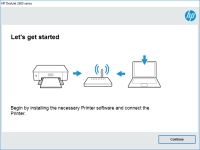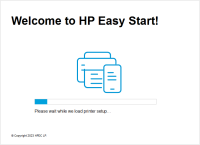HP LaserJet M110we driver

If you own an HP LaserJet M110we printer, you will need the appropriate driver software to ensure it functions smoothly. In this article, we will take a closer look at the HP LaserJet M110we driver, including its features, how to download and install it, and troubleshooting common issues.
What is the HP LaserJet M110we printer?
The HP LaserJet M110we printer is a monochrome laser printer designed for home and small office use. It is an affordable, compact, and reliable printer that produces high-quality prints. It has a wireless capability that allows you to print from your laptop, smartphone, or tablet without the need for a cable.
What is a driver?
A driver is a software program that enables communication between your computer's operating system and a hardware device, such as a printer. The driver acts as a translator, allowing your computer to send commands to the printer and receive information back.
Download driver for HP LaserJet M110we
Driver for Windows
| Supported OS: Windows 11, Windows 10 32-bit, Windows 10 64-bit, Windows 8.1 32-bit, Windows 8.1 64-bit, Windows 8 32-bit, Windows 8 64-bit, Windows 7 32-bit, Windows 7 64-bit | |
| Type | Download |
| HP LaserJet M109w/M109we/M110w/M110we/M111w/M111we/M112w/M112we EasyStart Printer Setup Software - Offline Use Only | |
| HP Easy Start Printer Setup Software (Internet connection required for driver installation) | |
| HP Print and Scan Doctor for Windows | |
Driver for Mac
| Supported OS: Mac OS Big Sur 11.x, Mac OS Monterey 12.x, Mac OS Catalina 10.15.x, Mac OS Mojave 10.14.x, Mac OS High Sierra 10.13.x, Mac OS Sierra 10.12.x, Mac OS X El Capitan 10.11.x, Mac OS X Yosemite 10.10.x, Mac OS X Mavericks 10.9.x, Mac OS X Mountain Lion 10.8.x, Mac OS X Lion 10.7.x, Mac OS X Snow Leopard 10.6.x. | |
| Type | Download |
| HP Easy Start | |
Compatible devices: HP LaserJet Pro M139-M142
How to install the HP LaserJet M110we driver
There are two ways to install the HP LaserJet M110we driver: using a CD or a downloaded file.
Installation using a CD
If you have the CD that came with your HP LaserJet M110we printer, you can use it to install the driver software. Insert the CD into your computer's CD drive and follow the on-screen instructions to install the driver.
Installation using a downloaded file
To install the HP LaserJet M110we driver using a downloaded file, follow these steps:
- Double-click on the downloaded file to start the installation process.
- Follow the on-screen instructions to complete the installation process.
- Once the installation is complete, restart your computer to ensure the driver is properly installed.
Troubleshooting common HP LaserJet M110we driver issues
Despite its reliability, you may encounter some issues when using the HP LaserJet M110we driver. Here are some of the most common issues and how to troubleshoot them.
Printer not found
If your computer cannot find the HP LaserJet M110we printer, follow these steps:
- Make sure the printer is turned on and connected to your computer.
- Check if the printer is listed under "Printers & Scanners" in the "Settings" menu on your computer.
- If the printer is not listed, click on "Add a Printer or Scanner" and follow the on-screen instructions to add the printer.
Printer not printing
If your HP LaserJet M110we printer is not printing, follow these steps:
- Make sure the printer is turned on and connected to your computer.
- Check if the printer is set as the default printer in the "Printers & Scanners" settings.
- Check if there are any error messages on the printer display or on your computer screen.
- Check if there are any paper jams or other obstructions in the printer.
Conclusion
In conclusion, the HP LaserJet M110we driver is an essential software program that enables communication between your computer's operating system and your printer. It provides several features that make printing easy and convenient, such as wireless connectivity, energy-saving mode, and support for different paper sizes and types. If you encounter any issues with the HP LaserJet M110we driver, try troubleshooting using the methods outlined in this article.

HP Smart Tank 516 driver
The HP Smart Tank 516 printer is a popular choice for users who want high-quality printing at an affordable cost. However, to ensure that your printer functions optimally, you need to install the correct driver. In this guide, we’ll walk you through the process of finding, downloading, and
HP LaserJet M109-M112 driver
If you own an HP LaserJet M109-M112 printer, you need to have the right driver installed to ensure that your printer functions properly. In this article, we will provide you with everything you need to know about the HP LaserJet M109-M112 driver, including what it is, how to install it, and what
HP LaserJet M111w driver
If you have a HP LaserJet M111w printer, you will need to download and install the driver to ensure it works properly. In this article, we will cover everything you need to know about the HP LaserJet M111w driver, including how to download and install it, as well as troubleshooting tips and
HP LaserJet Enterprise M605n driver
If you are looking for a reliable and efficient printer for your office or business needs, HP LaserJet Enterprise M605n is a great choice. This laser printer is known for its fast printing speed, high-quality print output, and durability. However, like any other hardware device, it requires proper