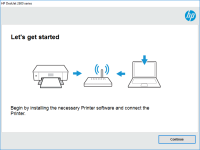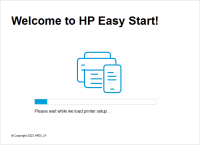HP LaserJet P1505 driver

Are you looking for a reliable and efficient printer driver for your HP LaserJet P1505? In this guide, we will walk you through everything you need to know about downloading, installing, and troubleshooting the HP LaserJet P1505 driver.
Overview of HP LaserJet P1505 Driver
The HP LaserJet P1505 is a popular laser printer that is widely used in both homes and offices. To ensure that your printer functions at its best, it is important to have the latest and most up-to-date printer driver installed.
A printer driver is a software program that allows your computer to communicate with your printer. It serves as a translator, converting the commands from your computer into a format that your printer can understand. Without a printer driver, your computer cannot communicate with your printer, and you will not be able to print any documents.
Download driver for HP LaserJet P1505
Driver for Windows
| Supported OS: Windows 11, Windows 10 32-bit, Windows 10 64-bit, Windows 8.1 32-bit, Windows 8.1 64-bit, Windows 8 32-bit, Windows 8 64-bit, Windows 7 32-bit, Windows 7 64-bit | |
| Type | Download |
| HP Print and Scan Doctor for Windows | |
Driver for Mac
| Supported OS: Mac OS Big Sur 11.x, Mac OS Monterey 12.x, Mac OS Catalina 10.15.x, Mac OS Mojave 10.14.x, Mac OS High Sierra 10.13.x, Mac OS Sierra 10.12.x, Mac OS X El Capitan 10.11.x, Mac OS X Yosemite 10.10.x, Mac OS X Mavericks 10.9.x, Mac OS X Mountain Lion 10.8.x, Mac OS X Lion 10.7.x, Mac OS X Snow Leopard 10.6.x. | |
| Type | Download |
| HP Easy Start | |
Compatible devices: HP LaserJet P2015
How to Install the HP LaserJet P1505 Driver
Installing the HP LaserJet P1505 driver is a simple process that can be completed in just a few steps. Here is a step-by-step guide on how to download and install the driver:
Step 1: Choose the correct driver
Select the correct driver that is compatible with your operating system.
Step 2: Download the driver
Click on the "Download" button to start the download process.
Step 3: Install the driver
Once the download is complete, double-click on the downloaded file and follow the on-screen instructions to install the driver.
Troubleshooting HP LaserJet P1505 Driver Issues
Despite being a reliable and efficient printer, the HP LaserJet P1505 driver can sometimes encounter issues. Here are some common problems and their solutions:
The printer is not responding
If your printer is not responding, the first thing you should check is the connection. Ensure that your printer is connected to your computer properly. You can also try restarting both your printer and your computer.
The printer is printing blank pages
If your printer is printing blank pages, the problem may be with the ink cartridge. Check if your ink cartridge is empty or if it needs to be replaced.
The printer is printing too slowly
If your printer is printing too slowly, you can try reducing the print quality. You can also try clearing the print queue or updating the printer driver to the latest version.
Conclusion
In this guide, we have covered everything you need to know about the HP LaserJet P1505 driver, including how to download, install, and troubleshoot common issues. By following these steps, you can ensure that your printer is functioning at its best and that you are able to print all of your important documents without any problems.

HP LaserJet P1007 driver
The HP LaserJet P1007 is a monochrome laser printer that is widely used in offices and homes. It is a high-performance printer that delivers crisp and clear prints. However, to ensure that your printer functions smoothly, you need to have the appropriate driver installed on your computer. In the
HP Color LaserJet Pro M155a driver
When it comes to using a printer, one of the most important aspects is the availability of the correct driver. Without the appropriate driver, you cannot take advantage of the full functionality of the printer. This is where the HP Color LaserJet Pro M155a driver comes in. In this article, we will
HP LaserJet Pro MFP M225dw driver
Are you experiencing difficulty finding and installing the HP LaserJet Pro MFP M225dw driver for your printer? If so, you're not alone. Many people struggle with driver installation and troubleshooting, particularly if they're not technically inclined. In this article, we'll walk you through
HP Color LaserJet Pro M452dn driver
If you own an HP Color LaserJet Pro M452dn printer, then you know that the printer driver is an essential component for it to function properly. The driver acts as the software interface between your computer and the printer, enabling you to send print jobs to the printer from your computer. In